While trying to watch a video on YouTube, Vimeo, etc., you might encounter an error – Your browser does not currently recognize any of the video formats available. The error blacks out the media window and you would be unable to watch the video.
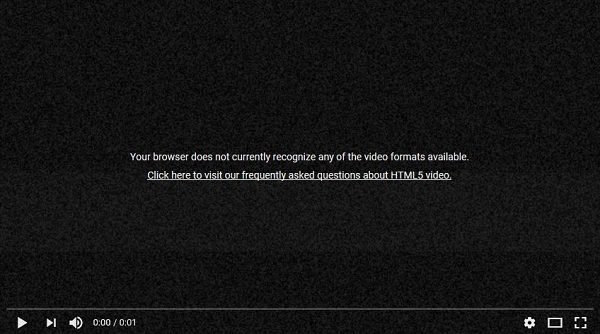
Your browser does not currently recognize any of the video formats available
In such a situation, try reloading the page or restarting the browser/system. If it doesn’t help, you might want to check this article for possible solutions.
The possible causes of the issue are:
- Add-ons might be interfering. Certain add-ons force the browser to use Flash instead of HTML5. This causes the error in discussion while streaming YouTube videos.
- The option for media sources might be disabled in the browser’s config.
- The version of the browser might be obsolete.
Try the following solutions sequentially to troubleshoot the problem:
1] Launch browser in Safe Mode then remove add-ons
If add-ons installed on the browser are causing the issue, you could try launching the browser in Safe Mode to isolate the cause.
For Firefox, click on the 3 straight lines on the top-left corner of the browser to browser and select Help > Restart with Add-ons Disabled. It will launch Firefox in Safe Mode.
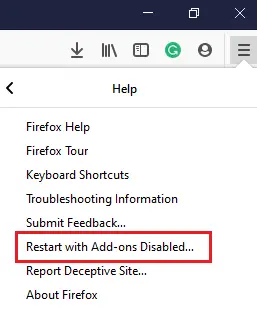
For Chrome, you could either launch it in incognito mode or disable the add-ons.
If your video works fine sans the add-ons, you could disable the troublesome add-on/s.
2] Enable media sources for Firefox
If you are facing this issue while using the Firefox browser, it could be possible that media sources option for the browser is disabled. Proceed with caution since we are modifying the files of the browser.
The procedure to enable it is as follows:
Type about:config in the browser and hit Enter. This is to open the Advanced Settings menu.
A warning will pop-up. Select I accept the risk.
In the search bar on the top, type media.mediasource. It would shortlist 5 options from the list.
Make sure the value of the following 3 media sources is True:
- media.mediasource.enabled
- media.mediasource.webm.enabled
- Media.mediasource.mp4.enabled
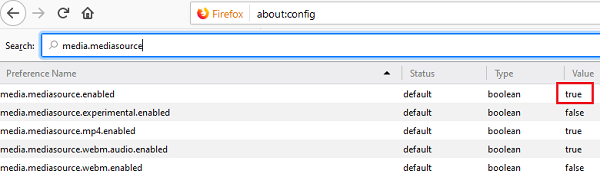
If not, right click on the media source with the incorrect value and select Toggle.
Restart the browser once you are done and check if your video works now.
3] Reset or Reinstall the browser
PBeforeattempting any other fix, it is advised to re-install the browser. You could update it if an update is available – but if none is available, reset it or reinstall it.
These links will help you reset or repair your browser: Reset Chrome | Reset Firefox | Reset Edge.
To uninstall your browser, click on the Start button and go to Settings > Apps > Apps and features.
Click on the browser app to expand the menu and select Uninstall.
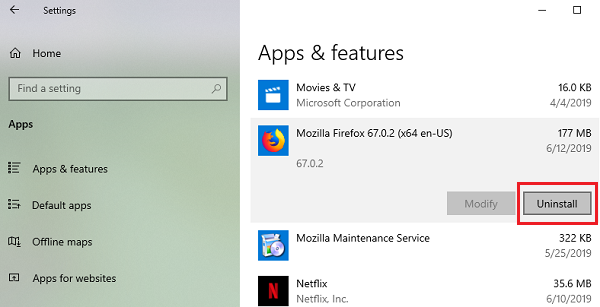
Restart the system once the app has been uninstalled.
Then download and install the browser from its official website.
Hope this helps you!