This post features solutions to fix Error VAN9003 or VAN9005, This build of Vanguard is out of compliance with current system settings while trying to launch Valorant. Valorant is a free-to-play first-person shooting developed and published by Riot Games, especially for Windows. Its storyline revolves around agents from the world tasked to defend their territories from enemies. But recently, many users have complained about some errors while playing Valorant. Fortunately, you can follow some simple methods to eliminate this issue. The complete error message reads:
VAN9003 or VAN9005, This build of Vanguard is out of compliance with current system settings.
See the Vanguard notification center in the tray for more details
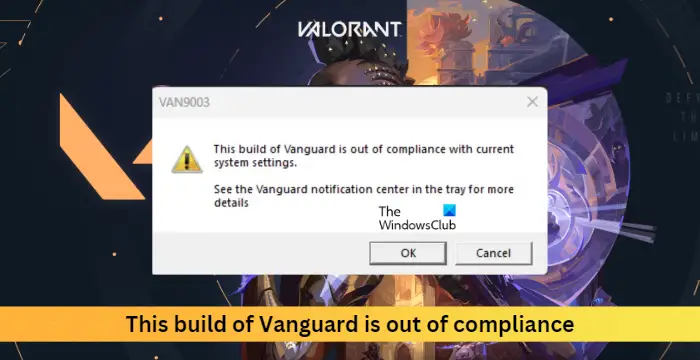
Why does my Valorant say this build is Out of Compliance?
This build is out of compliance error in Valorant occurs when Riot’s AntiCheat detects that the game’s files are modified somehow. In some cases, interference from third-party software can also cause this error. Other reasons this may occur are:
- Corrupted Game Files
- Outdated Client
- Malware or Viruses on the system
This build of Vanguard is out of compliance error when launching Valorant
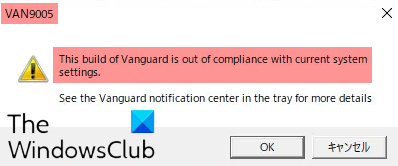
To fix This build of Vanguard is out of compliance with current system settings error VAN9003 or VAN9005, firstly try restarting the Riot client and relaunching the game. However, if that doesn’t work, you can try these tested methods:
- Verify the Game Files
- Enable Secure Boot
- Allow the Game through Firewall
- Troubleshoot Valorant in Clean Boot Mode
- Reinstall Riot Vanguard
Now let us see these in detail.
1] Repair the Game Files
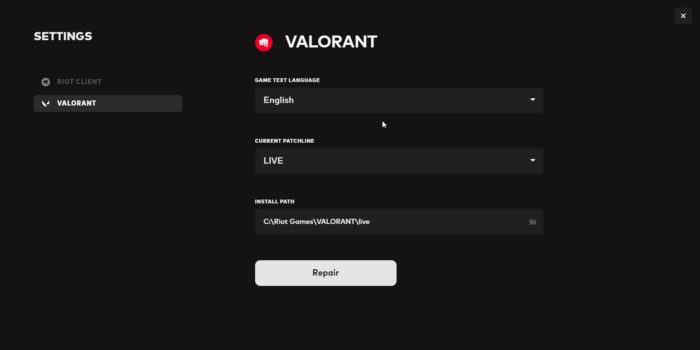
The error may occur if the game’s internal files somehow get corrupted. The Riot client offers a feature to repair corruptions like these. Here’s how:
- Open the Riot client, click on the profile icon, and select Settings.
- Navigate to Valorant and click on Repair.
Read: VAN 9003, This build of Vanguard requires secure boot to be enabled in order to play
2] Enable Secure Boot
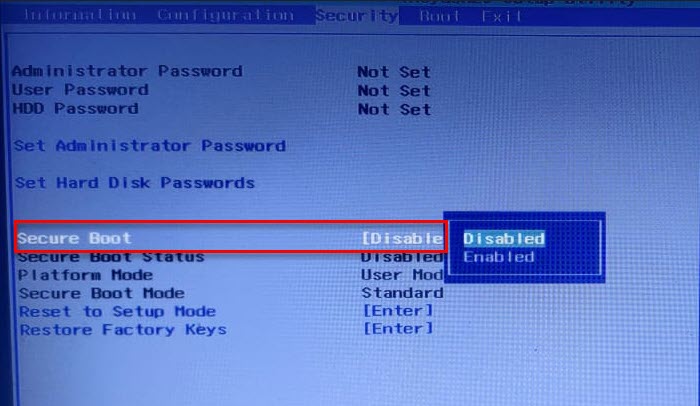
Secure boot is a security standard by Microsoft that ensures your device boots using only the software trusted by the manufacturer. Enabling secure boot can help fix the Vanguard is out of compliance error. Here’s how:
- Press the Windows key + I to open Settings.
- Navigate to System > Recovery and click on Restart now beside Advanced Startup.
- Here click on Troubleshoot > Advanced Options > UEFI Firmware Settings > Restart.
- Navigate to Security and enable Secure Boot.
- Save the changes, restart your system and check if the issue is fixed.
3] Allow the Game through Firewall
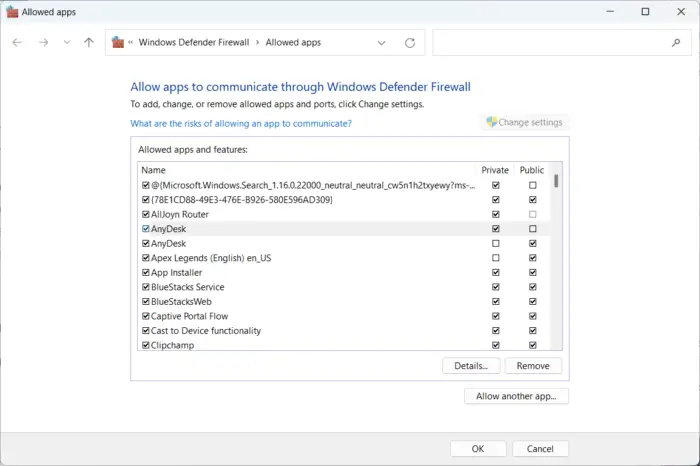
Windows Firewall sometimes interferes with Valorant’s processes and makes it malfunction. Making some exceptions in Windows Firewall can help fix the VAN 1067 Error Code on Valorant. Here’s how:
- Press the Windows key + I to open Settings.
- Navigate to Privacy & Security > Windows Security > Firewall & network protection.
- In the Firewall tab, click on Allow an app through firewall.
- On the next page, click on Change settings and select Allow another app.
- Find the Riot Vanguard folder; it’s most probably located in Program Files on the C partition (“C:\Program Files\Riot Vanguard”), then select the “vgc” application, select Open and click on Add.
- On the Allowed apps window, locate the Vanguard user-mode service and check both the Private and Public boxes.
4] Troubleshoot Valorant in Clean Boot Mode

Third-party applications can sometimes cause apps and games to malfunction by blocking them. Performing a Clean Boot ensures your operating system loads with minimal system files and device drivers. Here’s how you can perform a clean boot:
- Click on Start, search for System Configuration and open it.
- Navigate to the General tab and check the Selective Startup option and the Load System Services Option under it.
- Then navigate to the Services tab and check the option Hide all Microsoft services.
- Click on Disable all at the bottom right corner and hit Apply then Ok to save changes.
If the error doesn’t appear in the Clean Boot State, you may need to manually enable one process after another and see who the culprit is. Once you’ve identified it, disable or uninstall the software.
5] Reinstall Riot Vanguard
If none of these steps can help you, consider reinstalling Riot Vanguard. This has been known to help most gamers get over this error.
How do I fix the build of Vanguard Valorant?
This error in Riot Vanguard occurs when the game isn’t able to initialise the anticheat. Usually, a simple restart can help fix the issue. However, if that doesn’t work consider enabling TPM 2.0 and reinstalling Vanguard.
Leave a Reply