Building Blocks in Microsoft Publisher is a pre-formatted and customized block of text and formatting techniques. Building Blocks save the users time to create content for their work. In Publisher, building blocks are stored in templates by default; users can easily make customized changes.
Building Blocks in Publisher
In this tutorial, we explain how to use the Page Part building blocks, Calendar building blocks, Border and Accent building blocks and Advertisement building blocks.
- Page Parts: Pre-formatted content such as headings, pull quotes, and sidebars.
- Calendars: Add Calendars to publication.
- Borders and Accent: To add borders, insert a design and resize it to fit the space. Borders and Accent building blocks add frames around your pictures.
- Advertisements: Insert an Advertisement inside the publication.
How to use the Page Part building blocks in Publisher
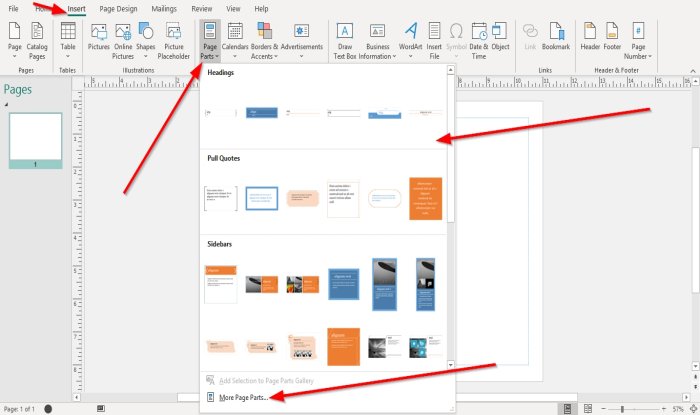
Click the Insert tab and click the Page Parts button in the Building Blocks group.
You can select any pre-formatted Page Parts you want in the drop-down menu, whether Headings, Pull Quotes, and Sidebars.
If you want to see more page parts, click More Page Parts in the drop-down menu.
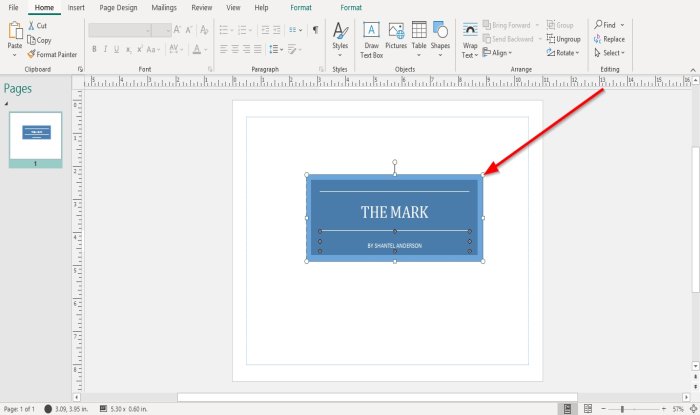
Once you select a page part, it will appear in the publication; remove the default text from it and add your text.
You can resize the page part by clicking the resizing points on the page part’s border and drag it to your desired size.
How to use the Calendar building blocks in Publisher
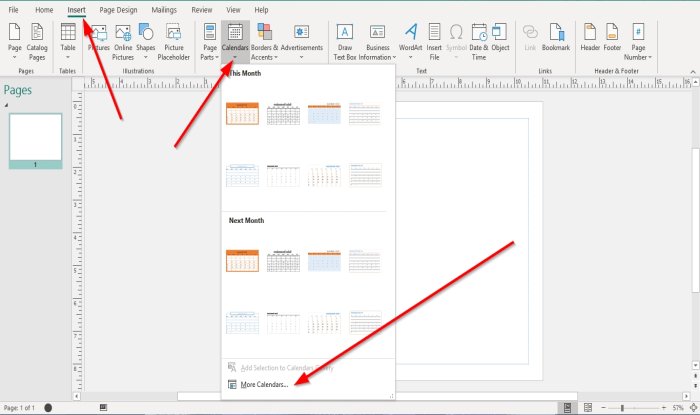
On the Insert tab in the Building blocks group, click the Calendar button.
Select the Calendar template you want in the drop-down menu. You can choose if you want a pre-formatted calendar for this month or last month.
Click More Calendars if you want to see more calendars.
The Calendar will appear in the publication.
How to use the Border and Accent building blocks in Publisher
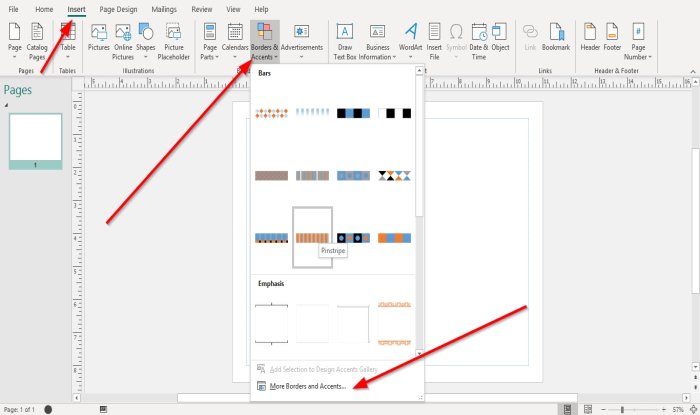
On the Insert tab in the Building Blocks group, click the Border and Accent button.
In the Border and Accent drop-down menu, select a Border and Accent template.
Click More Border and Accent if you want to see more border and accent templates.
How to use the Advertisement building blocks in Publisher
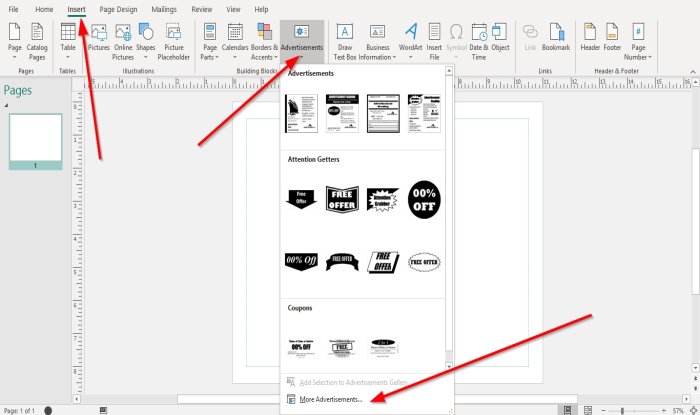
On the Insert tab in the Building Blocks group, click the Advertisement button.
In the Advertisement drop-down menu, select an Advertisement template.
Once selected, it will appear in the publication.
For more advertisement templates, click More Advertisement.
I hope this helps; if you have questions, please comment below.
Read next: How to use Character, Line, or Paragraph Spacing Tool in Publisher.