Conversion of a Word document into a Portable Document Format (PDF) is an important feature that we all frequently need. PDF is independent of the operating system, hardware, and application software. Hence, all we have to do is convert the Word document into PDF, and it opens on any other computer without any problem. Of course, the other computer must have a PDF reader to read it!
BullZip PDF Printer for Windows PC
A PDF converter is required to convert a Word document into a PDF. The market is flooded with plenty of freeware converters that work on the Windows platform. The number is so huge that you can spend hours and hours testing and comparing their features. Finding the right freeware that fits your needs can be a painful and tiring process. BullZip PDF Printer is a freeware that exhibits useful features that will end your search for a suitable PDF converter and printer.
How it works:
The application is pretty simple, straightforward and fast. It creates a Virtual Printer in the operating system. This virtual printer utilizes Ghostscript, which transforms a Word document into PDF format. You then get an option to print ‘PDF’ in the ‘Print’ window. It creates PDF files from the system’s print menu – and hence the name PDF ‘printer’ and not ‘converter’.
How do you install it?
The installation process is quite simple; just like the application itself.
When you click on ‘Download’ tab, a window pops up asking about saving or running the file. Once saved, you can go for the ‘Installation’ process. By going through various pre-installation steps, the setup starts installing the application on your system.
Do remember to uncheck some options which would otherwise install 3rd-party AVG software. During installation, the installer will also offer to download the required Ghostscript and Xpdf files, which you may allow.
When the application is installed in your system, you can now convert your Word documents into PDF’s.
To do so, simply select ‘Print’ option (or Ctrl+P) and a normal ‘Print’ window will appear. Select the ‘BullZip PDF Printer’ from the list of printers appearing in the window. Then select ‘Print’. Your Word document will be saved as a PDF file.
Features of BullZip PDF Printer:
- BullZip PDF printer is simple and fast. Hence it is very useful for casual users.
- Like any other PDF converter, BullZip PDF Printer allows you to specify the security level for the created file.
- The other features include applying a watermark, which is very suitable when creating exclusive documents.
- You can also merge the created PDF page into other PDF files. The output can be appended to the top or bottom of the existing PDF file.
- You get high-quality PDF output at no cost.
If you are looking for freeware for PDF converter, the BullZip is a good pick. This free software works very well with Windows Server 2012 and Windows 8 platforms, and you can get it here.
How do I print to PDF on Windows?
To print a PDF on Windows 11/10, you can use your printer’s default wizard. However, if it is broken, you can always use the aforementioned tool called BullZip PDF Printer. It is a free application, compatible with Windows 11, Windows 10, and other older versions. While printing a PDF, you can choose the quality, compatibility level, etc.
Which is the best free PDF printer?
Although printing PDF files without any third-party software is possible, you can check out BullZip PDF Printer. As mentioned earlier, it is a free app you can download on your Windows 11/10 PC. It is possible to set various filters to print particular pages, choose author name, title, PDF quality, and more.
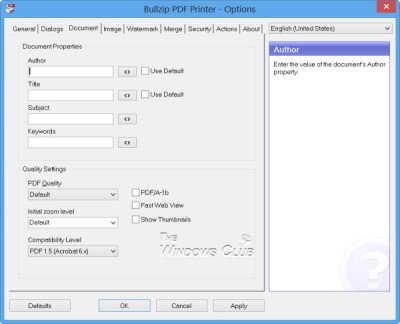
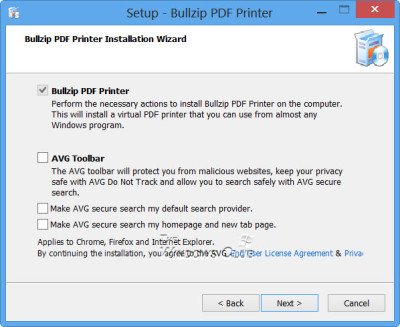
If you have “Word 2010”: it has a built.in “PDF-creator”, so you don´t need any 3rd-party software.
Select “Save as”, select “PDF” as filetype, and then you have a PDF-dokument.
I thinks this also works on Word 2007 / 2013.
I don´t have those installed so i can´t double-check right now.
True >>> https://www.thewindowsclub.com/edit-pdf-microsoft-word-2013
Word 2010 PDF conversion isn’t always perfect. That’s why I also have Bullzip.