Chances are you have an interest in burning DVDs and CDs for one reason or the other. You might be wondering, which free software is good enough for this task right now, and we’d like to say, a Windows software known as AnyBurn.
Looking at this software, folks might be wondering if AnyBurn is good enough due to the size of the installer. It’s pretty small for what it can do, but don’t allow the size to trick you at all. If there’s one thing we have a problem with, it would have to be the user interface, but not the features.
Burn image file to DVD or CD with AnyBurn
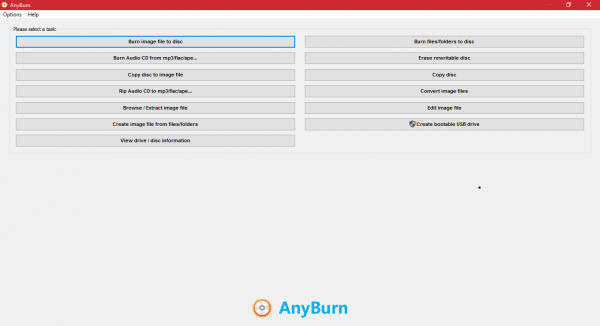
How to use AnyBurn:
After downloading, AnyBurn installed on our test system faster than we expected. The first thing that pops up is the user the main user interface, and this is where the majority of the burning options can be found.
Main Features of AnyBurn:
- Burn all CD / DVD / Blu-ray disc image files.
- Burn files and folders on your hard drive to CD, DVD, or Bluray disc
- Burn Audio CD which can be played in regular CD player from MP3, APE, FLAC, WMA files.
- Rip Audio CD to MP3, FLAC, APE, WMA files.
- Copy disc using sector by sector method.
- Create image files from hard disk files or CD / DVD / BD discs.
- Convert disc image files between various formats.
- Support both 32-bit and 64-bit Windows.
We made a quick attempt to burn a few songs to an empty CD and we can say for certain that it works really well. Just click on the “Burn Audio CD” option and a new Windows will pop up. Choose the drive, then choose your songs. The final step is to click “Next” and finish the burning sequence.
Here’s the thing, the speed of the process will boil down to the power of the computer being used.
We also created an image and burned it to a disc with Any Burn. The process is similar to burning music. Just click on the button that says “Burn Image Files to Disc” then seek out the source of the image file along with the required drive. Finally, click the “Burn Image button to continue the process.
The Options menu:
There’s not much to talk about in terms of settings when it comes down to Any Burn. This section can be found at Options > Settings. Here it is possible for users to increase the buffer size along with choosing a default filesystem, among other things.
AnyBurn download
Overall, we enjoyed Any Burn, and such, and recommend it to everyone. Download AnyBurn via the official website.
Take a look at some of these free ISO Burners too.
Leave a Reply