Mobile connectivity and its penetration even in the remotest areas has changed the way we consume and experience out-of-home leisure. Microsoft further builds on this foundation. Its Movies & TV app brings you the latest entertainment in one simple, fast, and elegant app on Windows. You can easily browse and play Films & TV shows you’ve purchased from the Movies & TV Store. Any Windows 11/10 user can avail of the facility of buying or renting the latest movies and TV shows in HD via Movies & TV app in Windows 11/10.
Buy or Rent Movie or TV content in Windows 11
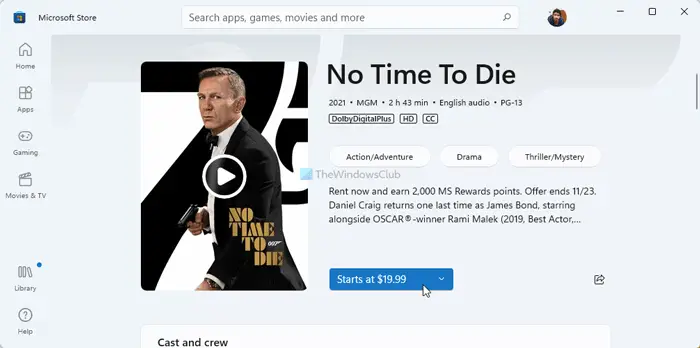
In Windows 11, you do not have an option to buy or rent a movie or TV show from the Movies & TV app. You need to use the Microsoft Store app to get the job done. Therefore, follow these steps to buy or Rent Movie or TV content in Windows 11:
- Open Movies & TV app in Windows 11.
- Click on a movie or TV show you want to buy or rent.
- Click the Starts at button.
- Choose a picture quality.
- Choose one between Stream movie online and Download movie to this device to watch offline.
- Click the Next button.
- Enter your PIN.
- Complete the purchase.
After that, you can watch the movie or TV show on your PC.
Buy or Rent Movie or TV content in Windows 10
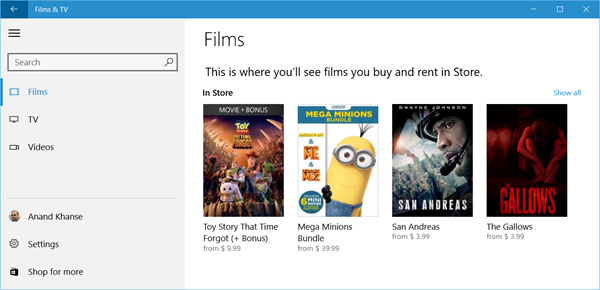
Start the Movies & TV app (Click on the Start menu, select ‘All Apps’ and scroll down until you find the Films & TV app listed).
Next, browse the selections or use the Search box to find the movie or TV program you would like to watch.
Buy or rent depending on the type of content you want:
If you have chosen a Movie, click Buy or Rent and then follow the instructions. You’ll need to choose whether you want to stream or download the movie.
You’ll be requested to enter your Microsoft account password. After signing in, you’ll get an option to have Windows remember your password so you don’t have to sign in each time.
The next step is to choose the desired payment method. Please note, if you’ve selected a TV program, tap or click Buy, and then follow the instructions.
TV programs can’t be rented. You can only Buy them.
If you want to buy a season pass to the TV program click Season pass and then follow the instructions.
The viewing period for rented content is of 14 days from the time of your purchase or order or 24-48 hours from the time you start to watch, whichever comes first. You’ll be charged immediately.
It’s particularly noteworthy to mention here that there are no refunds.
How do you buy Movies on Windows 11/10?
To buy movies on Windows 11/10, you need to use the Movies & TV and Microsoft Store apps. You need to open the Movies & TV app > click on a movie you want to buy or rent > select the pricing as per the video quality > and complete the purchase. It is the whole process you need to repeat to buy or rent multiple movies. When you stream a rented video to your Xbox console, you can only view it once, within 24 hours from the time of rental. Unlike a video that you buy, a video that you rent must be viewed on the device it was rented for Xbox console, computer, tablet, etc.
Leave a Reply