Some might find Windows 11 requirements stiff as their system lacks the resources to meet them. However, a free utility called Flyby11 helps install Windows 11 on unsupported computers. In this post, we will see how you can easily bypass Windows 11 requirements with Flyby11.
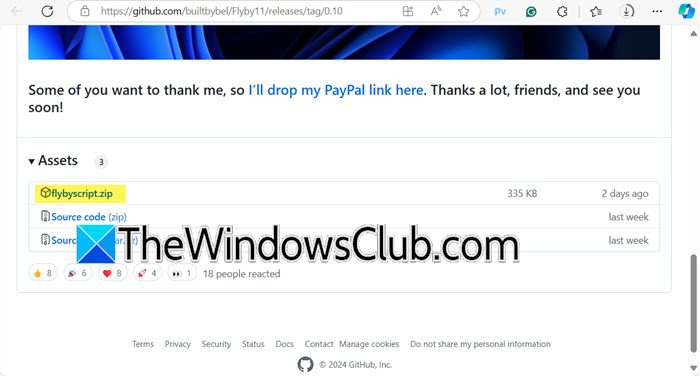
Flyby11 lets you bypass Windows 11 system requirements easily
Flyby11 is a tool that helps you install Windows 11 on devices that don’t meet the hardware requirements. You can use it to install Windows 11 24H2 or later, even if your PC doesn’t have features like TPM, Secure Boot, or a compatible processor. Flyby11 bypasses checks for TPM, Secure Boot, and unsupported processors. The developers at Belim give you a very simple option to upgrade to Windows 11 if you are stuck at Windows 10.
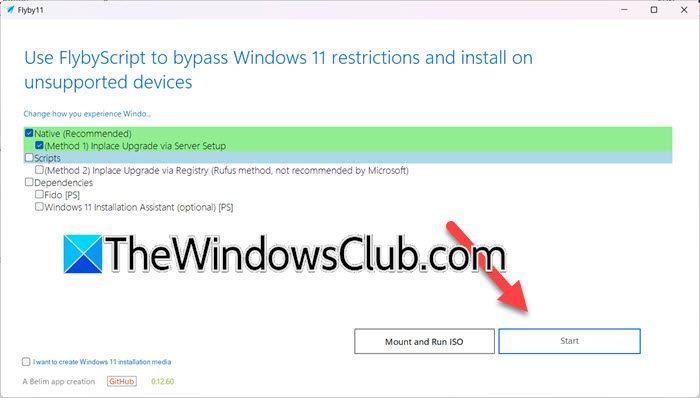
In order to bypass Windows 11 requirements with Flyby11, follow the steps mentioned below.
- Go to github.com and download the flybyscript.zip file.
- Now, extract the ZIP file and run the Flyby11 utility.
Note: If you get a Windows Defender prompt, click More Info > Run anyway. - Tick Native (Recommended), (Method 1) Inplace Upgrade via Server Setup and click on Start.
- You will get a prompt, keep on clicking Continue and change the options if required. Once done, an ISO file will start getting downloaded.
- After downloading the ISO file, go back to the application, and click on Mount and Run ISO.
- Navigate to the location where you have stored the ISO file and select it.
- You will get a prompt asking you to install the operating system, click on the Install button.
- Once done, follow the on-screen instructions to complete the installation process.
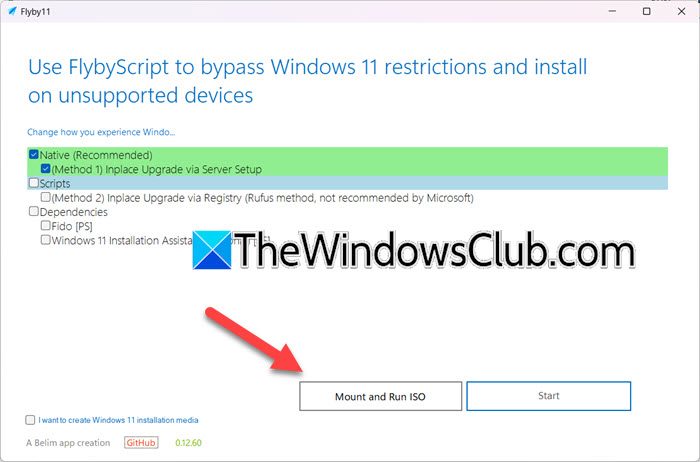
That’s how you can bypass Windows 11 requirements with Flyby11 easily.
Read: How to Install Windows 11 on an unsupported PC without TPM?
Can I run Windows 11 without minimum requirements?
You can’t run Windows 11 directly without minimum requirements. However, using Rufus, you can bypass TPM and Secure Boot during Windows 11 Installation. It will alter the ISO file so that your system does not consider those requirements.
Read: How to install Windows 11 on unsupported CPU/RAM hardware?
How do I bypass Windows 11 connection?
To bypass the network connection in Windows 11, press Shift + F10 on the “Oops, you’ve lost internet connection” or “Let’s connect you to a network” screen. Then, type ‘OOBE\BYPASSNRO‘ and press Enter. The system will restart, and the out-of-box experience (OOBE) will start again. Learn how to bypass Windows 11 Online Account requirements.
Leave a Reply