We haven’t seen a lot of Barcode scanners for Windows, probably because there’s no mobile version. It wouldn’t make sense for many developers to create a barcode app when it can’t be used easily in hand, but one particular developer didn’t agree with that sentiment. They’ve managed to create an app known as the ByteScout BarCode Reader. It’s quite interesting from our limited use, and we can see why folks would want to use it. However, unless you have a compact Windows product, you won’t use BarCode Reader regularly.
Now, to find out if BarCode Reader is worthy of your precious time, we gave it a test drive. Remember that you’ll need to have a webcam attached to your computer because the tool takes advantage of the camera to scan products. If you only plan to scan images, then the camera is irrelevant in this respect. However, it’s best to have a webcam for optimal performance.
ByteScout BarCode Reader for Windows PC
1] Add image file
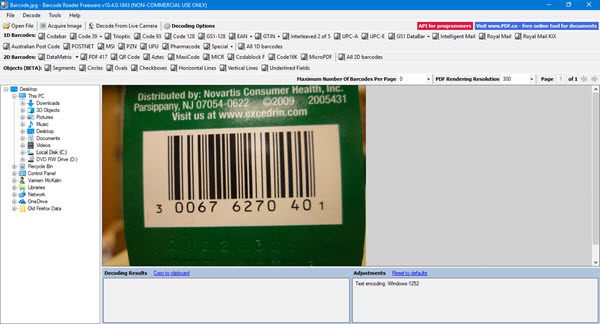
When adding an image, be sure that you’re using a supported platform. So far, we know the supported image formats are PNG, JPG, TIFF, GIF, PDF. In terms of supported barcode types, you can expect the likes of GTIN-8, GTIN-12, ITF-14, Code 93, MSI, GTIN-14, including MicroQR Code (2D), HanXinCode (2D), and many of the older and more established formats.
OK, so to add a picture, click on File, then Open, and search for your image. Alternatively, you could just click on the Open File button to get the job done.
2] Decode barcode
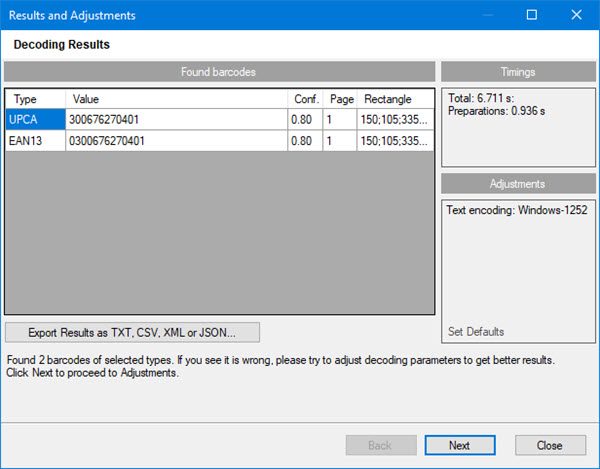
After adding your image, you’ll want to decode the barcode for your own personal reasons. Simply click on the Decode option, then select either Decode all 1D barcodes, or Decode all 2D barcodes. After the scan, the results will come up in a new window with a lot of information to go through.
3] Decode via webcam
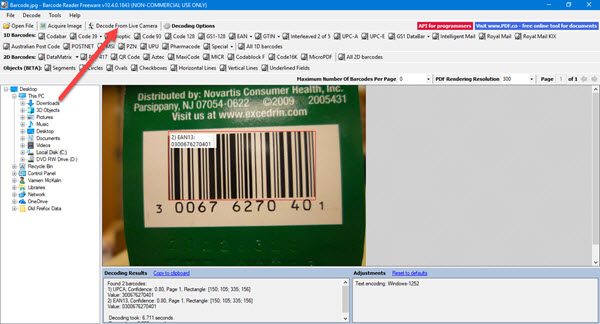
If you have a product with a barcode on it, you can use your built-in or third-party webcam to scan the code. We should note that if your webcam is not of good quality, this option will never work.
Now, decoding with the webcam is very simple. Click on Decode From Live Camera, then select the barcode type. If you’re not sure which barcode to use, then select All from the list, and finally, click on Scan.
Not the most intuitive tool we’ve used, but for scanning Barcodes, it gets the job done. Download ByteScout BarCode Reader from the official website.
Leave a Reply