The CAAC000E Device Cap or Limit reached error in Microsoft 365 is related to device management and security settings in your organization’s Microsoft 365 account. The issue usually occurs when policies or restrictions prevent the number of devices a user can register with or use the Microsoft 365 account. But the issue can also occur for a few other reasons. Luckily, you can quickly fix the error by following the methods below.

Fix CAAC000E Device Cap or Limit reached error in Microsoft 365
As mentioned, the error usually occurs when you try registering more devices than it is meant to be. So you can quickly get rid of the error by controlling your device associations by following these methods:
- Adjust time zone
- Microsoft Office 365 device limit has reached
- Consider upgrading your Microsoft Office subscription
- Contact Microsoft customer support
Some of the suggestions include cost, so evaluate based on your need.
1] Adjust time zone
The error can occur because of wrong time zone settings on your device, as Microsoft 365 might be finding trouble authenticating your license. As a result, you are getting the device cap error.
So, you should first set your date, time, and time zone to set automatically. For this, follow the below steps:
- First, close your Microsoft Office applications.
- Press Windows Key + I to go to Settings.
- Click on Time & Language from the sidebar.
- Over here, toggle on these two options: Set time automatically & Set time zone automatically.
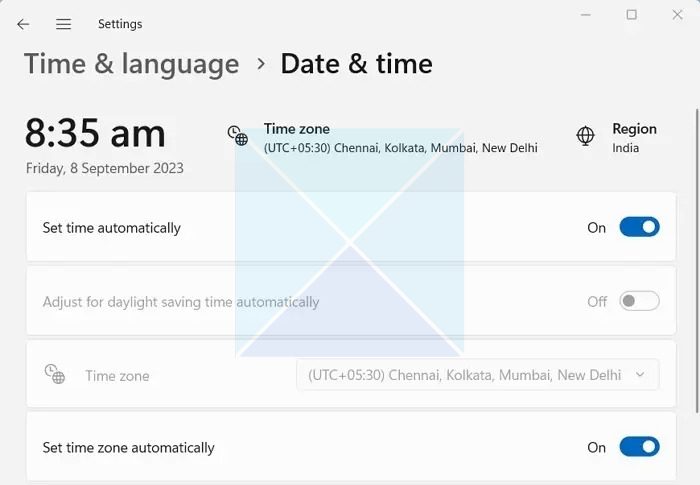
- Once done, try signing into your Microsoft 365 account and see if you get the same error.
Read: How to change Time Zone and Language in Outlook 365
2] Microsoft Office 365 device limit has reached
Microsoft 365 allows you to use up to 5 devices per subscription or license. However, if you try to use more than 5 devices, you will get the CAAC000E Device Cap error or Limit reached error message while signing up for a new device.
To fix the CAAC000E error, make sure that you haven’t overused your Limit, and if so, deactivate your unused devices, by following the below steps:
- First, go to Microsoft Account Services and sign in using your Office 365 email address.
- After signing in, click the Manage link next to your Microsoft 365 Subscription service.
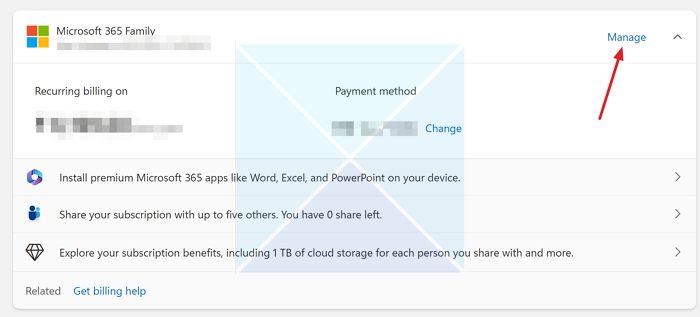
- In the Manage screen, click on Share Subscription and expand it
- Click the Stop sharing ink next to the account you want to stop sharing with.
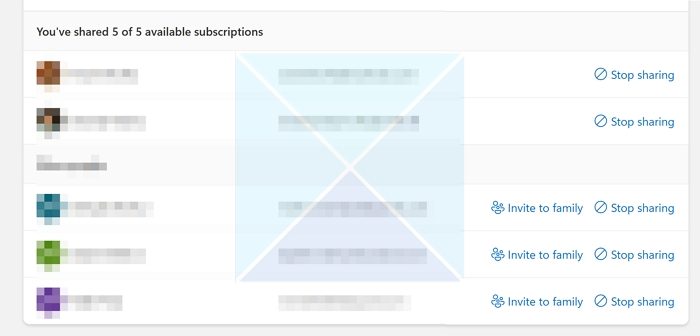
- Once done, you can log in to a new device using your Microsoft 365 account without facing any errors.
While the above works when you need to remove an account, another option on the same screen allows you to sign out your account from existing devices.
Under the Share Subscription, locate the Microsoft 365 apps for your devices. Since Microsoft allows only 5 devices simultaneously, you can remove them or add a new one.
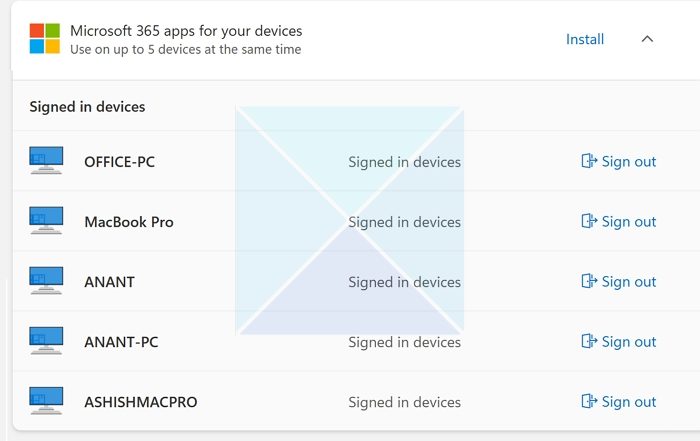
3] Consider upgrading your Microsoft Office subscription
As mentioned, you can use Microsoft Office with up to 5 devices. However, if you are in an organizational space and need more than 5 devices to use with your Microsoft Office account, your only option is upgrading your subscription. Or you can consider buying a separate plan.
Read: How to share your Office 365 subscription with friends and family
4] Contact Microsoft customer support
If you have not reached the device limit and are still getting the same CAAC000E Device Cap error, there is a good chance that a bug or glitch causes it. The best option for you would be to contact Customer Support and see what they say. Ensure you provide all the relevant details about your subscription and error details while contacting the support team.
Conclusion
So that was all for the CAAC000E Device Cap or Limit reached error in the Microsoft 365 fix. To prevent the error in the future, control the number of devices you are using your Microsoft 365 account for.
What is the device limit for Office 365?
It is recommended to install Microsoft Office on all relevant devices and authenticate on up to five devices simultaneously. Microsoft Office is compatible with PCs, Macs, tablets, and phones. So if you install Office on any of them, they all be accounted for.
What is the device limit for E3 license?
Microsoft 365 E3 is a cloud-based suite that includes productivity apps, information protection, and compliance capabilities. It allows installation on up to 5 PCs or Macs, 5 tablets, and 5 phones per user.