The weight-to-height ratio and BMI are important parameters for measuring a person’s basic health. Recording these parameters is important when making sports selections, job selections, health record-keeping, personal health goals, etc.
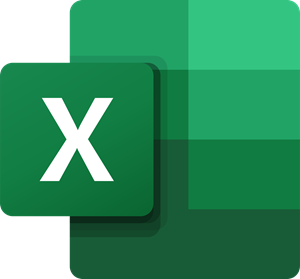
BMI calculation formula in Excel
If you wish to calculate the weight-to-height ratio and BMI in Excel, read through this article.
What is Body Mass Index & why is it important?
The formula for calculating the BMI is the weight of a person divided by height square.
BMI=weight/(height*height)
Where all the quantities need to be in metric units, i.e. weight in kilograms and height in meters.
The range for BMI is as follows:
- Below 18.5 = Underweight
- 18.5 to 24.9 = Normal
- 25 to 29.9 = Overweight
- Above 30 = Obese
The reason BMI calculations are important is that BMI is a globally accepted parameter for calculating the risk of heart disease and diabetes. An overweight person has 50% more chances of developing diabetes, and an obese person has many times more chances of diabetes and health diseases.
How to calculate the weight-to-height ratio in Excel
The syntax to calculate the weight-to-height ratio in Excel is as follows:
=<first cell with the value of weight in kilograms>/<first cell with the value of height in meters>
Where,
- <first cell with the value of weight in kilograms> is the first cell across a single column where the weight has been mentioned.
- <first cell with the value of height in meters> is the first cell across a single column where the height has been mentioned.
Eg. If the range of weights has been mentioned from cell B3 to B11 and heights from C3 to C11, and you need the list of the respective weight to height ratios in column E, the insert the following formula into cell E3:
=B3/C3
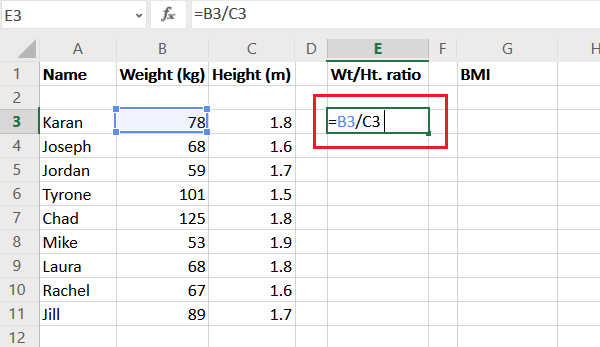
Then, you can use the Fill function to pull the formula down to the E11. Simply click outside the cell in which you entered the formula and then back on the cell. Click on the little dot at the bottom-right corner of that cell and without releasing the click, pull the sequence down to E11.
How to calculate BMI ratio in Excel
BMI is a better index for judging the health of an individual. The syntax for calculating BMI ratio in Excel is as follows:
=first cell with the value of weight in kilograms>/(Power(<first cell with the value of height in meters>,2))
Eg. Let us consider the previous example, with the difference that we need the range of BMIs in column G. Simply Enter the formula in cell G3:
=B3/(Power(C3,2))
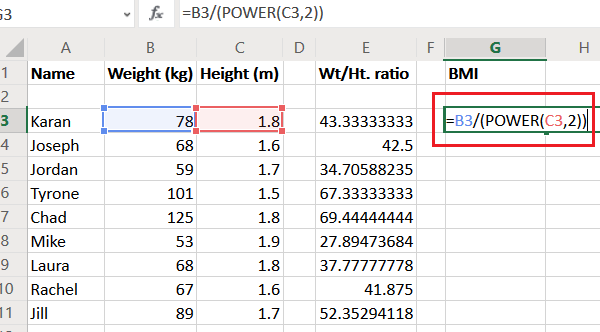
Then pull the formula down to cell G11 using the Fill function.
I hope it helps!
Read: How do you calculate Percentage increase or decrease in Excel?
Leave a Reply