Books available in digital form are becoming more popular. But an E-book manager adds real value to your reading habit, especially if you own a large catalog of eBooks. The likeliness of managing and organizing your eBooks increases if you have the right software. Calibre eBook management software for Windows offers these advantages.
Calibre eBook reader for Kindle
Calibre is a free cross-platform eBook reader and management software. It works great for Kindle and helps display, edit, create, and convert e-books. It qualifies as a comprehensive e-book viewer as it supports and covers all the major eBook formats. The software supports eBook devices from all the major manufacturers.
Calibre Features
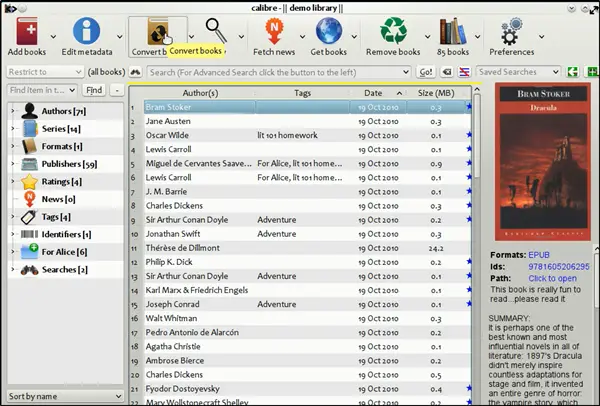
The main interface looks clean and well-sorted. The following tabs, with their functions, are under the ‘Actions’ toolbar.
- Add Books
- Edit Metadata
- Convert Books
- View
- Fetch News
- Get Books
- Remove Books.
Functions of different Calibre features
Caliber manages your eBooks, Newspaper, Magazines, and even comics. You see the Caliber Welcome Wizard the first time you download and install Calibre. It lets you decide where to store your digital files. After that, you can specify the eBook device you use. You can choose a’ Generic’ device if the eBook device is not listed under the ‘Manufacturers’ list.
- Add Books – Allows you to add books to your collection. The menu has seven variations that can be accessed by right-clicking on the button.
- Edit Metadata – This option lets you edit the metadata of books, i.e., changing the Covers, Titles, etc. of the books. It also allows you to add or remove e-book formats from a book.
- Convert Books – Readily allows to convert books in desired formats like XML, CSV, BiBTeX, EPUB, and MOBI. It is very a simple one-click affair.
- View – This action instantly displays the book in an e-book viewer program. The freeware supports three built-in library views to browse your book collection. Using covers, titles, tags, authors, publishers, etc. You can also configure which formats should open with the internal viewer via Preferences > Interface > Behavior.
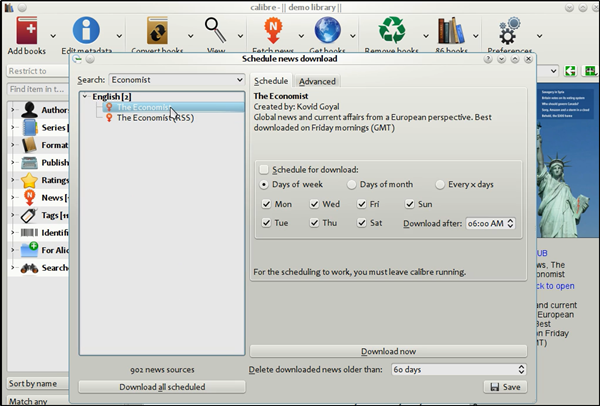
- Fetch News – Use this feature to download news from websites like The Economist, Washington Post, New York Times, and more and convert them into eBooks so that you can read them in your leisure time.
- Get Books – Makes it easier for you to purchase or download books just by mentioning the name or title of the book.
- Remove Books – Self-explanatory!
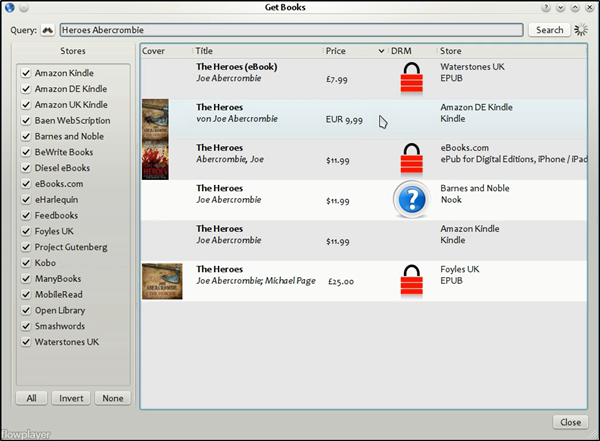
So, the large buttons of the main window take care of most of your needs, and well-sorted context menus make it easier to find things you are looking for quickly. The results for ‘Get Books’ automatically display eBook seller websites with the lowest price editions. Thus saving you valuable money.
Calibre supports almost every e-reader and is compatible with more devices with every update. You can transfer your e-books from one device to another in seconds, wirelessly or with a cable. No additional tools are required. Also, Calibre will send the best file format for your device and convert it if needed automatically.
Lastly, as you can see, the software is replete with useful features. If you find something missing, there’s a built-in plugin explorer that you can try. The vast library of plugins available can help you enhance Calibre’s utility further. Browse through them directly and install them with one click.
Calibre eBook Library Management Software for Windows PC
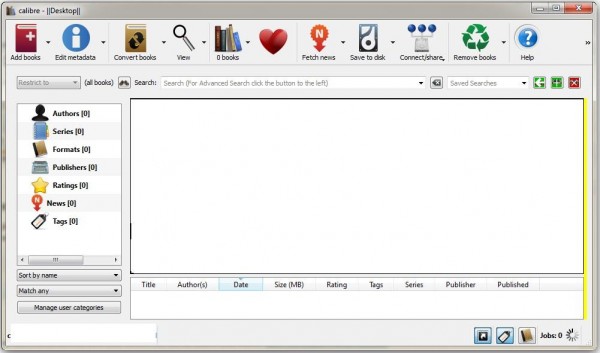
Calibre is quite simple to use. First, you need to download the application. Once done, you are greeted by a ‘Welcome Wizard’. Mention the place where you would like the software to manage your eBooks. It is advisable to create a new folder for this purpose. Next, mention the device eBook reader that you use. Once this process is completed, Calibre gets configured and allows you to manage your eBooks collection.
You can run through the options on the interface menu, which display the following images,
- Add books: You can add and arrange books in the library by clicking on ‘Add a Book’. When you make a selection, the book gets downloaded automatically. However, while doing so it displays a notification to show the progress.
- Edit metadata: Click the book you want to edit and then click the Edit metadata button or press the E key. A dialog opens that allows you to edit all aspects of the metadata (Title, author, etc.). This option includes many features that make editing faster and more efficient.
- Convert books: By default, Calibre supports over a dozen standard eBook text formats. If required, you can add plugins to enable more conversion features. Remember, conversions can be done on a single book or in a batch and Calibre accepts a number of input formats. Besides, it has a lot of other options for fine-tuning the conversion process and improving the results.
- View: If you like to read an eBook on your PC in the favored format, simply click on ‘View’ and you will be all set to read it.
- Get books: The option helps you search for eBooks you want on various commercial and public domain book sources.
The software offers many other options too. It is important to mention here the program not only converts your original content but configures established digital books to the proper formats and syncs to a connected reader.
You can sometimes improve the readability of fonts in the Calibre eBook viewer by using the Microsoft ClearType Tuner. If you feel the fonts are blurry, try using this tool. The tool improves readability on color LCDs with a digital interface, such as laptops and high-quality flat panel displays.
Download Calibre
You can download it from its homepage.
Overall, one can safely assume that Calibre was created for and by book lovers. Also, since it is an open-source project, hundreds of volunteers develop It and deliver updates regularly so that it meets expectations.
Here are some of the best free ePub Readers for Windows 11/10.
What are Calibre eBook alternatives?
That would be countless. Here is a list of popular eBook readers you can use instead of Calibre. It includes Adobe Digital, Freda, Camp Tools, Kindle, Cool Reader, KooBits. You can also use Microsoft Edge to open eBooks by changing the association of epub to edge instead of any other application.
Leave a Reply