Does Call of Duty Black Ops Cold War keep on crashing or freezing on your Windows 11/10 PC? Here is a full guide on how to fix the problem.
Black Ops Cold War is a first-person shooter video game from the Call of Duty franchise. It is a popular game that is loved by millions of gaming enthusiasts. However, some players have reported that the game keeps on crashing for them. While some users experience crashes on the game startup, some encounter crashes in the middle of the game. Many users also reported that the Black Ops Cold War game freezes during the gameplay.
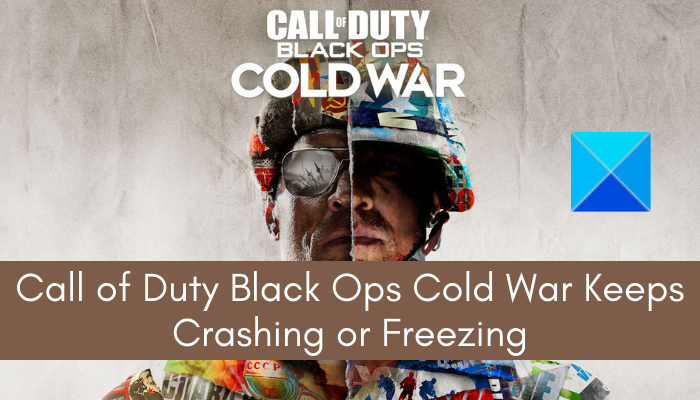
If you are one of those experiencing crashing or freezing issues with the game, you can follow this guide. In this post, we are going to show you how to get rid of this problem on your Windows PC. Let us check out.
Why does my Black Ops Cold War keep crashing?
Here are the reasons due to which Black Ops Cold War might keep on crashing on Windows PC:
- If your computer system doesn’t meet the minimum specifications to play the Black Ops Cold War game, the game will most likely crash. So, make sure your PC fulfills the minimum requirements to play the game.
- The corrupted or out-of-date graphics driver is one of the reasons that cause your game to crash. If the scenario is applicable, update your graphics drivers.
- Outdated Windows OS can also be a reason for the same. hence, make sure to update Windows to fix the problem.
- If your game files are corrupted, it can cause the game to crash midway or on startup. So, scan and repair your game files if the scenario applies.
- Some in-game graphics settings can also cause the game to crash or freeze. In that case, disable features like V-Sync and Ray tracing to resolve the problem.
- In case you have too many programs running in the background on your system, it can cause the problem at hand. If the scenario applies, close all the necessary background applications to fix the issue.
There can be some more underlying reasons that cause crashes and freezing issues. In any scenario, the below-listed fixes should help you resolve the problem.
Call of Duty Black Ops Cold War keeps crashing or freezing
Here are the methods you can try if COD Call of Duty Black Ops Cold War keeps crashing or freezing on your Windows 11/10 PC:
- Make sure your PC meets the minimum requirements.
- Run your game in DirectX 11 mode.
- Update your graphics driver.
- Install pending Windows Updates.
- Scan and Repair your game files.
- Disable some in-game graphics settings like V-Sync and Ray tracing.
- Close unnecessary programs.
- Change the play region.
- Turn off hardware-accelerated GPU scheduling.
- Switch to windowed mode.
Let us discuss the above fixes in detail now.
1] Make sure your PC meets the minimum requirements
First of all, you should make sure that your PC meets the minimum requirements to play the Call of Duty Black Ops Cold War game. In case your PC doesn’t fulfill the minimum specifications, the game is most likely to crash and freeze. So, you will need to upgrade your PC in order to play Black Ops Cold War smoothly.
Minimum Requirements for Call of Duty Black Ops Cold War:
OS: Windows 7 64-Bit (SP1) or Windows 10 64-Bit (1803 or later)
CPU: Intel Core i5 2500k or AMD equivalent
GPU Card: Nvidia GeForce GTX 670 2GB / GTX 1650 4GB or AMD Radeon HD 7950
RAM: 8GB RAM
Hard Disk Drive: 45GB HD space
Recommended Requirements for Call of Duty Black Ops Cold War:
OS: Windows 10 64 Bit (latest Service Pack)
CPU: Intel Core i7 4770k or AMD equivalent
GPU Card: Nvidia GeForce GTX 970 4GB / GTX 1660 Super 6GB or AMD Radeon R9 390 / AMD RX 580
RAM: 16GB RAM
Hard Disk Drive: 45GB HD space
If your PC meets the minimum requirements, there might be some other reason that is causing Black Ops Cold War to crash or freeze.
2] Run your game in DirectX 11 mode
You can try running the game in DirectX 11 mode might enable you to fix the problem. Here is how to do that:
- Firstly, start the Battle.net launcher and from the GAMES section, select Call of Duty: BOCW.
- Now, choose Options and click on the Game Settings option.
- Next, under the Black Ops Cold War section, enable the Additional command line arguments checkbox.
- After that, enter -d3d11 in the box which will basically force the game to run in DirectX 11 mode.
- Finally, press the Done button and then relaunch the game to see if the problem is fixed or not.
In case this method doesn’t work and the game still crashes or freezes, try the next potential fix to resolve the problem.
3] Update your graphics driver
Game crashes are often caused due to corrupted or outdated graphics drivers. The graphics drivers play a vital role in gaming and it is important to always keep your graphics up-to-date to get the best performance out of your games. So, if the scenario is applicable, go ahead and update your graphics drivers to resolve the problem.
If the problem still persists, you can move on to the next solution.
4] Install pending Windows Updates
If you are on an outdated version of Windows OS, it can cause compatibility and performance issues with the game. So, make sure you have installed all the pending Windows updates. To do that, open the Settings app using Windows + I hotkey and then go to the Windows Update tab. After that, click on Check for updates and then download and install all pending updates. Try playing the game and see if the problem is now fixed or not.
5] Scan and Repair your game files
If you are dealing with corrupted or missing game files of Black Ops Cold War, you are likely to experience bugs and crashes with the game. So, you can try scanning, verifying, and repairing the game files and see if the problem is resolved or not. Here is how you can do that:
- Firstly, open the Battle.net launcher and select the Call of Duty: BOCW game.
- Now, select Options and then press the Scan and Repair option.
- It will start verifying the integrity of your game files and repairing them. So, wait for a few minutes.
- When the verification process is finished, select the Options > Check for Updates option to update the game.
- Once done, relaunch the game and see if the problem is fixed or not.
6] Disable some in-game graphics settings like V-Sync and Ray tracing
Some in-game configurations can also cause your game to crash. For example, V-Sync (vertical sync) feature is used to synchronize the FPS of your game to the refresh rate of your monitor. However, in some cases, it might end up reducing the input responsiveness of your PC during gaming. Similarly, if you have enabled the Ray tracing feature, it can also cause the problem at hand. So, try disabling these features and see if the crashing or freezing issues are gone.
Disable V-Sync:
Here are the steps to turn off the V-Sync:
- Firstly, click on the Settings button present at the bottom of your game.
- Now, go to the GRAPHICS tab and disable the Gameplay V-Sync and Menu V-Sync options.
- Then, reopen the game and check whether or not the issues are resolved.
Disable in-game ray tracing:
Try the below steps to turn off the in-game ray tracing:
- Firstly, open Settings for the game.
- Now, navigate to the Graphics tab.
- Next, turn off all three functions present under the RAY TRACING section.
- After that, relaunch the game and see if the problem is resolved.
7] Close unnecessary programs
If you have too many unnecessary background applications running on your system, it can cause crashing or freezing issues with the game. So, close all the background programs using Task Manager and then reopen the game to see if the problem is fixed.
8] Change the play region
Heavy usage of a specific game server can also cause Call of Duty Black Ops Cold War to crash. In that case, you can try changing the play region to fix the problem. You can follow the below steps to do that:
- First, launch the Battle.net desktop client.
- Now, go to the GAMES section and select Call of Duty: BOCW.
- Next, from the VERSION / REGION section, tap on the Earth icon and then choose a distinct region.
- After that, try playing the game and see if the problem is now fixed.
9] Turn off hardware-accelerated GPU scheduling
Hardware-accelerated GPU scheduling can also cause the crashing issue with the game, especially if you are using Windows 10. So, try disabling the Hardware-accelerated GPU scheduling feature to fix the problem.
10] Switch to windowed mode
There are multiple display modes for games including Windowed, Fullscreen, and Bordered windowless. Some affected users have reported that switching to windowed mode has actually helped fix crashes. It might sound weird, but there is no harm in trying this workaround. Switch to windowed mode using the Alt + Enter hotkey and then see if the problem is gone now.
What is the best Cold War NVIDIA driver?
The driver version recommended for Call of Duty: Black Ops Cold War by Activision Support for NVIDIA GPUs is version 457.30. For AMD graphics card users, the recommended driver version is 20.11.03 or later. If you are wondering if Intel-integrated GPU is supported for this game, then the answer is No.
Now read: Fix Connection Interrupted error in COD Black Ops Cold War.
Leave a Reply