Are you getting the error code PILUM on Modern Warfare or Warzone? Several COD Modern Warfare and Warzone players have reported experiencing the error code PILUM when trying to play the game. This error code is mostly reported on Xbox consoles. You will get the following error message when this error is triggered:
Purchase failed, Error Code: PILUM
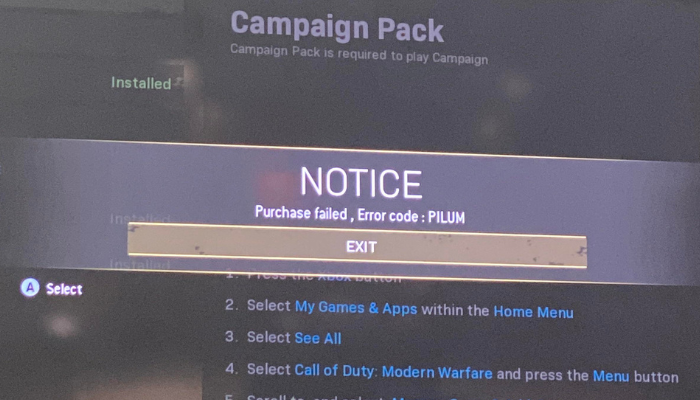
It occurs when the game asks you to download additional packs to continue playing the game properly. But, when you try to download the packs, this error pops up. Now, if you are one of the affected users dealing with the error code PILUM on Warzone or Modern Warfare, this guide is for you. Here, we are going to show you the fixes to get rid of the error at hand.
What causes error code PILUM on Call of Duty Modern Warfare and Warzone?
There can be several reasons that might trigger the Purchase failed error with the error code PILUM on COD. Here are some of the potential causes:
- This could be caused due to some temporary glitch with your device. Hence, you can try restarting or performing a power cycle on your Xbox console to fix the error.
- The error might also occur because of inconsistent network data. Try clearing your Mac address on Xbox and see if the error is resolved.
- Corrupted cache and other console data can be another reason for the error at hand. Hence, if the scenario is applicable, you can try deleting cache data to fix the error.
Now that you know the scenario triggering the error, check the fixes listed below to resolve the error code PILUM on COD.
How do you fix PILUM error?
To fix the PILUM error on COD, you can try restarting your Xbox console or power cycling the device. If that doesn’t work, clear the console’s Mac address, install the Multiplayer Pack from the Microsoft Store, delete the console’s cache, or factory reset it. We have discussed these fixes in detail below, so check them out.
Fix Call of Duty Modern Warfare and Warzone Error Code PILUM
Here are the fixes that you can try to resolve the error code PILUM on Call of Duty Modern Warfare and Warzone:
- Restart your Xbox console.
- Download and Install Multiplayer Pack from Microsoft Store.
- Clear the MAC address on Xbox.
- Clear cache data on Xbox.
- Cancel the downloads and redownload the content.
- Factory Reset your Xbox console.
1] Restart your Xbox console
The first troubleshooting method you should try to fix the error code PILUM on Call of Duty is restarting your Xbox console. The error code is often triggered due to a temporary glitch with your device. Hence, a simple restart should fix the error. To restart your Xbox, follow the below steps:
- Firstly, tap and hold the Xbox button on your controller to open up the Power center.
- Now, from multiple options, choose the Restart Console option.
- Next, click on Restart and let your console reboot.
In case a simple restart doesn’t work, you can consider performing a power cycle on your Xbox console. Here are the steps to do that:
- Firstly, press the Xbox button on the front of the console and hold it for about 10 seconds to turn off the console.
- Now, remove the power cord of your console from the switchboard.
- Next, wait for about 30-60 seconds.
- After that, plug in your console and press the Xbox button to switch on the console.
If this method doesn’t work for you, we have more solutions for you. So, move on to the next potential fix to resolve the error.
See: Fix Error Code VIVACIOUS on COD Vanguard.
2] Download and Install Multiplayer Pack from Microsoft Store
You can try manually installing the multiplayer pack from Microsoft Store to fix the error. This method has been proven effective for several affected users and might just work for you as well. So, try it and see if the error is resolved. There are two methods to install the multiplayer pack.
First, you can go to the official Microsoft Store page on your PC browser and download the required multiplayer pack. But remember that you will have to log in with the account you are using on your Xbox console.
Second, go to your Xbox console and visit the Microsoft Store. Then, search for Multiplayer Pack and download it.
If this method didn’t help you fix the error, move on to the next potential fix to resolve it.
3] Clear the MAC address on Xbox
This error could often be triggered because of inconsistent network data. Hence, you can fix the error by clearing the MAC address on your Xbox console. Some users have confirmed that this method helped them fix the error. So, you can also give it a try.
Here’s how to clear the MAC address on your Xbox console:
- Firstly, tap on the Xbox button on your controller to bring up the main guide menu.
- Now, press the gear-shaped icon and then choose the Settings > All Settings option.
- Then, go to the Network tab and press the Network Settings option.
- Next, tap on the Advanced Settings > Alternate Mac Address option.
- Now, select the Clear option which will clear your MAC address.
- After that, click on the Restart option to restart your console.
- Once the console boots up, launch your game and check if the error PILUM is resolved or not.
In case the error still pops up, try the next potential fix to resolve it.
Read: Fix Disconnected due to transmission error on Modern Warfare.
4] Clear cache data on Xbox
You can also try clearing cached data on your Xbox console to fix the error. The error might also be caused due to corrupted cache and old data bulked up on your console. Hence, deleting old and cache data should fix the error for you.
To remove the marketplace system data, follow the below steps:
- First, press the Xbox button on your controller to launch the guide menu.
- Now, go to your Settings menu and then move to the System section.
- After that, click on the Storage option from the right-side pane.
- Next, click on System Items > Content Cache and choose Delete.
Follow the below steps to clear your console cache:
- Firstly, bring up the guide menu by pressing the Xbox button on your controller.
- Now, go to All Settings > Settings and then navigate to the System tab.
- Next, select Console info from the right-side panel.
- After that, click on the Reset console option and select the Reset and keep my games & apps option on the next confirmation prompt.
- Once done, the console will restart. Try performing the same action and see if the error is resolved now.
If you still get the same error, try the next potential fix.
See: Download Failed, Error Code 47 SPAN in COD Warzone and Modern Warfare.
5] Cancel the downloads and redownload the content
You can try deleting the partially downloaded content and then attempt to redownload them to fix the error. Here’s how to do that:
- Firstly, tap the Xbox button on your controller and go to the My games & apps section.
- Now, highlight your active downloads and select cancel all.
- Next, press the Xbox button and go to Settings > System >Storage.
- After that, press X on your controller to bring up deletion suggestions.
- Then, delete content with a yellow exclamation mark from opened-up suggestions.
- Now, again go to your Settings and choose Account.
- Then, select Download History and redownload the content.
If the error stops now, well and good. If not, we have one more fix for you.
6] Factory Reset your Xbox console

If none of the above solutions worked for you, try performing a factory reset on your Xbox console. This should be your last resort to fix the error. So, ensure you have tried all the above fixes and try this fix only if nothing else helped. Here’s how to do that:
- Firstly, open the guide menu by pressing the Xbox button on your controller and then click on the All Settings > Settings option.
- After that, navigate to the System > Console info option and tap on the Reset console option.
- Now, tap select either Reset and keep my games and apps (keep your game data) or Reset and remove everything (delete all the data) option. I would recommend you select the first one as it will keep your game and app data intact. However, if there is greater corruption that is causing the error at hand, you might be required to remove everything.
- Once done, restart your console and check if the error is resolved or not.
Hopefully, this will fix the error for you.
How do you fix the Vivacious COD Modern Warfare error code?
To fix the error code Vivacious on COD Modern Warfare, try power cycling your Xbox console. Switch off your console, unplug it, wait for at least 30 seconds, plug it back in, and then switch it on.
That’s it.
Now read: Fix Error Code 664640 in Call of Duty Modern Warfare or Warzone.