Several players of Call of Duty: Modern Warfare have been complaining about Dev Error 1202 they see while playing the game on their Windows 11/10 PC. This error has much to do with games installation or the graphics card, so it’s not impossible to fix.
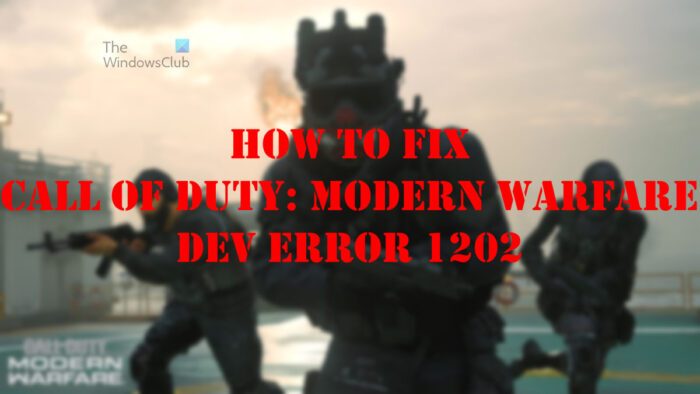
The issue only appears whenever the game is in multiplayer mode. This can be very annoying since most players of Modern Warfare tend to prefer multiplayer over anything else. We also understand Dev Error 1202 affects both PC and console versions, but we will focus only on the PC version for this article.
Fix Call of Duty Modern Warfare Dev Error 1202 on Windows PC
Let’s take a look at how to resolve the Dev Error 1202 onCall of Duty Modern Warfare via the solutions below:
- Update the game to the latest version
- Roll back your graphics driver
- Open Modern Warfare in DirectX 11 mode
- Reinstall Call of Duty: Modern Warfare
- Host Modern Warfare as a free player
1] Update the game to the latest version
The first thing one should do here is to update the game to the latest available version. Chances are the operating system could be blocking essential game modules due to possible incompatibilities, and updating the game could set things right This can be accomplished with ease, so let us look at what to do.
- First, you must Battle.net, the popular game launcher.
- Select COD Modern Warfare from the list of games available.
- Click on Options to expand it right away.
- From the dropdown menu, you should now click on Check for Updates.
- If an update is available for Modern Warfare, then download and install it without delay.
After the update process is completed, you should go on ahead and open Modern Warfare to see if Dev Error 1202 is still being a nuisance.
2] Roll back your graphics driver
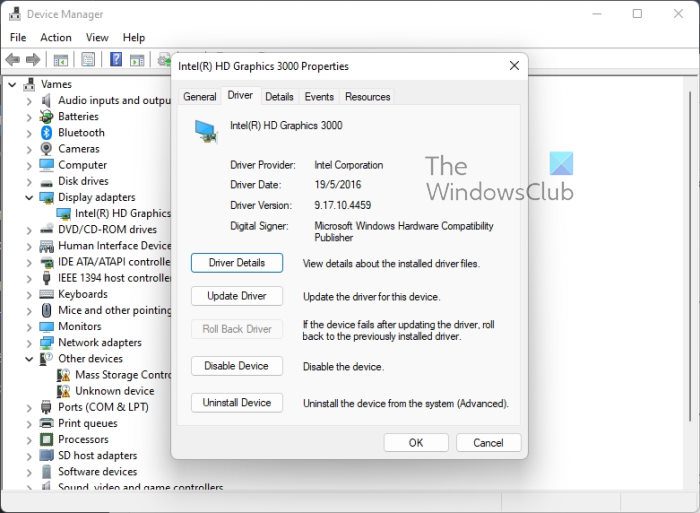
In some situations, the latest update of your graphics driver might not be fully compatible with your computer system. This can cause problems where Call of Duty: Modern Warfare is concerned, so what to do? The best option is to downgrade the graphics card driver back to the previous one.
- Right-click on the Start Menu button.
- Select Device Manager from the context menu.
- From the Device Manager window, go ahead and expand Display Adapters.
- Right-click on your graphics card.
- Next, you must choose Properties from the context menu.
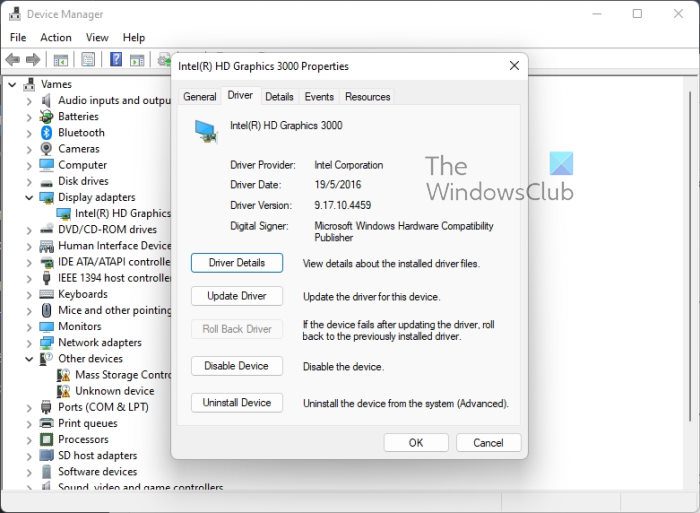
- Look for the Roll Back Driver button and click on it.
- Confirm you want to roll back the graphics card driver to the previous one.
- After the rollback is done, you must restart your computer.
Relaunch Modern Warfare to see if the Dev Error 1202 is finally no longer a problem.
3] Open Modern Warfare in DirectX 11 mode
At the time of writing, the latest version of DirectX is at version 12. It is possible the current version of Call of Duty: Modern Warfare is having difficulties supporting DirectX 12, so your best is to revert to version 11.
- Again, you must fire up the Battle.net client.
- Select COD Modern Warfare from the list of available games.
- Expand Options and select Game Settings via the dropdown menu.
- From the right pane, click the checkbox next to Additional Command Line Arguments.
- You must now type the following in the box:
-d3d11
- Click on the Done button.
Finally, check to see if the game is playable now in multiplayer mode.
4] Reinstall Call of Duty: Modern Warfare
If everything fails, then your best bet at this time is to reinstall the game in a bid to get rid of Dev Error 1202. We have to reinstall because it is possible the game files are corrupt, and as such, they must be replaced.
- Launch the Battle.net client.
- Select Modern Warfare from the list of games on your account.
- You must now click on Options to reveal a dropdown menu.
- The next step, then, is to click on Uninstall Game.
- Wait for the uninstallation process to complete.
- Restart your Windows 11/10 computer.
Finally, install the game again after the operating system is up and running again. From there, we suspect Dev Error 1202 should be long gone.
5] Host Modern Warfare as a free player
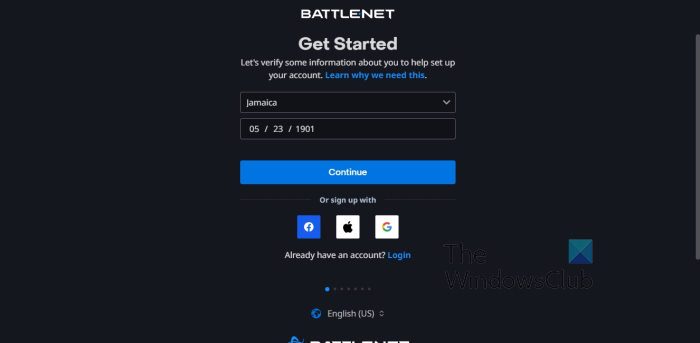
Here is a simple solution that can be deemed as one of the best fixes for the problem players are facing. One simply has to host the game as a free player, so if you’re not sure how, let us discuss.
- Have a free player on your team send you an invitation to host the game.
- Promptly join the game via the invite.
- From there, you must go on ahead and check to see if the problem has been fixed.
Now, if there are no free players on your team, you must then go forth and create a free account. Do this by visiting the official sign-up page.
Read: Voice Chat not working in Call of Duty Modern Warfare or Warzone
What is Call of Duty: Modern Warfare
Call of Duty: Modern Warfare is one of the most well-renowned first-person shooters with millions of fans worldwide. At one point in history, this game was the benchmark most military shooters aimed to achieve or surpass, so it comes as no surprise to see several remakes, sequels, and prequels.
What to do if Roll Back Driver button is greyed out?
There are times when the Roll Back button is greyed out and you’re not able to select it. This is normal, and it means you’ll have to do things manually.
- To begin, you must launch your favorite web browser.
- Visit the official OEM website for your graphics card.
- Download the previous version of the driver from the OEM website.
- Return to Display Adapters via the Device Manager window.
- Right-click on the graphics card driver, then select Uninstall device.
- Restart your computer.
- Windows should install a generic driver. Launch the game to see if that driver works.
- If not, install the older driver you’ve recently downloaded.
How do I fix Dev error 1202?
There is a simple solution for this that is known to work quite well. From our understanding, folks need to ensure the lobby is being hosted by a player who doesn’t own the full version of the game. We’re not sure why this works, but it works, so give it a try. Other solutions have been mentioned above in this post.