Are you experiencing crashing and freezing issues with Call of Duty Vanguard? Here is a full guide to fixing the freezing problem in the Call of Duty: Vanguard game on your Windows 11 or Windows 10 PC.
Call of Duty: Vanguard is a first-person shooter game which is just recently released. It is another great addition to the Call of Duty franchise and is already being loved amongst gaming enthusiasts. However, some users have already complained of getting freezing issues with the game on their Windows PC. Now, if you are one of those gamers for whom the game keeps on freezing, this guide will help you. Here, we are going to mention the fixes that will enable you to get rid of the freezing issues with Call of Duty: Vanguard. Let us check out.
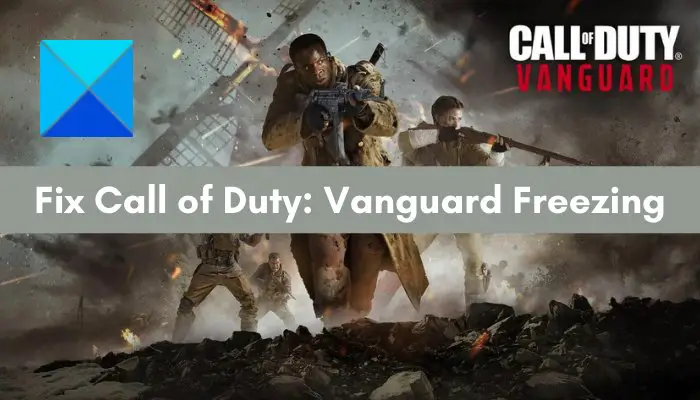
What causes Call of Duty: Vanguard to freeze or crash?
Here are the possible reasons that may cause Call of Duty: Vanguard to freeze:
- If you have too many unnecessary applications running in the background, it can cause performance issues with your game. You can try closing all the applications and then launch the Call of Duty: Vanguard game to fix the problem.
- Outdated GPU card drivers can also cause Call of Duty: Vanguard to freeze. So, ensure that you have up-to-date graphics drivers on your PC to resolve the problem.
- Another reason for this issue can be corrupted game files associated with Call of Duty: Vanguard. If the scenario is applicable, scan and repair the game files to fix the problem.
- Missing administrator privilege may also trigger freezing issues with the game. You can try launching the game as an administrator in that case.
- Other reasons that cause Call of Duty: Vanguard to freeze include antivirus interference, outdated Windows build, etc.
As the scenario applies, you can try applying a suitable fix to resolve the problem. But, before trying the below fixes, make sure your system meets the minimum requirements to run the Call of Duty: Vanguard game smoothly without any hiccups.
Fix Call of Duty Vanguard keeps freezing or crashing
Here are the methods to try in order to fix freezing issues in Call of Duty: Vanguard:
- Close all unnecessary background applications.
- Make sure your graphics drivers are updated.
- Check and repair your game files.
- Run the game executable as an administrator.
- Install all available Windows updates.
- Disable your antivirus.
- Expand your virtual memory.
Let us elaborate on the above solutions!
1] Close all unnecessary background applications
Videos games like Call of Duty: Vanguard are usually CPU-intensive games. They tend to consume a lot of resources. Now, in case you have too many unnecessary applications opened on your system that are eating up your resources, you are likely to experience freezing and other issues with your game. Additionally, the background application may interfere with your game and cause freezing problems. In order to tackle this problem, you will have to close all non-essential applications.
To do that, simply open Task Manager using Ctrl + Shift + Esc hotkey and use the End Task button to close unnecessary programs. After that, check whether the freezing issues with Call of Duty: Vanguard or not. If you still experience the same issue, move on to the next potential fix to resolve it.
Read: Fix Memory Error 13-71 in Call of Duty Modern Warfare and WarZone.
2] Make sure your graphics drivers are updated
One thing you should make sure of before playing intensive games on your PC is that your graphics drivers are up-to-date. With out-of-date and faulty GPU drivers, you are likely to experience freezing issues with the Call of Duty: Vanguard game.
You can easily update graphics drivers using the Settings > Windows Update > Advanced options > Optional Updates feature. Or, download the latest drivers directly from the official device manufacturer’s website. You can even use free driver updater software to update GPU drivers. See if updating graphics drivers fix up the issue for you.
See: Fix CoD Warzone DEV ERROR 5476 or DEV ERROR 6635.
3] Check and repair your game files
Corrupted, damaged, missing, or broken game files can also be a reason that you get freezing issues with Call of Duty: Vanguard. In that case, what you can do is scan and repair your game files via the Battle.net client. Follow the below steps to do that:
- Firstly, launch the Battle.net client and locate the Call of Duty: Vanguard game.
- Now, click on the gear-shaped icon present next to the game.
- Now, select the Scan and repair option and let the process complete.
- Once done, relaunch Call of Duty: Vanguard, and hopefully, it won’t freeze anymore.
If this method doesn’t work for you, there might be some other reason for the problem, so try the next potential fix to resolve it.
Read: COD Warzone Lagging or having FPS Drops on Windows 11/10 PC.
4] Run the game executable as an administrator
You can try running the game as an administrator to fix the issue. In some instances, the problem might be caused due to the lack of due administrator privilege. So, you can try running the game as an administrator and see if the problem is fixed. Here is how to do that:
- Firstly, right-click on the Battle.net executable, and from the appeared context menu, select the Properties option.
- Now, go to the Compatibility tab, and under the Settings section, check the Run this program as an administrator checkbox.
- After that, press the Apply > OK button to save changes.
- Finally, relaunch Battle.net and play the Call of Duty: Vanguard game and see if the problem is fixed now.
5] Install all available Windows updates
If you are on an outdated version of Windows, you might experience freezing and other issues with your games and regular applications. New updates contain bug fixes and improve stability and overall system performance. So, it is always recommended to ensure that your Windows is up-to-date. You can manually update Windows by going to Settings > Windows Update and checking and installing available updates. After the update, the system will restart. Try relaunching the game on the next startup and see if this fixes the problem for you.
See: Fix COD Modern Warfare DEV ERROR 6068, 6606, 6065, 6165, 6071.
6] Disable your antivirus
Your antivirus can also cause freezing and performance issues with games like Call of Duty: Vanguard. To check whether or not your antivirus is the main culprit, temporarily turn off your antivirus and then play the game. If you don’t encounter freezing issues, you can be sure that your antivirus was at fault. Now, disabling antivirus is not good for your system as it may invite viruses and malware to your system. So, you can try adding the Battle.net client and the Call of Duty: Vanguard game to the exception/exclusion/whitelist of your antivirus suite.
Read: Fix COD Warzone Dev Error 6036 on startup.
7] Expand your virtual memory
If you are running out of minimum memory that is required to play Call of Duty: Vanguard, it can affect the game performance and trigger freezing issues. In such a case, you can increase your virtual memory and see if it works for you. You can follow the below steps to expand your VRAM:
- Firstly, evoke the Run dialog box using Win+R hotkey and then enter sysdm.cpl in it to open up the System Properties window.
- Now, navigate to the Advanced tab and press the Settings button present under the Performance section.
- Next, again go to the Advanced tab in the Performance Options dialog window and hit on the Change button under the Virtual memory section.
- After that, uncheck the option called Automatically manage paging file size for all drives and then choose the Custom size option.
- Then, enter the required values in the Initial size (MB) and Maximum size (MB) fields and press the OK button.
- Finally, reboot your PC and see if the freezing issue in Call of Duty: Vanguard is fixed now.
That’s it!
Read: Fix Error Code 664640 in Call of Duty Modern Warfare or Warzone.
Call of Duty: Vanguard System Requirements
Minimum Requirements:
OS: Windows 10 (64-bit, latest update)
CPU: Intel Core i3-4340 or AMD FX-6300
Storage: 36 GB (Multiplayer and Zombies only), 177 GB for all game modes
RAM: 8 GB
Graphics: NVIDIA GeForce GTX 960 or AMD Radeon RX 470
High-Rez asset cache: Up to 32 GB
Video memory: 2 GB
Recommended Requirements:
OS: Windows 11 or 10 (64-bit, latest update)
CPU: Intel Core i5-2500K or AMD Ryzen 5 1600X
Storage: 177 GB
RAM: 12 GB
Graphics: NVIDIA GeForce GTX 1060 or AMD Radeon RX 580
High-Rez asset cache: Up to 32 GB
Video memory: 4 GB
How do I stop Call of Duty from freezing?
To stop Call of Duty from freezing, first of all, make sure your PC meets the minimum specification to run the game smoothly. If you still get the freezing issues, you can try some other fixes including avoiding PC overheating, killing background applications, updating GPU drivers, and fixing game files. If that doesn’t work, reinstall the game to fix the problem.
Now read: Fix Call of Duty Warzone Dev Error Code 5573.
Leave a Reply