Are you experiencing crashes or freezing issues with the Call of Duty Warzone game on Windows 11/10 PC? This guide will help you fix the issue. A lot of Call of Duty Warzone gamers have complained of facing random crashes and freezing issues on their PC. While many users have faced crashes on startup, some encountered crashes in the middle of the game. Now, if you are facing the same problem, you can follow this guide to resolve the problem.
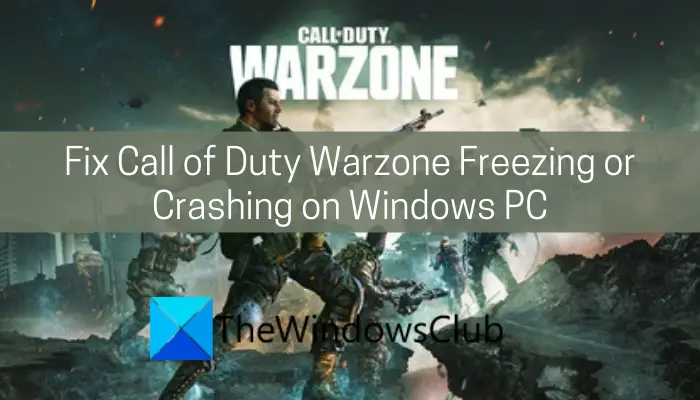
Why does my Warzone keep freezing and crashing PC??
Here are some of the possible reasons that might cause Call of Duty Warzone to crash or freeze on Windows PC:
- It can be caused due to corrupted game files. In that case, you can try repairing the game files and see if it fixes the issue.
- If you haven’t updated your game, it can also be a reason for crashes. So, make sure you have installed all the latest game patches.
- Outdated or faulty graphics drivers are known to cause crashes with extensive games like Call of Duty Warzone. If the scenario is applicable, you should update your GPU card drivers to resolve the problem.
- In case you have too many unnecessary applications running on your PC, it can cause your game to crash or freeze. So, try closing all such applications and see if the problem is fixed.
- Your firewall can also be the main culprit that might be blocking the game and related processes. In that case, whitelist the game through your firewall.
- If you are running low on virtual memory, that can trigger crashes or freezing issues with your game. So, try expanding your virtual memory and see if the problem is fixed or not.
- Other reasons for the same problem include your in-game settings and enabled in-game overlay feature.
See: Fix Icarus keeps crashing or lagging on Windows PC.
How do I fix crashing on Call of Duty Warzone?
To fix the crashing issues with Call of Duty Warzone, you can try updating your GPU drivers, verifying the integrity of game files, and installing the latest game patches. Apart from that, you can also try closing unnecessary background programs, try lowering in-game graphics settings, disabling fullscreen optimizations, increasing virtual memory, allowing the game through your firewall, or turning off the in-game overlay feature. You can check out below to learn more about these solutions.
Why is Warzone so laggy on PC?
Lagging issues with Warzone on Windows PC can occur if your system, doesn’t minimum meet specifications to run the game. If your PC meets the minimum requirements to run the game and you still experience lagging issues with the game, it might be caused due to too many background apps running on your PC.
Fix Call of Duty Warzone Freezing or Crashing on Windows PC
Here are the fixes that you can apply if Call of Duty Warzone keeps on freezing or crashing on your Windows PC:
- Perform game repair.
- Install the latest game patch.
- Disable fullscreen optimizations.
- Keep your graphics driver up-to-date.
- Close unnecessary background applications.
- Modify the graphics settings.
- Switch to DirectX 11.
- Expand virtual memory.
- Whitelist the game through Windows Defender Firewall.
- Disable overlay.
Let us discuss the above fixes in detail!
1] Perform game repair
If you continuously facing crashing or freezing issues with Call of Duty Warzone, the problem might be caused due to corrupted game files associated with the game. If the scenario is applicable, you can try verifying the integrity of the game files and repairing damaged ones. Here is how you can do that:
- Firstly, launch the Blizzard Battle.net client.
- Now, select the Call of Duty: MW game from the left pane and click on the Options drop-down button (cogwheel icon) that appears on the right.
- Next, from the drop-down menu options, press the Scan and Repair option.
- After that, tap on the Begin Scan button to start the repairing process.
- When the process is complete, restart your game and then see if the crashing or freezing issues are fixed now.
In case this method doesn’t work for you, move on to the next potential fix to resolve the problem.
Read: Halo Infinite keeps freezing or crashing on Windows PC.
2] Install the latest game patch
The issue might be caused due to minor bugs with the game. Fortunately, with new updates related to the game, developers address and fix these bugs and errors. So, make sure you have installed all the latest game patches and update the game. So, update the game through the game launcher you use and then see if the problem is fixed.
3] Disable fullscreen optimizations
Some CPU extensive games like Call of Duty Warzone might not work as intended when the fullscreen optimizations feature is enabled. If the scenario is applicable, you should try disabling fullscreen optimizations by following the below steps:
- Firstly, launch the Battle.net client.
- Now, locate your game and then click on the cogwheel icon.
- Next, select the Show in Explorer option to open its installation location on your system.
- After that, open the Call of Duty Warzone folder and then right-click on the game executable.
- Then, choose the Properties option and navigate to the Compatibility tab and enable the checkbox called Disable fullscreen optimizations.
- Now, press the Change High DPI settings button and enable the Override high DPI scaling behavior checkbox.
- Finally, press the OK button to apply changes and try playing the game as normal. See if this fixes the problem for you.
If you still experience crashes or freezing issues with the Call of Duty Warzone game, move on to the next potential fix to resolve the problem.
See: Fix Forza Horizon 5 keeps crashing or freezing on startup on Windows PC.
4] Keep your graphics driver up-to-date
A lot of times crashes or freezing issues with video games are caused due to faulty and outdated graphics drivers. So, make sure you have updated your graphics drivers. You can either manually update your GPU drivers or use a third-party driver updater to automatically all your drivers including graphics card drivers.
After updating your graphics drivers, relaunch the Call of Duty Warzone game and see if the problem is fixed.
5] Close unnecessary background applications
If you have too many background applications running on your system, it can interrupt the normal working of the game. As games like Call of Duty Warzone are extensive video games, too many background software or programs can occupy CPU and other system resources leaving little resources for your game. Hence, close unnecessary background applications to fix the problem.
To do that, open Task Manager using Ctrl + Shift + Esc hotkey and then select the application. Then, click on the End Task Button to close it. You need to repeat the same process for all the background applications.
If this method doesn’t fix the issue, try the next potential solution.
Read: Need for Speed Heat keeps crashing or freezing on Windows PC.
6] Modify the graphics settings
Some graphics settings might not work as intended for all and can trigger the problem at hand. So, try modifying the graphics settings and then see what works the best for you. It is recommended to disable Texture Streaming and V-Sync. Also, you can try lowering other graphics settings and see if it works for you.
7] Switch to DirectX 11
If the crashes are happening with a particular DirectX error, you can try changing to DirectX 11. It might help you run the game with more stability. Here are the steps to do that:
- Firstly, start the Blizzard Battle.net desktop client.
- Now, locate the Call of Duty Warzone game and then press the Options > Game Settings option.
- Next, on the Settings page, go to the Game Settings section and enable the Additional command line arguments checkbox.
- After that, enter -D3D11 in the text field present below the above option.
- Lastly, press the Done button to apply changes.
You can now restart the game and then check whether or not the problem is resolved.
See: New World keeps crashing or freezing on Windows PC.
8] Expand virtual memory
If you are running low on memory and that is what causes the game to crash or freeze, you can try increasing the virtual memory. After that, relaunch the game and see if the problem is resolved or not.
9] Whitelist the game through Windows Defender Firewall
Sometimes the game might not work as intended because of your firewall blocking the game. So, try disabling your firewall temporarily and then see if the problem is fixed. If the issues are resolved, allow the game through your firewall to permanently resolve the issue.
Read: Call of Duty Vanguard keeps freezing or crashing.
10] Disable overlay
The in-game overlay feature can be one of the reasons that the game keeps on crashing on your PC. So, try disabling the in-game overlay and then see if the problem is fixed or not.
That’s it!
Now read:
Leave a Reply