Camera Mouse is a free program made at Boston College that enables you to control the mouse pointer on your Windows computer screen just by moving your head. The program was developed to help people with disabilities use the computer. The primary audience for this program is people who do not have reliable control of a hand but who can move their heads.
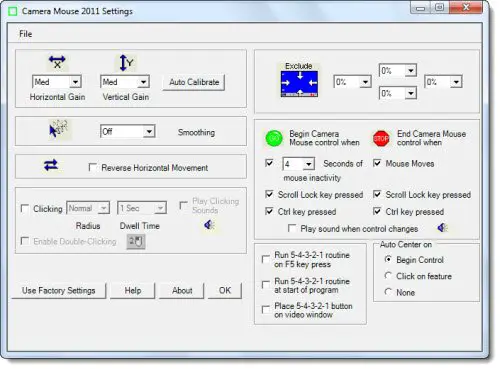
Move mouse pointer by moving your head
Camera Mouse works best with application programs that require only a mouse and a left click and does not have tiny targets. It’s easier to use Camera Mouse with application programs that do not require extreme accuracy. So if you want to click & double-click, keep the mouse pointer over a button for a certain period of time. It will click.
Features:
- Works on a dual-screen setup
- Auto calibration for quick start
- Configure clicking time
- Setup margin
- Setup when camera mouse begins and end
To use Camera Mouse, you need a Windows 11/10 computer, and a webcam.
Camera Mouse free download
To download it and read more about it, head over to CameraMouse.org.
This post on Carpal Tunnel Syndrome may also interest you – as would Enable Viacam.
Which Camera works with CameraMouse Software?
Any camera will work with this software, but it works best with a high-end camera, resulting in better accuracy. The reason behind this is the quality of the camera. The better clarity in the image, the better it can track your actions with your eye, and eventually, better results.
What is a mouse keypad?
If your mouse is not working and you still want to use the pointer, you can use the mouse keypad. However, it is only available with the full keyboards, i.e., those which come with a numeric pad. Look for arrow keys that allow you to move the pointer in the required direction. To enable numeric keypad in Windows, Go to Settings > Ease of Access/Accessibility > Mouse. Toggle on Mouse keys.
Next, configure when the mouse keys come into action, display mouse keys icon, keys speed, and keys acceleration.
Leave a Reply