If you do not see the Camera Roll folder on your Windows 11/10 PC, here are some fixes that may help you resolve this problem. In such cases, when you use the Windows 11/10 Camera app, you may receive error code 0xA00F4275.
What is Camera Roll in Windows 11/10
In simple words, if you take pictures using the Camera app, it gets saved into the Camera Roll folder. You can find this folder in your “Pictures” folder.
Camera Roll missing in Windows 11/10
It may happen that the Camera Roll folder gets removed or corrupted due to some reason. In such cases, you may need to carry out one or of these suggestions.
1] Change Camera Roll folder location
If you think that the Camera Roll folder is not getting created in the default location for some reason, you can create a new Camera Roll folder in a new location. To do so, press Win+I to open the Settings panel and navigate to System > Storage. Click on the Change where new content is saved option under More storage settings.
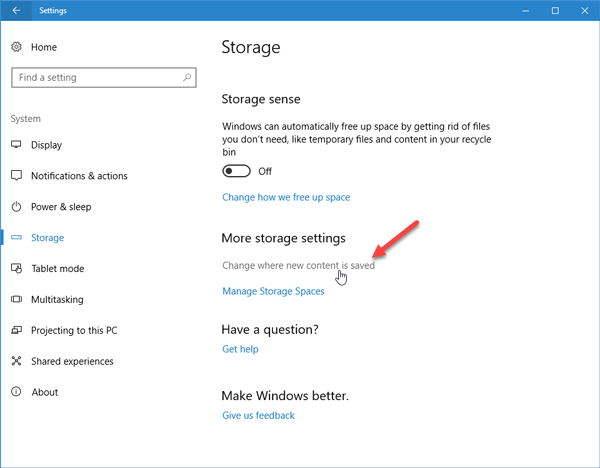
Look for the option that says New photos and videos will save to. Click the drop-down menu and select a drive where you want to save. Make sure that the new drive is different from the C drive or system drive. Now, all your captured images will be saved in [new drive] > Computer > Pictures > Camera Roll folder.
2] Create a new Camera Roll folder
By default, the Windows 10 Camera app creates the Camera Roll folder automatically even if you delete it by mistake. However, if you do not see such a folder in its default location, you can create a new Camera Roll folder.
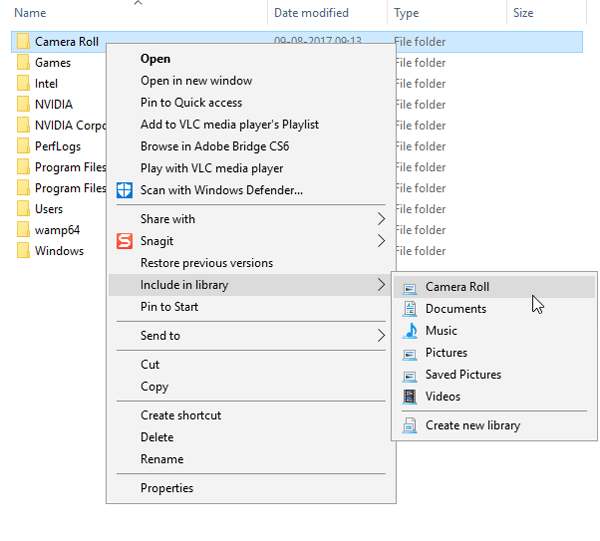
Now, right-click on this folder > select Include in library > Camera Roll.
3] Check Camera Roll file permission
If you can see the Camera Roll folder in Pictures, but still receive such an error message, you may need to check the permission of that folder. To do so, right-click on the Camera Roll folder and select Properties. After that, switch to the Security tab. Select the username that you are currently using under the group or user names box and check whether Write is selected or not. If you cannot find the “Write” permission, you need to follow this guide to take ownership.
Hope this helps!
Read next: How to Move or Remove Camera Roll and Saved Pictures folders in Windows 11/10.
More about the Camera app: