Having two cursors on a computer can be extremely helpful in multiple cases. First, it allows two people or more to use a computer simultaneously, which helps in collaboration. Also, it can be a handy feature in cases like training and education. However, as you already know, if you connect two mice to your computer, only one mouse will be operational. So, can you have 2 cursors on 1 computer?
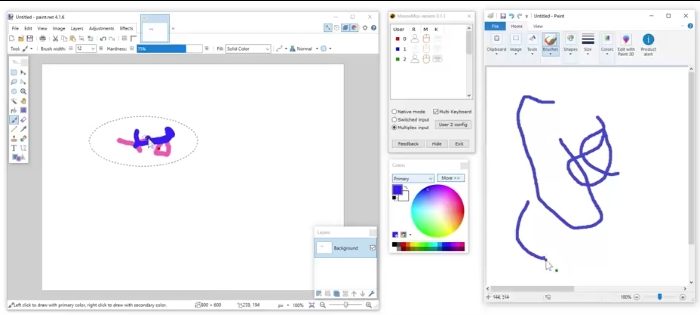
Can you have 2 cursors on 1 computer?
By default, Windows does not have the option to allow you to have 2 cursors or more on 1 computer. Why is it so? This limitation is due to the fundamental design of the Windows operating system and its graphical user interface.
It is important to note that Windows was created with a single-user, single-mouse-pointer interface in mind. Introducing multiple cursors for a single user could lead to a confusing and challenging user experience.
It may not be clear which cursor controls which application or element on the screen, causing frustration for the user. Additionally, most Windows applications are not designed to work with multiple cursors.
Adapting existing software to support multiple cursors would require significant changes to how applications handle user input, which could be complex and time-consuming.
Further, standard computer hardware, such as mice and touchpads, are typically designed to work with a single cursor. Therefore, supporting multiple cursors would require specialized hardware that is not commonly available or used for general-purpose computing.
Read: How to install or change Mouse Pointers & Cursors in Windows
Can you have multiple cursors on a computer?
While the expiation makes sense, it doesn’t mean you cannot use multiple mice at once on your PC. You can have multiple cursors on your computer. However, you will need to use specialized software or hardware configurations.
You can use the MouseMax application on Windows to get more than one cursor. It allows each person on a computer to have their own cursor and enables all the users to use multiple mice and keyboards simultaneously on the same Windows computer.
You must configure each pointer device based on acceleration, cursor, theme, wheel, and button behavior to use this. It also supports pens, touch, and touchpads.
However, it is a paid software with a free plan. With the free version, you can have two pointers simultaneously, with a 2-2 hour time limit. To lift these restrictions, you can always consider buying the software.
To use this software, follow the below steps:
- Connect all the mouse that you would like to use on your Windows PC.
- Download and install MouseMux on your computer, following the onscreen steps.
- Once installed, MouseMux will ask for Mouse calibration – click on Start to get started.
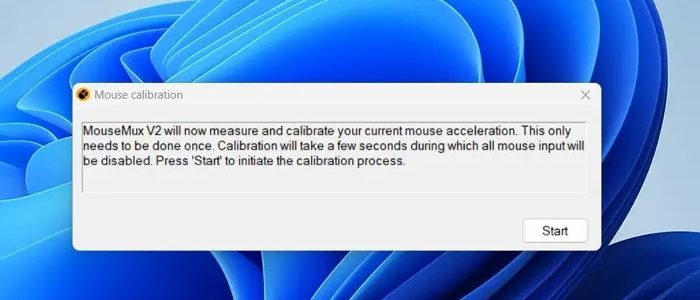
- MouseMux will automatically detect all the connected mice and assign a user. The assigned mouse will be highlighted for you to spot it easily.
- Finally, select each mouse and click on Switched Input or Multiplex Input, and you can use both mouse pointers simultaneously.
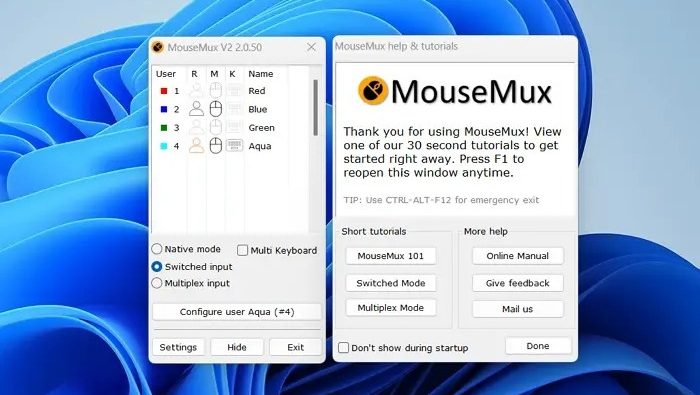
Furthermore, you can also click on Configure user Aqua to configure the mouse settings further.
Additional Info:
- Switched mode: You can use both cursors interchangeably with switched input mode. However, only one mouse will have the click-action access at a time.
- Multiplex mode: With multipleplex mode, you must simultaneously click access on both mice. Also, both the mice will work independently.
To use it in a better way, I would recommend you to go through its tutorials and online manual. So you can learn about the software further and use it with ease.
Read: Windows Pointers & Mouse Settings for left-handed people
While there seems to be no chance of any OS getting multiple cursor support until simultaneous multiple users become a need like gaming consoles, if you are two people who want to sketch together and want your own cursor, you can use the MouseMux. The mechanics are pretty easy to understand and use.
How many types of cursors are there on the computer?
There are four types. The first is the text insertion cursor, which shows where text can be inserted. It is typically a flashing line at the beginning or end of a text box. The second one is the pointing cursor, which indicates where the mouse pointer is located.
Why do I have 2 cursors on my screen?
During a remote session with a computer, you may notice two mouse cursors on the screen. This is because the “Show Remote Cursor” setting is enabled. To disable the remote mouse cursor on Windows/Mac, turn off the “Show Remote Cursor” option.
Leave a Reply