This post features solutions for fixing the FAILED_TO_AUTO_DISCOVER_DOMAIN error in the Microsoft Teams Admin Center. This error occurs when a user tries to connect to the Microsoft Teams admin center. Fortunately, you can follow some simple suggestions to fix it.
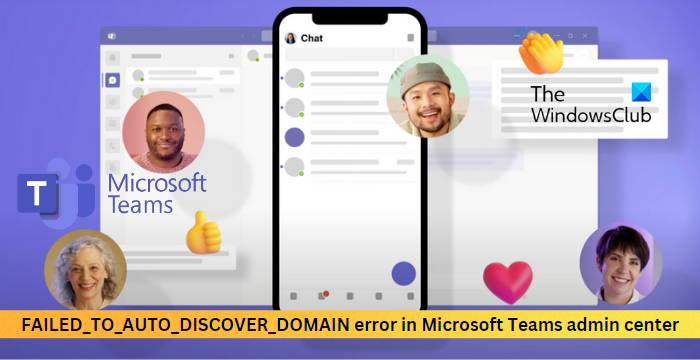
Cannot access Microsoft Teams Admin Center
If you cannot access Microsoft Teams Admin Center and see FAILED_TO_AUTO_DISCOVER_DOMAIN error while connecting to Microsoft Teams check your internet connection and then follow these suggestions:
- Clear Browser Cookies and Cache
- Connect to Skype Business Online using PowerShell
- Enable SipDomain in the tenant
- Assign a User License for Teams
Now let us see these in detail.
1] Clear Browser Cookies and Cache

Before getting started with different troubleshooting methods, try clearing cookies and cache data of your browser. The cache data may be corrupted, causing this issue. Here’s how you can do it:
- Open Google Chrome and click on the three vertical dots at the top right corner.
- Click on Settings and navigate to Security and Privacy.
- Click on Clear Browsing Data.
- Check all the options and click on Clear Data.
These posts will show you how to clear the browser cache in Edge, Firefox or Opera.
2] Connect to Skype Business Online using PowerShell
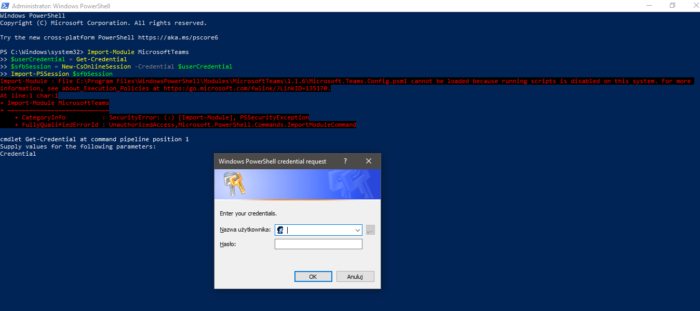
Skype for Business admins are responsible for managing policies in the Microsoft 365 admin center. However, this can also be done via using PowerShell. Here’s how:
- Open Windows PowerShell as an admin.
- Type the following command and hit Enter:
Import-Module MicrosoftTeams $userCredential = Get-Credential Connect-MicrosoftTeams -Credential $userCredential
- Now, Windows PowerShell Credential Request dialog box will open, type in your administrator account credentials and click on Ok to save the changes.
3] Enable SipDomain for the Domain
SipDomains are domains authorized to receive and send SIP traffic while assigning user addresses. If it gets disabled, somehow, you may face errors in the Microsoft Teams admin center. Here’s how you can check if the service is enabled:
- Open Windows PowerShell as an admin.
- Type the following command and hit Enter:
Enable-CsOnlineSipDomain -Domain <yourdomain>
- Once the command executes, it can take around 1 hour to take effect. Wait patiently.
4] Assign a User License for Teams
The domain should have at least one user authorized or licensed to use Teams. A global admin requires to assign a Teams license to a user account with either a Teams Admin role or a Global Admin role. Here is how you can do it:
- Open the Microsoft 365 Admin Center.
- Navigate to Users > Active Users.
- Select the user you want to assign a license and click on Licenses and Apps.
- Check the Licenses section, select Microsoft Teams checkbox, and then click on Save changes.
Read: Microsoft Teams not showing all Contacts
I hope this post helps you.
How do you fix the You’re missing out ask your admin to enable Microsoft Teams?
To fix this, open the user card and, select the Licenses and Apps tab, then navigate to the Apps section. Here, find Microsoft Teams and enable it. Teams will now be licensed and enabled for the user.
How do I fix Microsoft Teams unable to connect?
If you have trouble connecting to Microsoft Teams, check your internet connection and clear the app’s cache data. You can also try running the built-in Microsoft Teams repair tool and see if the error gets fixed.