When adding users to Microsoft Teams, if you see the error message We couldn’t add member, then this post is sure to help you. Some users have recently complained that this error message keeps troubling them. The complete error message reads:
We couldn’t add member. We ran into an issue. Please try again later
Fortunately, you can follow some simple suggestions to fix the error.
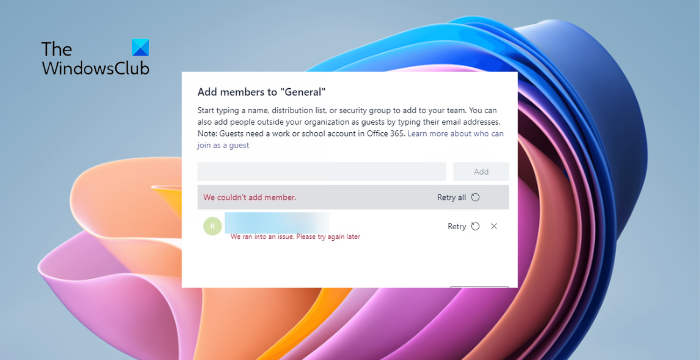
Fix Cannot add Members to Microsoft Teams
To fix the We couldn’t add member error message when you try to add Users in Teams, check if the Teams servers are working. Having done that, follow these suggestions:
- Check the user’s email address
- Verify account permissions
- Enable UsersPermissionToReadOtherUsersEnabled in Azure AD
Let’s now see these in detail.
We couldn’t add member error when adding users to Teams
1] Check the user’s email address
Start by checking the user’s email address you’re trying to send the message. The email address you’re entering may be invalid or blocked. Also, check the email ID for any spelling mistakes and see if we couldn’t add member error gets fixed.
Also, ensure the user you’re trying to add exists in your organization’s Active Directory or Azure Active Directory.
2] Verify account permissions
You may have trouble adding users to Microsoft Teams if your account needs more permissions. If so, contact your organization’s admin and get the permissions. This is because you need to be a team owner or have appropriate admin access.
If trying to add an external user as a guest, ensure the guest access settings are configured properly.
3] Enable UsersPermissionToReadOtherUsersEnabled in Azure AD
The “We couldn’t add member” error in Teams can also occur if the UsersPermissionToReadOtherUsersEnabled is set to False in the Azure Active Directory. If that’s the case, set it to True and see if the error’s fixed. Here’s how:
- On your preferred browser, log in to the Azure portal.
- The Azure Portal will now open; click on the Azure Active Directory in the left pane.
- Click on User settings and select Manage.
- Here, click on Users can read other users’ properties to modify the setting.
- Toggle the switch beside Users can read other users’ properties to Yes and click on Save.
Read: Teams Error CAA2000B, We weren’t able to register your device
Do let us know if these suggestions help you.
Why won’t Teams let me add a member?
Teams can block you from adding members if your account doesn’t have enough permissions. However, it can also occur if Guest Access isn’t enabled in the Teams Admin Center.
Read: Microsoft Teams Join button is missing or not working
How do I add a member to MS Teams?
To add a member in Microsoft Teams, navigate to the team name and click on More options > Add member. Type a name, distribution list, security group, or Microsoft 365 group here. Click on Add once done.
Leave a Reply