If you are unable to add or remove widgets in Windows 11 Widgets panel, here are some tips and tricks to get rid of this problem. Although it is not a common issue, you may get this problem on your computer while trying to click the Add widgets button to add a new widget.
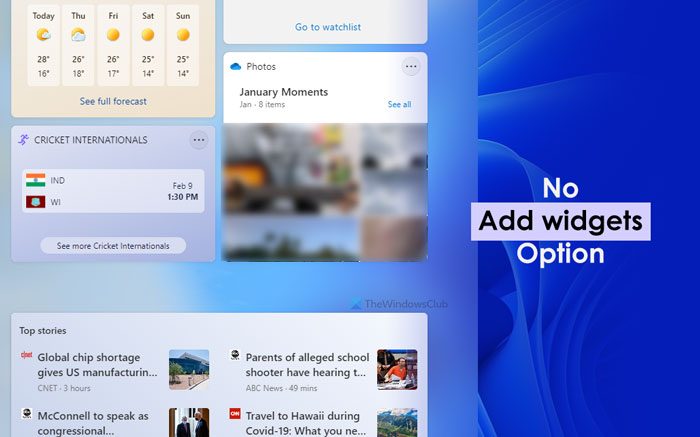
Cannot add or remove Widgets in Windows 11
If you are unable to add or remove widgets from the Windows 11 Widgets panel, follow these steps:
- Update Windows
- Set Microsoft Edge as default browser
- Try Microsoft account
- Delete AllowNewsAndInterests
- Remove EdgeDeflector
- Restart Windows Widgets
Let’s check out these steps in detail.
1] Update Windows
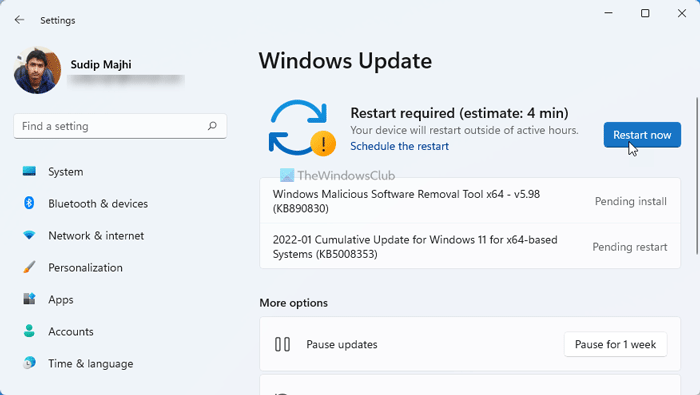
If you are using the Dev or Beta Channel or version of Windows 11, there is a high chance of getting such an error on your computer. At times, your version of Windows 11 may come with some bugs that can prevent you from doing a certain thing on your computer. However, if the bug has been identified by Microsoft, there is a chance that they have already released a patch to get it fixed. That is why it is recommended to update your system.
If you do not know the process, follow these steps:
- Press Win+I to open Windows Settings.
- Go to the Windows Update tab.
- Click the Check for updates button.
If an update is pending, you will be able to download and install it on your computer.
Read: How to Add or Remove Widgets from the Taskbar on Windows 11
2] Set Microsoft Edge as default browser
It is one of the important things you need to keep in mind while using the Widgets panel. It is entirely dependent on the Microsoft Edge browser. Whether you want to open a link or add and remove a specific item from the corresponding panel, Edge will be used on your PC. However, if you changed the default browser, you need to change it back to Microsoft Edge.
3] Try Microsoft account
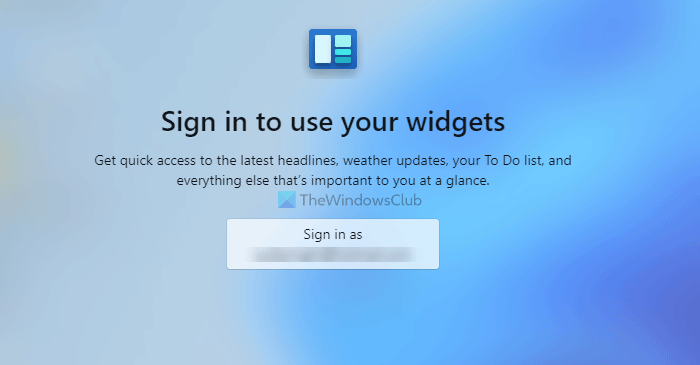
Although the Widgets panel doesn’t work with a Microsoft account, a bug or glitch can let you open the panel by mistake. If that is happening on your computer, you won’t be able to add or remove widgets in the Widgets panel. That is why it is recommended to log in to your Microsoft account.
The same thing applies if you are using a Local account. Just to verify if it is not happening due to a Local account, you can opt for the Microsoft account temporarily.
4] Delete AllowNewsAndInterests
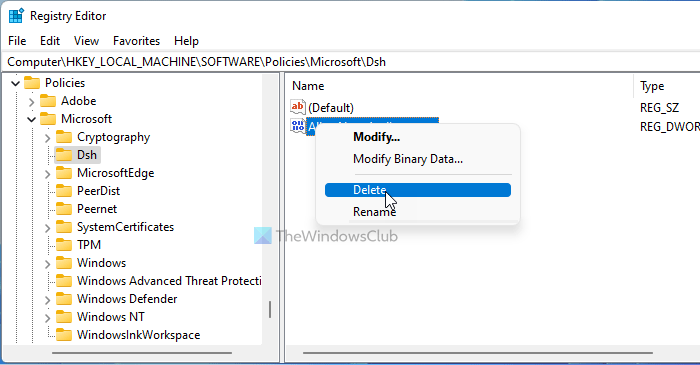
AllowNewsAndInterests is a REG_DWORD value, which lets you add or remove the Widgets. If Value data is set to 1, you do not need to worry. However, a bug can also inverse that setting on your computer. That is why it is recommended to delete this REG_DWORD value from the Registry Editor. To do that, follow these steps:
- Press Win+R to open the Run prompt.
- Type regedit > hit the Enter button > click the Yes option.
- Navigate to this path:
HKEY_LOCAL_MACHINE\SOFTWARE\Policies\Microsoft\Dsh - Right-click on AllowNewsAndInterests > select the Delete option.
- Click the Yes option.
After that, restart your computer and try adding or removing widgets.
Read: How to enable or disable Widgets in Windows 11 using Registry or Group Policy Editor.
5] Remove EdgeDeflector
EdgeDeflector lets you redirect Edge links to another browser. However, the same thing could prevent you from adding, removing, or accessing the widgets. Therefore, it is recommended to remove or disable this app.
6] Restart Windows Widgets
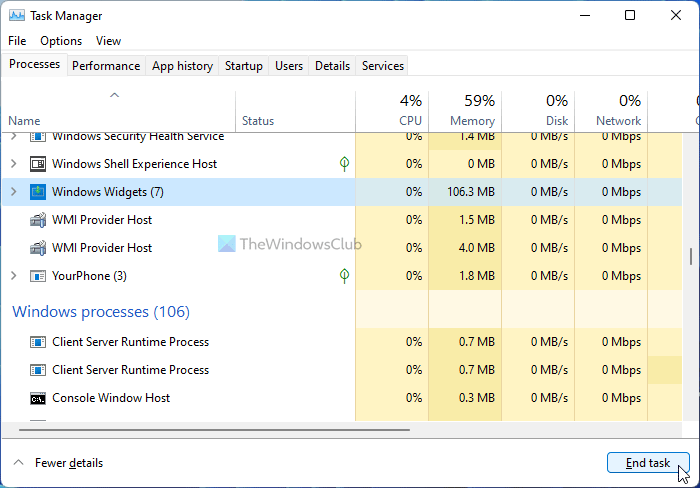
An internal conflict in the system files can also be responsible for this error. That is why you can restart the Windows Widgets process to restart the Widgets panel on Windows 11. For that, do the following:
- Press Ctrl+Shift+Esc to open the Task Manager.
- Find the Windows Widgets process.
- Select it and click the End task button.
After that, open the Widgets panel.
Why can’t I add widgets in Windows 11?
There could be several reasons why you can’t add widgets in Windows 11. However, it mainly happens due to a bug or glitch, which may be included in the Dev Channel. If that happens, you can follow the above-mentioned tips and tricks to get rid of this problem.
How do I fix my Widgets not working?
If Windows 11 Widgets are not working or loading or appearing as blank, you can follow this tutorial. In most cases, it happens due to the lack of Microsoft accounts. However, a bug could also cause the same problem on your computer.
Hope these solutions helped.
Read: How to disable Widgets in Windows 11 using Registry or Group Policy Editor.
Leave a Reply