Cortana is one of the many tools that Microsoft wants its Windows 10 users to try. Some Windows users have experienced an error as they can not close Cortana on Windows 10. In this article, we are going to see simple solutions to fix this error.
Cortana won’t close on Windows 10
These are the things you can do if you can not close Cortana on Windows 10:
- Close Cortana using Task Manager
- Close Cortana using Command Prompt
- Repair, Reset or Reinstall Cortana & then try.
Let us talk about them in detail.
1] Close Cortana using Task Manager
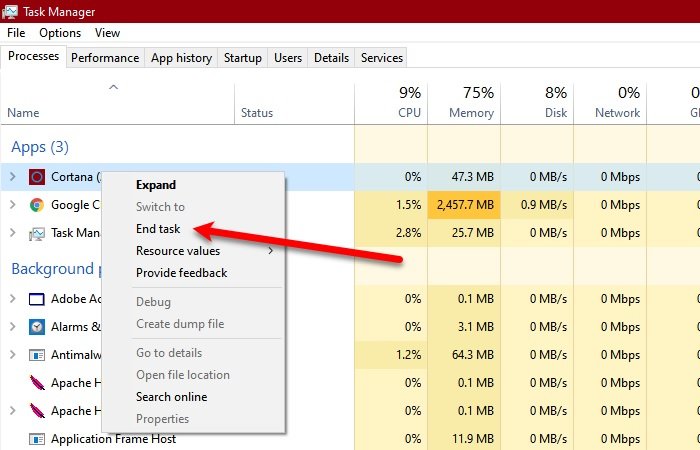
You may not able to close Cortana because of some glitch. So, in that case, restarting can help.
We are going to close Cortana from the Task Manager. Hit Ctrl + Alt + Delete (at the same time) and click Task Manager to open it. Now, under the Process tab, right-click on Cortana, and click End task.
2] Close Cortana using Command Prompt
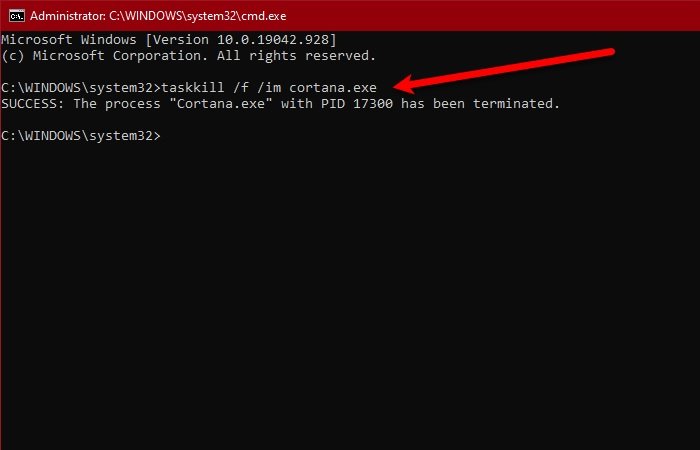
Another way by which you can close Cortana is by Command Prompt. So, launch the Command Prompt as an administrator by searching it out of the Start Menu, type the following command, and hit Enter.
taskkill /f /im cortana.exe
Check if the issue persists.
Read: How to stop Cortana from auto-starting with Windows 10.
3] Repair, Reset or Reinstall Cortana & then try

Open Settings > Apps > Locate Cortana > Advanced options.
- Click Terminate and see
- Repair the app and see
- Reset the app and see
If nothing helps then it is evident that the behavior of the application is, always open, which is contrary to Microsoft’s app development policy. Therefore, you should check for Cortana’s update in Microsoft Store, if the update is not available and you are frustrated by this behavior of Cortana, try uninstalling the program.
Since it is a core app, you may not be able to uninstall it using the conventional method. So, open the PowerShell as an administrator and use the following commands.
Get-AppxPackage -AllUsers
Now, note the PackageFullName of “Cortana” and type the following command.
Get-AppxPackage <PackageFullName> | Remove-AppxPackage
Now, once the program is uninstalled, you can reinstall it from Microsoft Store.
Hope something here helps you.
Read: How to completely disable Cortana in Windows 10 via Registry or Group Policy.