Users have reported a weird issue where they cannot create new folders in Windows 11/10 using the right-click context menu. This is true for both the Desktop and inside other folders. If you face this issue, read on.
Cannot create new folders in Windows 11/10
If Windows 11/10 cannot create a new folder from the right-click context menu, try the following suggestions:
- Use keyboard shortcut
- Check Folder permissions
- Reset Folder View in Explorer
- New context menu missing?
- Create New folder missing from Context Menu
- Troubleshoot in Clean Boot State
- Run System File Checker
- Run System Restore.
Let us see them in detail.
Create New Folder option disappeared
This problem has 2 conditions. One is the inability to create folders on the Desktop, and the other is when you are unable to create folders inside existing folders. Try the following solutions sequentially to resolve the issue:
1] Use the keyboard shortcut
The keyboard shortcut to create a new folder is CTRL+SHIFT+N. You could try it to create a new folder. If it works, you will save a lot of time with more complicated solutions. However, it will still be a workaround and not a fix.
2] Check Folder permissions
While users have permission to create new folders by default, the Folder permissions could get altered by a virus, malware, Windows Update, etc. In such a case, you can check for folder permissions and correct them as follows:
Right-click anywhere inside the main folder and select Properties from the menu.
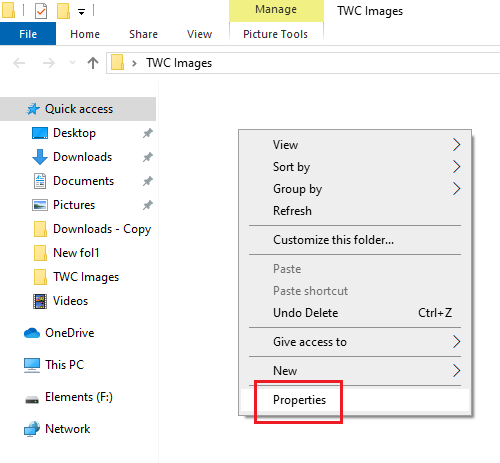
Go to the Security tab and select the user which is logged on to the system.
Click on Edit.
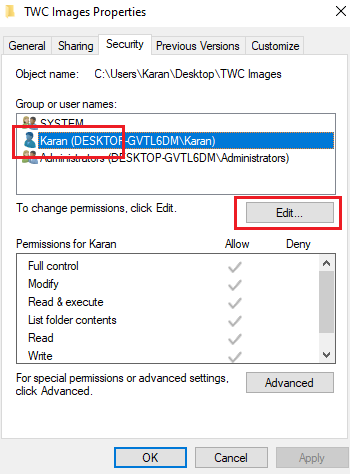
In the section for Permissions, under Allow, check the boxes for Full control and Write.
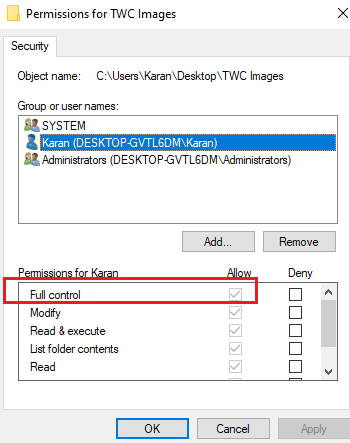
Click on Apply to save the settings.
Check if it resolves the problem.
Lack of permissions is the main cause of the issue in discussion. Adding them should resolve the problem in most of the cases.
If adding the permissions doesn’t help, or if you are facing this problem on the Desktop too, try the following solutions sequentially:
3] Reset Folder View in Explorer
By default, the File Explorer is set to permit users to create sub-folders. If the settings changed due to any reason (like a virus, malware, Windows update, etc), you can reset the Folder View back to default, either through the File Explorer or the Registry Editor.
4] New context menu missing?
While trying to create a new folder, you would right-click inside the parent folder and select the New context menu. This New context menu might be missing in many systems. This post will help you restore the default if the New context menu item is missing.
5] Create New folder missing from Context Menu
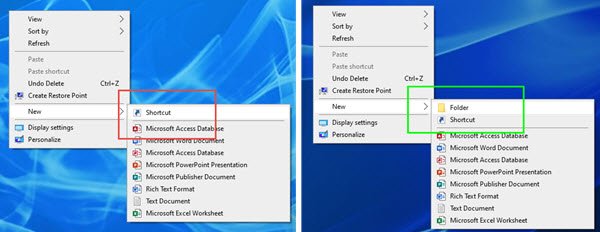
If the New > Folder item is missing from the Context Menu in Windows 10, open Registry Editor and navigate to the following key:
Computer\HKEY_CLASSES_ROOT\Folder
Now on the right side, ensure that the value of Default is set to Folder.
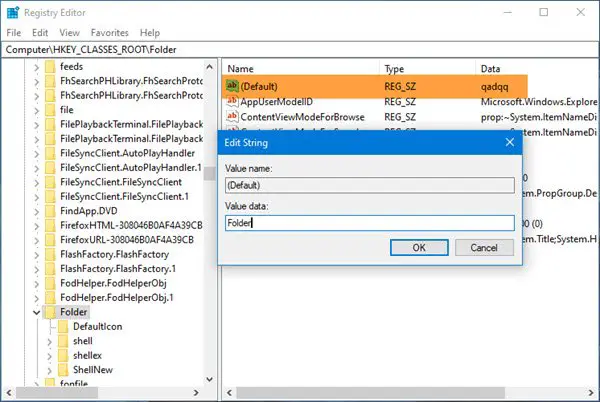
If not, double-click on Default and change the value to Folder.
Thanks for this tip, Bubble Widgets.
6] Troubleshoot in Clean Boot state
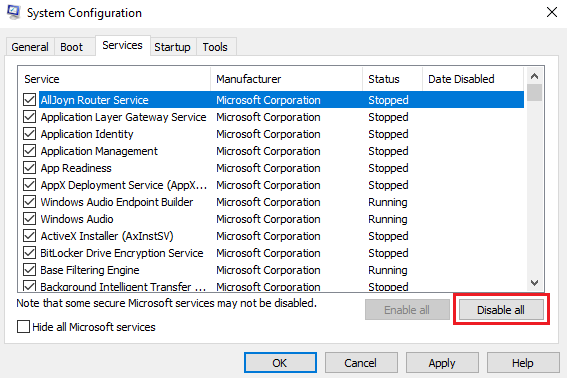
In case any third-party program is preventing the creation of a new folder, the cause could be isolated by restarting the system in Clean Boot State. In this state, the system will boot, but no third-party program will launch automatically at startup. Thus, you would be able to find out whether a third-party program is causing the issue or not.
If not, you can check through the default startup programs and disable the troublesome one.
7] Run System File Checker
The issue in discussion is unexpected, yet a common problem. One of the reasons behind such an issue could be corrupt or missing system files. A SFC scan could help check for corrupt or missing files and replace them if necessary.
8] Run System Restore
If everything else fails, you could try to restore the system to an earlier System Restore point when you know if it was working well. It is quite possible that recent changes to the system could have caused the issue and a System Restore could fix this problem. It should be noted that a System Restore works only if you created a restore point earlier. Thus, we suggest creating restore points from time to time.
I hope it helps!
Leave a Reply