Some users encounter issues that prevent them from creating local users when setting up a new Windows 11/10 device using Input Method Editor (IME). In this post, we will provide a workaround to mitigate this issue.
An Input Method Editor, commonly abbreviated IME is an operating system component or program that allows any data, such as keyboard strokes or mouse movements, to be received as input. This enables users to enter characters and symbols not found on their input devices.
Cannot create local users if you are using Chinese, Japanese, Korean IME
This issue, according to Microsoft, might affect users who are using the IME for Chinese, Japanese, or Korean languages. However, this issue does not affect using a Microsoft Account during Out-Of-Box Experience (OOBE).
Workaround to mitigate the issue
To mitigate this issue, set the keyboard language to English during user creation or use a Microsoft Account to complete OOBE. After user creation, You can return the keyboard language to your preferred language.
Once OOBE completes successfully and you get to the Windows desktop, you can either rename the just-created user or create a new local user.
Additionally, it is known that some Input Method Editor (IME) may become unresponsive or may have high CPU usage. Affected IMEs include Chinese Simplified (ChsIME.EXE) and Chinese Traditional (ChtIME.EXE) with Changjie/Quick keyboard.
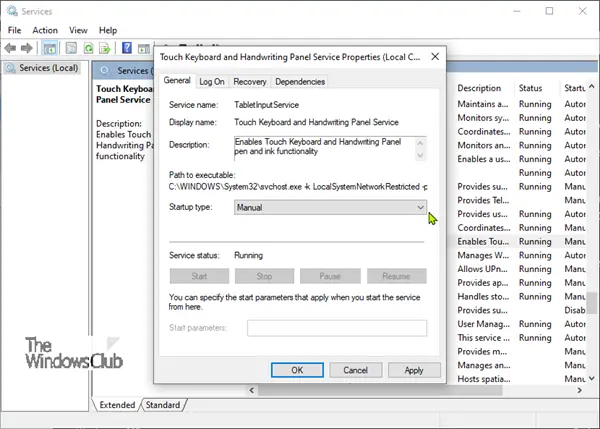
This high CPU usage issue can be mitigated by configuring the TabletInputService service to use the default configuration by following these steps:
- Press Windows key + R. In the Run dialog, type services.msc hit Enter.
- In the Services window, locate Touch Keyboard and Handwriting Panel Service.
- Double-click Touch Keyboard and Handwriting Panel Service.
- Locate Startup type: and change it to Manual.
- Click Apply > OK.
That should do it for now, as Microsoft is currently working on a resolution for this IME issue, and a solution is estimated to be available soon.