Windows Storage Space is a feature in Windows 10 which allows you to take a backup of files in case of a drive failure. However, if you are getting an issue with the message “Error (0x00000057): The parameter is incorrect with storage space“, then in this post, we will share a solution for this. The error appeared in Windows 11/10 and is a known bug that has been acknowledged as a bug by the Microsoft Team.
Cannot create new Storage Space, Error (0x00000057), The parameter is incorrect
The error occurs when a user tries to create a new storage space into an existing pool or when creating a new pool so they can retain the extra copies. The complete error message goes as:
The graphical interface for managing Storage Spaces in Windows fails when creating a storage pool with another error “Can’t prepare drives – the parameter is incorrect”.
The same error was reported in the Reddit forum as well. The user shared his experience, where he noticed the contents of some of the files went corrupt. It happened after upgrading Windows. When the CDKDSK tool was used, it reported more problems with a resulting message saying.
Attribute list entry with type code 80 in file 5E711 is corrupt
File record segment 67C08 is an orphan.
There are a couple of workarounds which may not sound very nice, but that’s the solution for now.
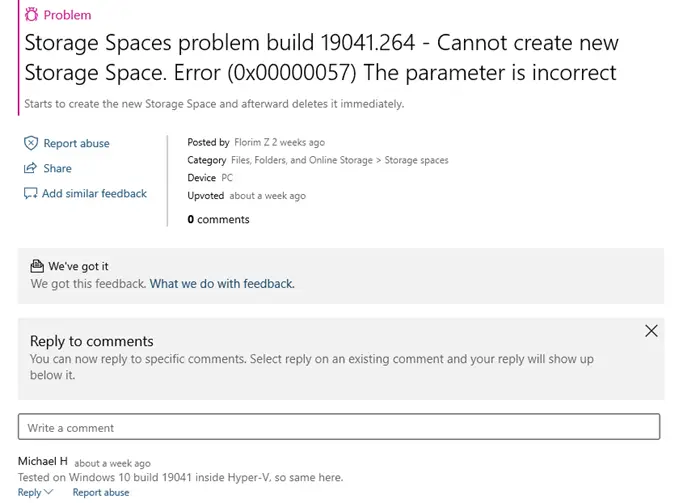
Storage Spaces problem – How to Restore corrupt files?
Before you begin, remember to create a system restore point first, so that you can always revert should things not go as expected.
1] Restore from an older backup
The best method is to restore from a week old back or a day earlier before you upgraded to the Windows 10 feature update. It will make sure there is no inconsistency among the files. Always make sure to run the CHKDSK tool to check for any inconsistency.
It is also recommended to lock the parity drive to read-only mode for now. If you’re restoring your images to your parity drive, that’ll probably keep introducing more corruption as you make changes.
2] Run CHKDSK tool
CHKDSK tool checks the file system and file system metadata of a volume for logical and physical errors. So once you run it, the file system will become consistent again, but you will have to manually check if the data after the check is incorrect or not.
How to create new Storage Space using PowerShell
Windows PowerShell offers cmdlets that can create new Storage Space. So until the interface is fixed, you can follow this method. As a warning, you should have a clear understanding of what you are doing here and execute the commands correctly. Since we will not delete anything, the existing storage space is safe. These are the three things you need to use the commands.
- Storage pool name
- Disks to use to create the pool
- Storage subsystem or Storage Spaces
Here is the script you can execute on PowerShell. The first line uses the **Get-PhysicalDisk** cmdlet to get all PhysicalDisk objects than are not yet in a (concrete) storage pool and assigns the array of objects to the $PhysicalDisks variable. The second line creates a new storage pool using the $PhysicalDisks variable to specify the disks to include from the WindowsStorage subsystem.
$PhysicalDisks = (Get-PhysicalDisk -CanPool $True)
New-StoragePool -FriendlyName CompanyData -StorageSubsystemFriendlyName "Windows Storage*" -PhysicalDisks $PhysicalDisks
You will have to launch PowerShell with Admin permission and an admin account to execute the commands.
So until you keep facing the issue and Microsoft rolls out a fix, use this command to create a new pool. Also, make sure to keep the backup as read-only.
I hope you were able to resolve this error 0x00000057.