When you try to install AVG software on your Windows 11/10 computer, you may receive the error prompt with the error message Executing failed, Cannot get icarus files, Error Code 44002. This post offers practical solutions to the issue.
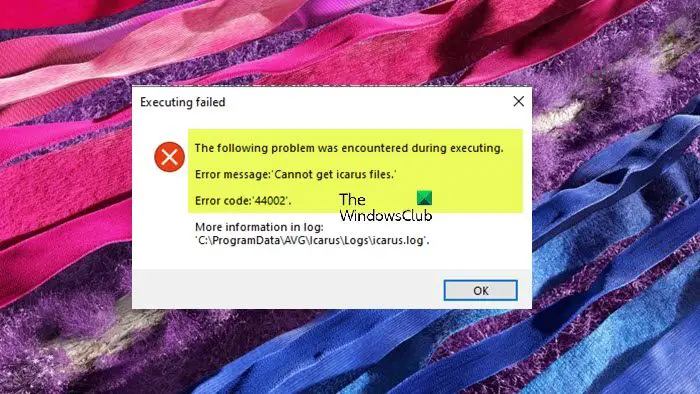
Cannot get icarus files, Error Code 44002
If you get the prompt stating Cannot get icarus files, Error Code 44002 when you try to install AVG software on your Windows 11/10 PC, then these suggestions can help you fix the error on your system.
- Run AV scan
- Redownload the software installer
- Temporarily disable antivirus/firewall
- General fix for program installation issues
- Contact AVG Support
Let’s have a look at the description of these fixes in detail.
1] Run AV scan
The Cannot get icarus files, Error Code 44002 could be due to a virus/malware infection on your Windows 11/10 PC. To rule out this possibility, you can run a full system antivirus scan with Windows Defender or any reputable third-party AV product. Afterward, try the AVG software installation again and see if the issue persists. If the issue is still unresolved, you can proceed with the next solution.
2] Redownload the software installer
The icarus.exe file is known as Avast Installer, it also has the following name AVG Installer or Privax Installer and it is developed by AVAST Software, it is also developed by AVG Technologies Privax Limited.
This solution requires you to download a fresh installer as the installer you’re running might be damaged, hence the missing file is not found. Make sure to download the software installer from a trusted source or the official website.
3] Temporarily disable antivirus/firewall
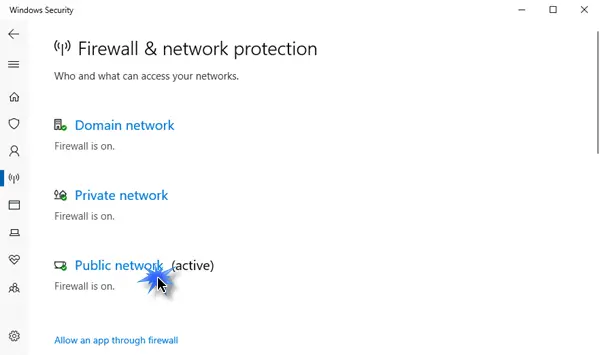
This largely depends on the security software you have installed. Refer to the instruction manual. Generally, to disable your third-party antivirus/firewall software, locate its icon in the notification area or system tray on the taskbar (usually in the lower right corner of the desktop). Right-click the icon and choose the option to disable or exit the program.
4] General fix for program installation issues
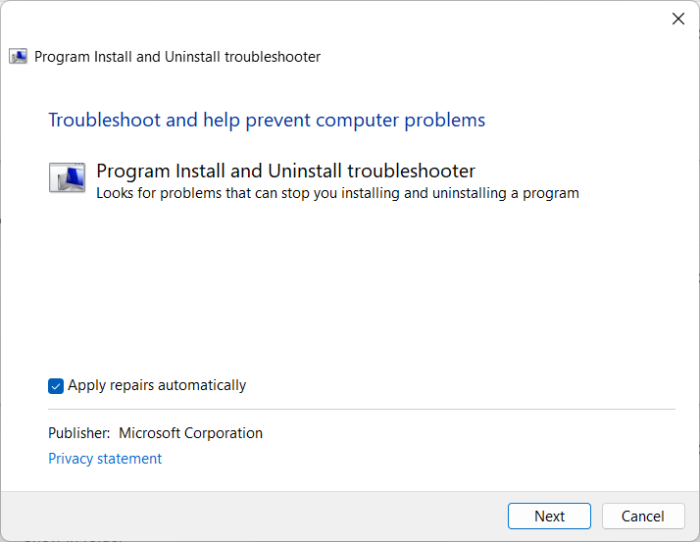
This solution requires you to see if any of the applicable fixes contained in the post Cannot install or uninstall programs helps you resolve the issue.
5] Contact AVG Support
If nothing worked for you in resolving the issue, then you may need to contact AVG support for further assistance.
Hopefully, this post helps you!
Read next: AVG UI failed to load properly on Windows
How do I repair AVG installation?
To repair AVG AntiVirus on your Windows 11/10 PC, do the following:
- Right-click AVG Internet Security or AVG AntiVirus FREE.
- Select Uninstall from the drop-down menu.
- If prompted by the User Account Control dialog for permissions, click Yes.
- When the AVG Setup wizard appears, click Repair.
- Wait while setup repairs AVG AntiVirus on your PC.
Why is my anti-virus not installed?
Sometimes, viruses and malware can block antivirus installation. With that said, make sure that your device is free from these security threats before you install your antivirus software. In some cases, antivirus apps won’t install because they are corrupted. You can restart your PC before installation. If it works for some time, there is a chance it may be running some applications that block the installation of the antivirus software. By rebooting, you make sure that when you try to install the antivirus, only the applications necessary for the operation will run.