If you see the message Cannot load M3U8: 404 not found or Cross Domain Access Denied or No levels to play error while trying to play a video in Google Chrome or any other browser, here are some solutions may help you. This error message occurs when you are trying to play a Flash video, and Flash is disabled in your browser or for the website.
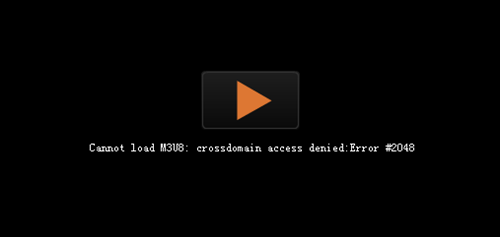
Cannot load M3U8, Cross Domain Access Denied, 404 not found, or No levels to play
To fix this problem on your Windows 11/10, we recommend you follow our suggestions:
- Enable Flash for the website
- Clear browser cache
- Allow third-party cookies
- Disable Adblocker
1] Enable or Allow Flash for the website
This is the most crucial step you need to perform to resolve this issue. As this problem occurs only with Flash players on some sites, you must allow Flash in Google Chrome so the website can play the video. When you get this error, you need to click the ‘lock’ sign visible in the address bar. Here you see an option to allow Flash.
If you mistakenly blocked Flash on a website, you must follow these steps to enable Flash in Google Chrome.
Open Google Chrome and go to Settings > Advanced Settings. Under the Privacy and security section, find out the Content settings option. After that, click the Flash option. Alternatively, you can enter this in the address bar and hit the Enter button-
chrome://settings/content/Flash
Here you can find all the websites that cannot use Flash in your browser. Click the corresponding trash can icon to remove the website from the list.
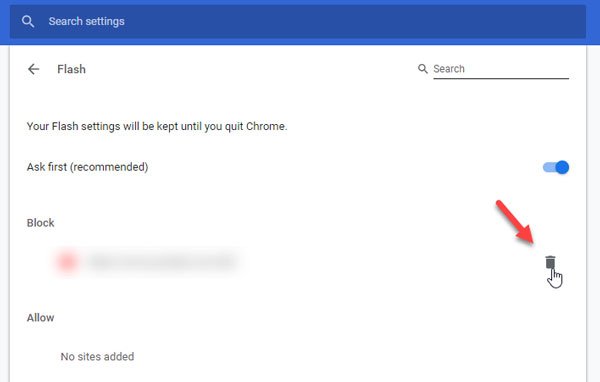
I hope your problem is resolved. However, you can follow the next suggestion if you still face the same issue.
2] Clear browser cache
Clear your browser cache and then press Ctrl+F5 to hard-refresh the webpage.
3] Allow third-party cookies
To allow third-party cookies in Google Chrome, you need to follow these steps.
Open the Google Chrome Settings and expand the Advanced settings. Under the Privacy and security section, select the Content settings option and click the Cookies button. Alternatively, you can enter this in the address bar-
chrome://settings/content/cookies
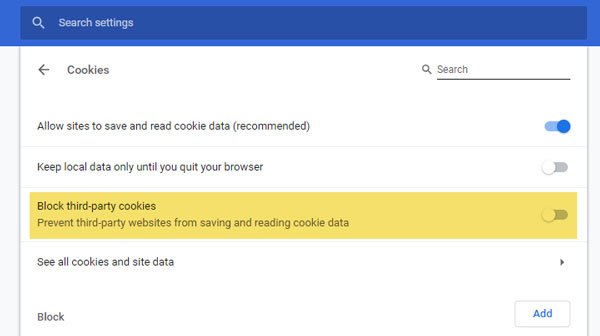
Now make sure the Block third-party cookies option is disabled. If it is enabled, use the toggle button to turn it off.
4] Disable your ad blocker
Some people use an adblocker program, which may cause this problem – as they often disable Flash. Therefore, please disable your adblocker program and check whether it solves your problem.
Hope they help.
How do I open M3U8 files in Chrome?
M3U8 files are playlists that contain references to multiple audio or video files, often used for streaming media over the internet. To play an M3U8 file in Chrome, you can use a browser extension such as Native HLS Playback. You can also choose to open with VLC player as it includes the extensions required to play the media file.
How to play M3U8 in 5KPlayer?
To play M3U8 files in 5KPlayer, launch the media player, click on Live > Network Stream, paste the M3U8 URL, and click Play. Alternatively, drag and drop the M3U8 file to the player window.
Leave a Reply