If the error message Cannot locate the Internet server or Proxy server in Excel, Word, PowerPoint keeps troubling you, then this post may help you. This usually occurs due to issues with the internet or proxy connection. However, it can also occur due to interference from add-ins or misconfigured Firewall settings. You may receive one of the following error messages:
Unable to open URL. Cannot locate the Internet server or proxy server.
Unable to open URL. Cannot open the specified file.
Fortunately, you can follow some simple steps to fix this issue.
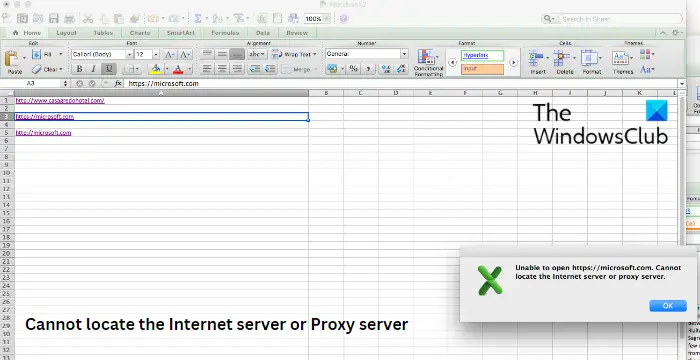
Fix Cannot locate the Internet server or Proxy server in Excel, Word, PowerPoint
To fix cannot locate the Internet server or proxy server error message, check your internet connection and proxy settings. If that doesn’t help, follow these steps:
- Clear Browser Cookies and Cache
- Check Internet Connection
- Modify Proxy Settings
- Add the ForceShellExecute Subkey to the registry
- Disable Windows Defender Firewall temporarily
- Repair Office Installation
Now let us see these in detail.
1] Clear Browser Cookies and Cache

Before getting started with different troubleshooting methods, try clearing cookies and cache data of your browser. The cache data may be corrupted, causing this issue. Here’s how you can do it:
- Open Google Chrome and click on the three vertical dots at the top right corner.
- Click on Settings and navigate to Security and Privacy.
- Click on Clear Browsing Data.
- Check all the options and click on Clear Data.
These posts will show you how to clear the browser cache in Edge, Firefox or Opera.
2] Check Internet Connection
Errors like this can also happen if you have an unstable Internet connection. Performing a speed test can check if anything is wrong with your Internet connection. If the internet speed is less than what you opted for, restart your router and modem. However, contact your service provider if restarting your router and modem doesn’t work.
3] Modify Proxy Settings
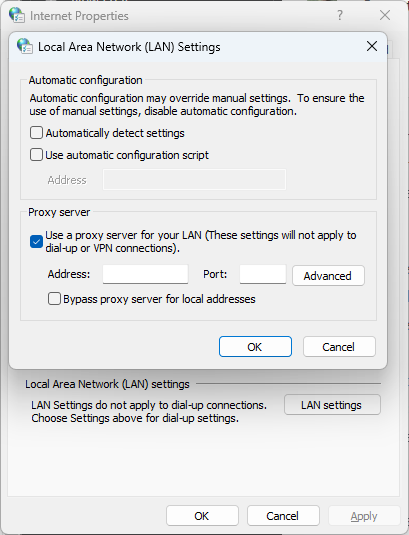
The next thing you can try is modifying the proxy server’s settings. The error message Cannot locate the Internet server or Proxy server can occur due to misconfigured proxy settings. Modify these settings and see if the error gets fixed. Here’s how:
- Click on Start, search for Internet Options, and open it.
- Once the Internet Options dialog opens, navigate to the Connections tab.
- Click on LAN settings and check the option Use a proxy server for your LAN (These settings will not apply to dial-up or VPN connections).
- Click on Ok to save the changes.
4] Add the ForceShellExecute Subkey to the registry
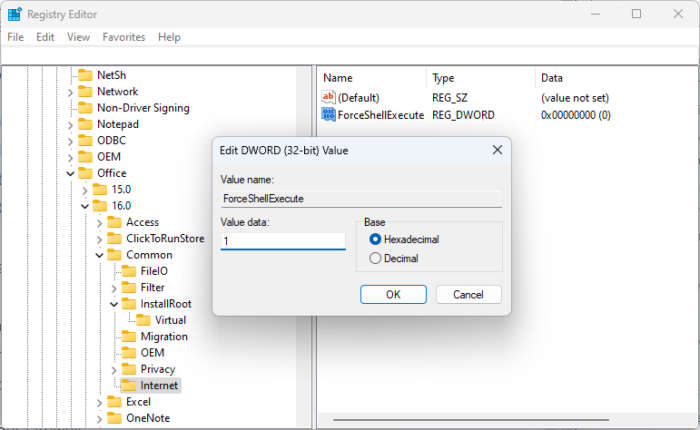
If the error isn’t fixed, check if the ForceShellExecute subkey is present in the Registry Editor. If not, create a new DWORD ForceShellExecute subkey and set its value data to 1. Here’s how:
- Click on Start, search regedit and open it.
- Once the Registry Editor opens, navigate to the following path. You can create the keys if they dont exist.
Computer\HKEY_LOCAL_MACHINE\SOFTWARE\Microsoft\Office\16.0\Common\Internet
- In the right pane, create a new DWORD 32-bit Value and rename it ForceShellExecute.
- Double-click on the newly created value and set the Value data as 1.
- Click on Ok to save the changes.
- Close the Registry Editor, restart your device and if the error gets fixed.
5] Disable Windows Defender Firewall temporarily
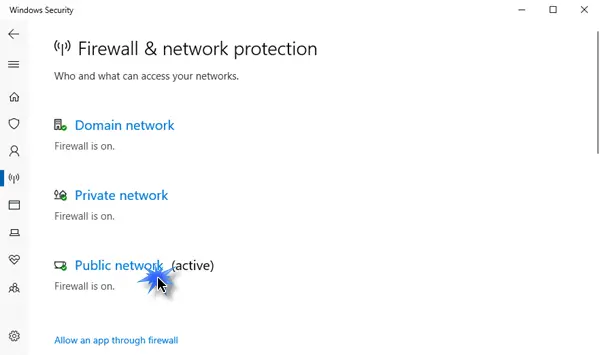
Windows Defender Firewall sometimes make Windows processes malfunction. Turn it off and check if it fixes the cannot locate the Internet server or Proxy server error. Here is how you can do it:
- Click on Start, search for Windows Defender Firewall and select Open.
- Select Turn Windows Defender Firewall on or off in the left pane.
- Now, check the option that says Turn off Windows Defender Firewall under both Private and Public network settings.
- Click on Ok to save the changes.
6] Repair Office Installation
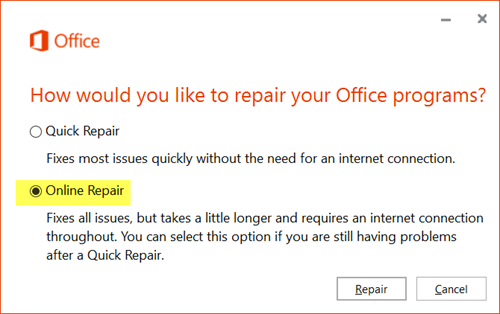
If none of these methods could fix the issue, try repairing the Office installation. It’s known to help most users fix errors. Make sure you are connected to the internet and then follow these steps:
- Press Windows Key + I to open Settings.
- Click on Apps > Apps & Features.
- Now scroll down, click on the office product you want to repair, and select Modify.
- Click Online Repair and follow the instructions on-screen.
I hope this helps.
Read: Outlook is unable to connect to the proxy server autodiscover
How do you fix Cannot locate the Internet server or proxy server Excel?
To fix the error message Cannot locate the Internet server or proxy server in excel, add a subkey named ForceShellExecute at the following location:
HKEY_LOCAL_MACHINE\SOFTWARE\Microsoft\Office\16.0\Common\Internet
Once done, set the newly created subkeys value data as 1.
How to reset proxy settings?
To reset proxy settings on your Windows 11/10 device, open the command prompt as an admin. Now type “netsh winhttp reset proxy”, hit Enter and restart your device once done.