If you cannot move or copy large-size folders from one external HHD to another external HDD, then this post will help resolve the problem. Moving a large size file or a huge folder is not uncommon. Most users always do it, including moving the photo collection, movies, and backup. However, at times, the copy fails in between, and that’s a big problem because you need to do it all over again as there is no way to resume.

Why does large-size copy fail?
Every time a copy or move process starts, it reserves part of storage and RAM. It is used to copy files from the source to the destination temporarily. The copy may fail if you do not have enough space or memory on the destination for huge files because of the lack of temporary storage.
The situation becomes tricky when copying files between two external hard drives or SSD. It may also happen that while the copy may show as complete, the files could corrupt, or the process will create folders with no files inside them.
Cannot move or copy large-size folders from external HHD to external HDD
These are a few solutions that should work and help you move or copy large-size folders between external drives.
- Copy to Harddrive or Temporary storage first
- Try Copy Software
- Create Space on your Harddrive
- Create a clone
Check out these solutions, and try them. You will need to understand what will work for you. That said, you should know there is no error checking when copying from one HD to another. So errors can and will develop.
File is too Large to Copy to External Hard Drive
1] Copy to PC or Temporary storage first
One of the ways to resolve the problem is to copy it to another hard drive with enough space. If you are running low on space in your primary PC and there is not enough temporary space on your destination storage, then you need to create space on your PC. It’s a chicken-egg problem; the only way to resolve this is by having enough space on your PC or changing the storage.
2] Try Copy Software
Windows copy process is known to be inefficient when it comes to large file transfers. Instead, you can use third-party software such as Robocopy that transfers files in small chunks. It can manage with available space, delivering an efficient and less error-prone copy process. Check out the llist of third-party software to copy.
Applications such as TeraCopy, Robocopy, and others are some of the best programs to copy large files from one storage device to another.
3] Create Space on your Harddrive
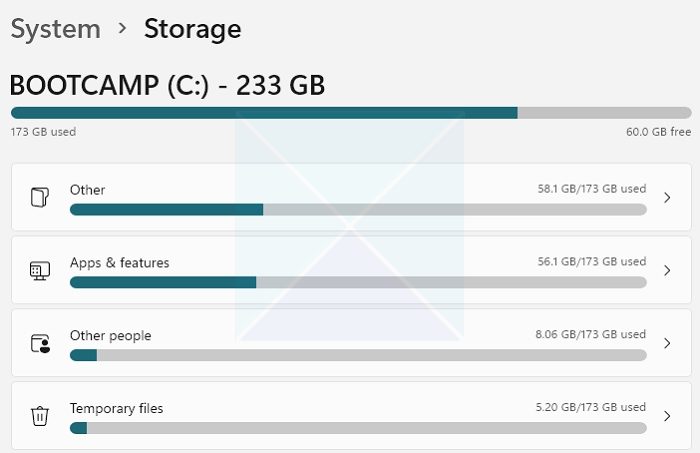
The following method is where you need to create space on your destination driver. Check out the list of files in the drive, and take a call if you want to delete what is not required. At times, we keep adding data, and they stay there, never to be rechecked. If that is the case, then you can choose to delete whatever is not necessary.
While using another storage drive is a better option, you cannot get it immediately, and getting data on the drive is essential. In that case, deleting older data on the storage is the only option.
4] Create a clone
A better method is to create a clone of what you want to copy. However, this method only applies when facing an issue, even with ample storage on the hard drive and PC. It is an efficient method when you are moving data from one drive to another, and instead of copying everything one by one, you can choose to clone it.
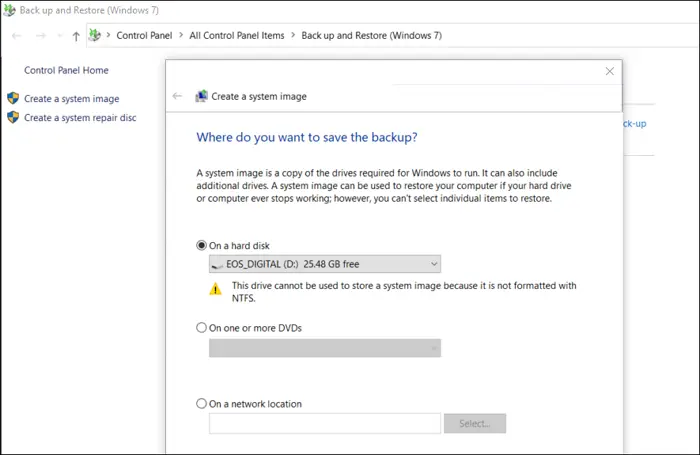
Most OEMs offer software for their storage drive, which can easily clone one drive to another. You can use third-party software to clone the drive if you don’t have one.
Conclusion
Windows can be tricky no matter how much power you have on your PC; when it comes to large sizes or large numbers of files. You need to ensure you have enough space, and you may also need to use other applications to get it done.
I hope the post was easy to follow and you were able to fix the problem where you could not move or copy large-size folders from external HHD to external HDD.
Is there a file size limit for Copy and Paste?
There is no documented limit on how much data you can copy and paste to another place. So even if you are using File Explorer to copy tons of files, there should not be an issue. However, if it fails, the problem can be because of hardware, the amount of RAM, and the processing speed of the drives.
How do I fix something not copying?
Check if you have permission, storage space, and any program that could interfere with the copy process. If you are an admin user of the PC, you can manually add yourself to the folder or file as one of the owners. If it’s storage space, you need to create more and close the program interfering for the copy to become successful.
Why can’t I copy large files over 4GB to my USB flash drive?
If your USB drive is formatted as FAT32, then it’s the reason. Files large than 4GB cannot be stored on a FAT32 volume. It would be best that you format the drive to exFAT or NTFS will resolve this issue. While the former makes it compatible with Windows and macOS, the latter works only with Windows.
Why is control C and V Not working?
There is no clear fix for this except that you need to restart the PC. This feature cannot be limited by Windows, group policies, or registry changes. It’s a glitch that can only be resolved by restarting your PC. Make sure to save all the files before you restart the PC.
How do you fix an error while trying to copy a file out of memory?
You can start by closing applications running in the foreground, followed by restarting the PC. It usually happens when the physical RAM and the swap memory are full, resulting in out-of-memory errors.