Windows 11/10 computers come with support for a range of peripherals. This includes a long list of printers. But some users have reported encountering a glitch on their Windows computer where they get a prompt to save the PDF, Word, etc, file when they try to print it. This is an unusual glitch on some Windows computers that are caused due to various reasons. This includes malfunctioning drivers, incorrect printer configuration, and more.
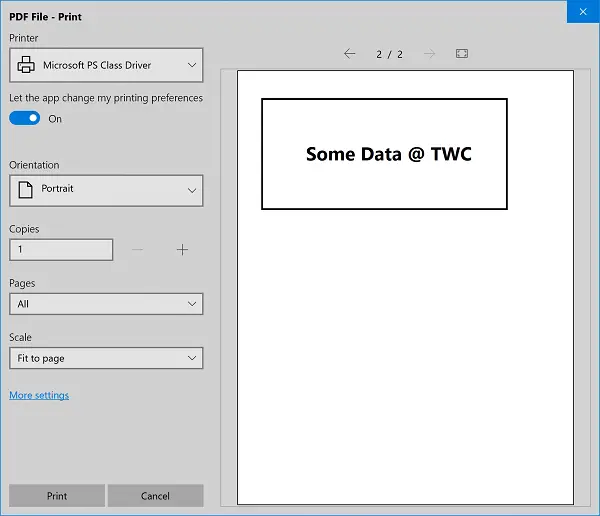
Cannot print a file; It opens as ‘Save as’ instead
The following methods may help you fix the Cannot print a file issue for PDF, Word or other files on Windows 11/10:
- Run the Printer Troubleshooter.
- Fix the Printer Configuration.
- Install the latest drivers for your printer.
1] Run the Printer Troubleshooter
Open the Windows Settings app.
Navigate to Update & Security > Troubleshoot.
Run the Printer troubleshooter.
Following the on-screen instructions, and it will automatically detect and fix issues related to printers.
2] Fix the Printer Configuration
Sometimes, misconfiguration with Printer’s settings also results in issues like this.
Open the Control Panel. Look for Devices and printers and open it.
Right-click on your printer’s entry which you wish to use to print documents and select Set as default printer.
You may also try this. Open the PDF, go to the Print Dialog box and uncheck the Print to file option.
See if this helps.
3] Install the latest drivers for your printer
The corruption or incompatibility of drivers can also cause issues like this.
To fix this, make sure you download the latest drivers for your printer for its manufacturer’s website and have it installed like any other driver.
This should fix any corruption or incompatibility of these drivers with the operating system.
I hope these methods helped you in fixing the issue.
Leave a Reply