Those, who have less Hard Drive space on their System Drive often move their User folders like Documents, Pictures, Music, Video, Downloads, etc. to another drive. Now let’s assume that you have more than one partition apart from the C drive or System drive, where Windows is currently installed, and you have changed the Documents folder location to the other drive, say the D Drive.
Now, if you want to restore the Documents folder to its default location on your System Drive, you need to open the Properties box of the Documents folder > Location tab, press the Restore Default button, Click Apply, and exit.
But what if this does not work and you fail to move back Documents folder to the C Drive in Windows 11/10? If you are unable to move back the Documents folder to the default location which is the C Drive in Windows 11/10, then this fix may help you.
Cannot restore Default location of Documents folder in Windows 11/10
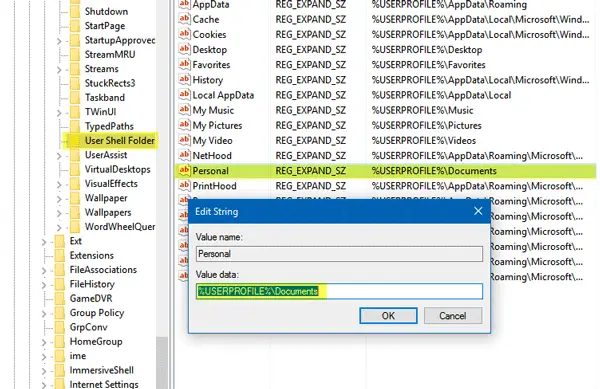
Some people do face a problem after changing the Documents or Pictures folder location in Windows 11/10. It may occur if you had changed the location in an older version of Windows and then upgraded your machine to the latest Windows 11/10.
If you try to use the native method to move back Documents or Pictures folder to C drive, you might get an Access Denied error. So to resolve this issue you need to change a Registry setting. Before opting for any step, you should back up your Registry files and create a system restore point so that you can be on the safe side all the time.
Press Win+R keys to open the Run box. Now type regedit and hit Enter to open the Registry Editor. Next, navigate to the following path:
HKEY_CURRENT_USER\SOFTWARE\Microsoft\Windows\CurrentVersion\Explorer\User Shell Folders
On the right-hand side, you will a key called Personal. If you are facing the problem with the Documents folder, you need to work on Personal. If the problem is with the Video folder, you need to use the Video. Similarly, there are Pictures for Pictures folder, Music for Music folder.
So double-click on the concerned key, and enter the value according to your folder:
- Documents: %USERPROFILE%\Documents
- Music: %USERPROFILE%\Music
- Pictures: %USERPROFILE%\Pictures
- Video: %USERPROFILE%\Videos
Having done this, exit the Registry Editor, restart your computer, and check.
The location of Documents or any other folder should have been reset to the default.
I hope this solution works for you.
How do I restore My Documents folder to original location?
To restore the My Documents folder to its original location, right-click on the “Documents” directory, select “Properties,” navigate to the “Location” tab, and click “Restore Default.” Confirm your selection, and the folder will return to its default location. This ensures all files and settings are intact, optimizing your system’s organization.
How do I move a folder back to its original location?
To move a personal folder back to its original location, right-click the folder, select ‘Properties’, go to the ‘Location’ tab, and click ‘Restore Default’. Confirm any prompts to relocate it. This will return the folder to its default path, ensuring all files and settings are intact. But it it a simple Data folder you can simply Cut-Paste it to its previous location.