The Microsoft Photos app is a useful tool that enables users to view, edit, and create videos. However, we noticed an issue where edited media files cannot be saved due to permission problems. This error message appears when attempting to save the edited media.
It looks like you don’t have permission to save changes to this file
If the Photo app says it looks like you don’t have permission to save changes to this file and cannot save media.
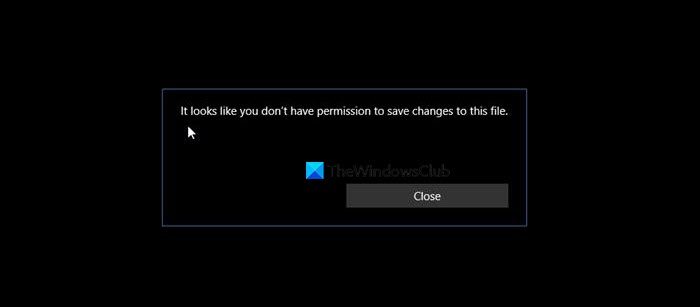
Cannot save media from Microsoft Photos app
If the Photo app tells you that it looks like you don’t have permission to save changes to this file and cannot save media, follow the solutions mentioned below.
- Update the Microsoft Photos app.
- Verify the ownership of the destination folder.
- Re-register and reinstall the Microsoft Photos app
Let us talk about them in detail.
1] Update the Microsoft Photos app
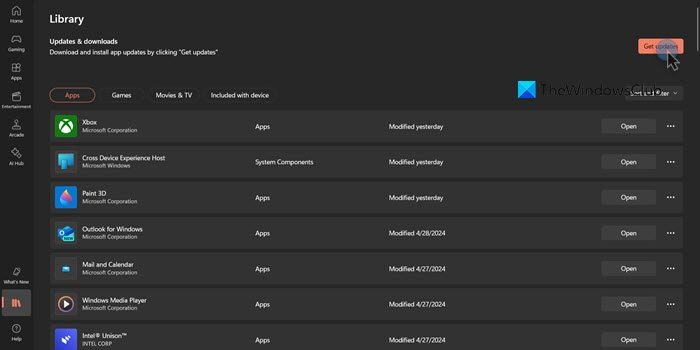
It is a reasonably simple method to follow.
- Open the Microsoft Store.
- Click on Library.
- Next, select the button labeled as Get updates on the top right.
It will install any pending updates for all the apps, including the Microsoft Photos app installed on your computer using the Microsoft Store.
2] Verify the ownership of the destination folder
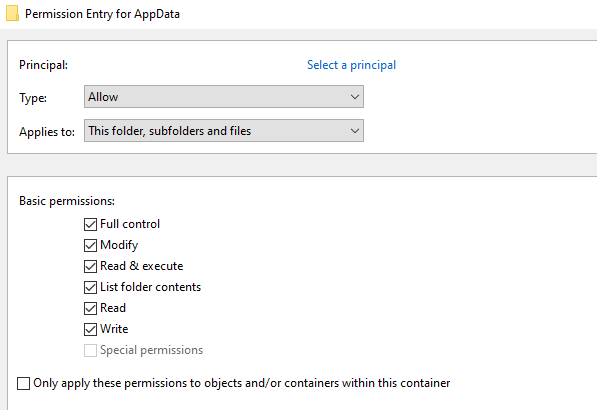
There might be chances that the location destination you are trying to save the file to, might not have enough permissions for the user to perform any operations.
For a user to perform operations inside a destination, they must have the necessary permissions to read and write the file to the disk.
Take ownership of the folder where you are trying to save the media file and then try again if that helps you troubleshoot the error.
3] Re-register & reinstall the Microsoft Photos app
Open the PowerShell command line as an administrator, and type in the following commands in the given sequence:
Set-ExecutionPolicy Unrestricted
Next, run the following command:
Get-AppXPackage -AllUsers | Foreach {Add-AppxPackage -DisableDevelopmentMode -Register "$($_.InstallLocation)\AppXManifest.xml"}
It will re-register and reinstall all the preinstalled applications that come out of the box with Windows 11/10.
All the best!
Read: Windows Photos app not showing all photos
How to fix it looks like you don’t have permission to save changes to this file?
If you don’t have permission to save changes to the file, you might have to first check if all updates are installed. In case, that doesn’t work, we need to make sure that the destination has all the privileges required to save that file. You can check the solutions mentioned earlier to resolve the issue.
Read: Photos app is not working, is missing, or keeps crashing in Windows 11/10
How to fix you don’t have permission to open this file?
If you see an error message signifying that you don’t have permission to open an image, don’t just straightway assume that it’s because of the lack of privileges, it can also be due to misconfiguration or corruption of the Photos app. We recommend you check our guide to know what to do when you don’t have permission to open the file.
Also Read: How to open an Encrypted File if Access Is Denied
Leave a Reply