If you cannot sign into and access OneDrive online, the solutions provided in this article will help you fix this problem. There are a few possible reasons you might not be able to sign into and access OneDrive online, such as an incorrect username or password, an internet issue, bad browser cache and cookies, etc.
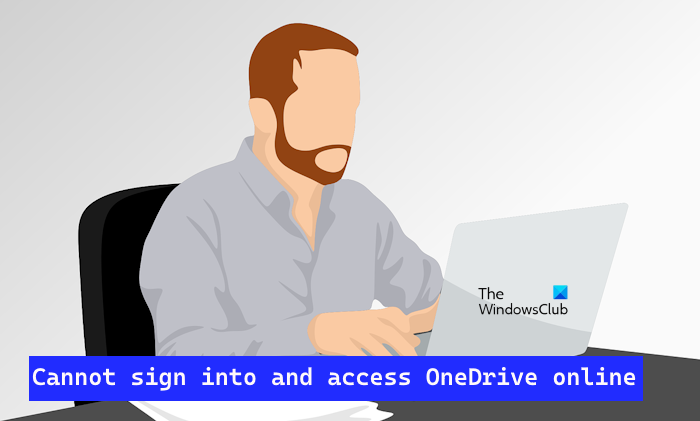
Cannot sign into and access OneDrive online
If you Cannot sign into and access OneDrive online, follow these steps to fix this issue. Before you proceed, we suggest you disable your antivirus or firewall temporarily. Sometimes, antivirus or firewall blocks access to a certain website. If this is the case with OneDrive, it is definitely a false positive flag by your antivirus or firewall which can be avoided.
- Check your internet connection
- Try to access OneDrive in a Private window
- Clear browser cache and cookies
- Sign in to OneDrive on another web browser
- Reset your web browser
Let’s start.
1] Check your internet connection
There may be problems signing in to OneDrive due to poor internet connection. So the first step is to check your internet connectivity. Try switching to another network connection (if available) or connect your computer to your mobile data via a mobile hotspot. You can also connect your system with an Ethernet cable (if available) and check if it brings any changes.
2] Try to access OneDrive in a Private window
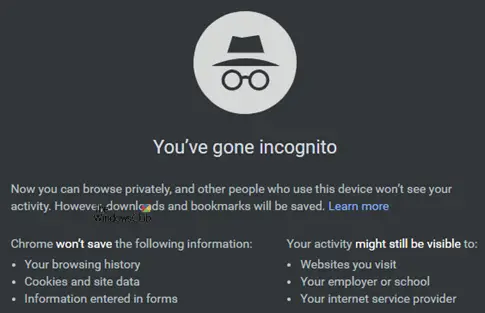
Logging in to OneDrive in a private or incognito window may solve the problem. When you visit a website, your browser stores information about your session in the form of cache and cookies. Sometimes this information gets corrupted, which can cause several issues. This can be the case with you. Try logging in to a private or incognito window and check if the issue persists.
Firefox users can use the Ctrl + Shift + P keys to launch the private mode. If you are using Chrome or Edge, you need to use the Ctrl + Shift + N keys for the same.
Fix: OneDrive sign in error 0x8004de69
3] Clear Browser cache and cookies
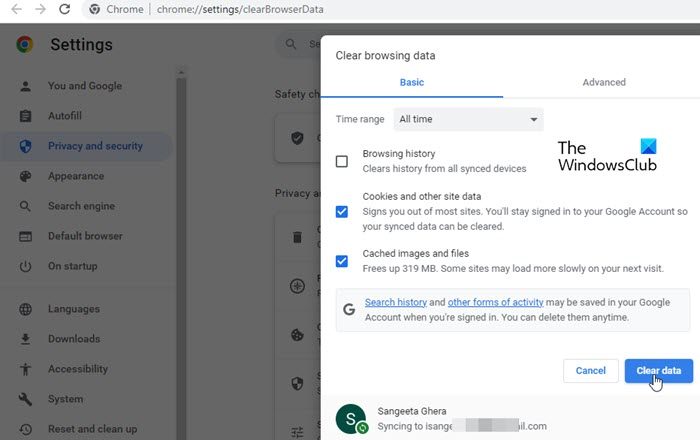
Some users reported fixing this issue by clearing their browser cache and cookies. This action will remove any corrupted cache and cookies that are preventing you from signing in to OneDrive in your web browser. Try to clear your browser cache cookies and check if it helps.
4] Sign in to OneDrive on another web browser
You can also try to sign in to OneDrive in another web browser because sometimes, issues are associated with a particular web browser. This will help confirm whether your browser is causing login issues.
5] Reset your web browser
Problems associated with a particular web browser can be fixed by resetting the browser to defaults. If you are still unable to access OneDrive online, we suggest you reset your web browser to default.
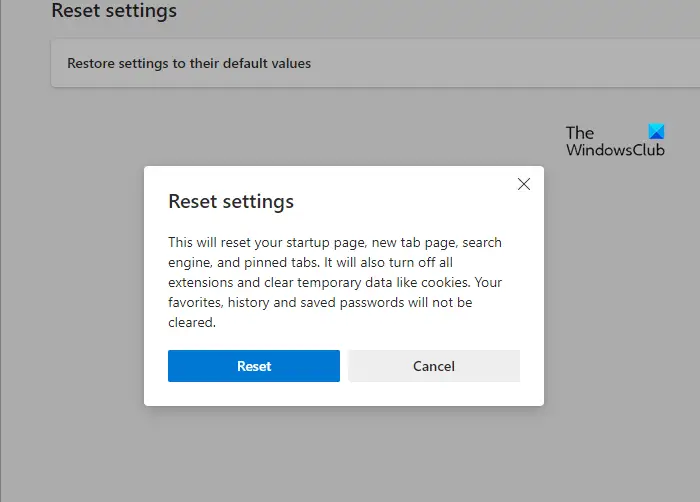
Resetting Firefox, Chrome, or Edge web browser will not delete your bookmarks and saved passwords. But before you perform this action, sign in to your account in your browser to save all the bookmarks to the cloud. Otherwise, you will lose them.
Read next: How to check OneDrive Storage on a PC or Mobile.
Can I only access OneDrive online?
You can access OneDrive online in your web browser and on your PC by installing the OneDrive application. In both cases, you have to sign in to OneDrive using your Microsoft account credentials.
I hope the above solutions help you to fix your issue.
Can everyone access OneDrive?
No, not everyone can access OneDrive unless you choose to share with others. This means that your OneDrive files are private to you. OneDrive is a cloud storage service available to users with a Microsoft account. To access OneDrive, you need to create a Microsoft account or sign in to OneDrive with your existing Microsoft account credentials.
Read next: OneDrive files not showing on another computer.
Leave a Reply