We all run multiple programs and apps, and it’s important that we be able to switch between them either by clicking on their Taskbar icons or using the usual shortcut Alt+Tab. However, at times, you find that neither of these methods work and you are unable to switch between Programs on the Windows Taskbar. If you face this issue, perhaps some tips if this post may help you.
Cannot switch between Programs by clicking on Taskbar icons
Once it happened to me that I had multiple instances of Edge running, and when I pressed ALT+TAB, nothing happened. I had to minimize everything, and then hover the mouse on the icon, and then switch. Further, I noticed that the right-click on the taskbar never responded back. It keeps showing the loading circle icon. Follow these suggestions to resolve the issue:
1] Restart Windows Explorer
Restarting Windows Explorer refreshes the UI and makes most of the things work which are related to the user interface.
Open Task Manager using ALT+CTRL+DEL, find explorer.exe in the list of programs, right-click on it, and select Restart.
2] Change Foreground Lock Time
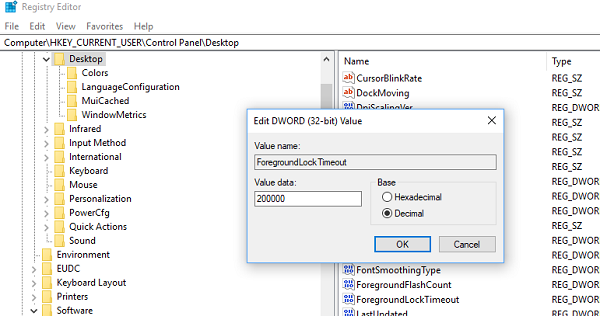
Type regedit in the Run prompt, and hit Enter to open the Windows Registry. Now navigate to the following key:
HKEY_CURRENT_USER\Control Panel\Desktop
Change the value of ForegroundLockTimeout from 200000 to 0.
This will make sure that no other application will take away the focus from your current application. It may so happen that some application might be taking away the focus, and even when you actually switch, the focus gets back to the old one. This will make sure the focus is not switched.
Related: Windows Taskbar icons or buttons not working
3] Are you running a full-screen application?
In case you are running Full-Screen applications, some devices, especially gaming devices, disable the Windows Key and will make sure you cant switch. If that’s the case, read this post on Full-screen Games minimizing to Desktop.
Fix: Unclickable Taskbar on Windows
4] Using Always on Top?
This can occur if the Always On Top check box is not selected in the Taskbar Properties dialog box. To fix this issue, press ALT+TAB to switch to another program. Click Start, point to Settings, and then click Taskbar & Start Menu. On the Taskbar Options tab, click the Always On Top check box to select it, and then click OK. Press CTRL+ESC, and then double-click the other program’s icon.
Also, see if you are using any Always on Top tool.
I hope something here helps you!