Many Canon users are facing Error 853 while using the Canon Printer to print something. There are multiple reasons for the issue, but more often than not, an incorrect driver is responsible for the error. However, in this article, we are going to see all the possible solutions to fix Canon Printer Error 853 on Windows 10.
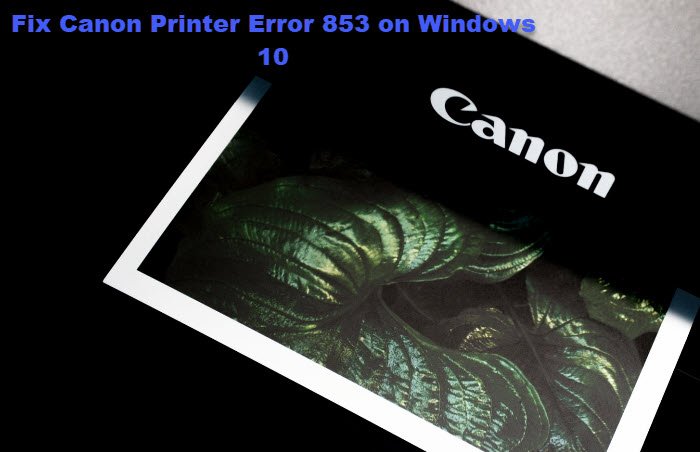
Canon Printer Error 853 on Windows 11/10
These are the things you need to do to fix Canon Printer Error 853 on Windows 10.
- Install UFR2 driver
- Alter Driver’s Properties
- Run Printer Troubleshooter
- Reinstall Driver
Let us talk about them in detail.
1] Install UFR2 driver
If the error appears when you try to initiate the printing job then the chances are you are facing a postscripting issue. To fix this issue, you need to install a UFR2 driver. You can download the driver from canon.com
Install this driver and see if it fixes the issue.
2] Alter Driver’s Properties
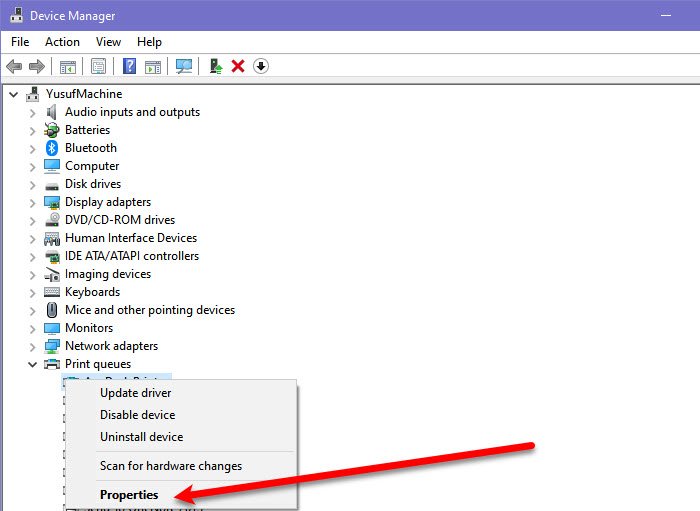
If installing a UFR2 driver doesn’t work then you have to select UFR II from the Device Manager and see if it fixes the error code. You can follow the given steps to do the same.
- Open Device Manager by Win + X > Device Manager.
- Expand Print queues, right-click on your printer’s driver, and select Properties.
- Now go to the Drivers tab and use the drop-down menu to select Canon Generic Plus UFR II.
- Finally, click Apply and restart your system to see if the issue is fixed.
3] Run Printer Troubleshooter
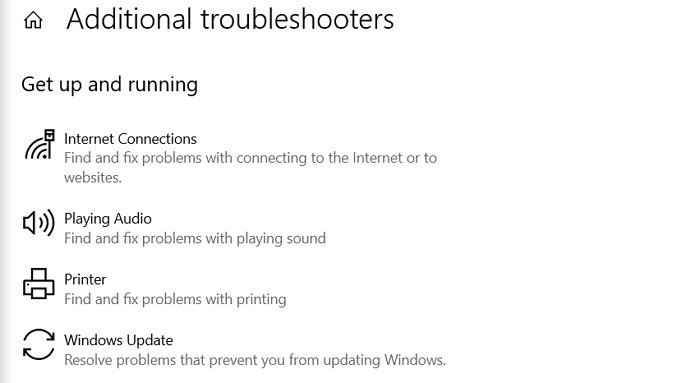
Windows has a built-in troubleshooter to fix any printer-related issue. So, you can entrust it, usually, to fix the Canon Printer error.
To do that, you can follow the given steps.
- Launch Settings by Win + I.
- Click Update & Security > Troubleshoot > Additional troubleshooter.
- Click Windows Update > Run the troubleshooter.
Now, follow the on-screen instructions to fix the Canon Printer error.
4] Reinstall Driver
If nothing works, you should try to uninstall the driver and then reinstall it from canon.com to see if it fixes the error.
Hopefully, this will fix the Canon driver error for you.
Read Next: B200: Printer error has occurred.
Leave a Reply