In this post, we will show you how to add friends on Xbox. We also show you what you should do if you can’t add Friends to your account on an Xbox console.
Some Xbox users have reported that they can’t add friends to their accounts on their consoles. In this guide, we are going to show you how to add friends on Xbox, and if you can’t, you can fix the issue using the discussed solutions.
How to add Friends on an Xbox console?
Different methods exist to add friends to your Xbox account on a console. Here are those methods:
- Use Gamertag.
- Search for recent players.
A] Use Gamertag
To add friends on your Xbox console using Gamertag, here are the steps to follow:
- First, bring up the Guide menu by pressing the Xbox button on your controller.
- Now, choose the People > Find someone option and enter the Gamertag of the person you want to add to your friend list. Do note that you have to type the correct Gamertag’s spelling and spacing.
- Next, press the A button on your controller to choose the account that you want to add as a friend.
- Then, click on the Add friend option to add the selected account. You will be tagged as a follower until the person accepts your friend request and adds you back. You can choose whether you want to add the person as a Friend or Favorite to share specific information.
Finally, press the Submit button to complete the process.
B] Search for recent players
If you want to add a person with whom you played a game to your friend list, you can do that too. Here’s how:
- First, press the Xbox button to open Guide and go to the People > Recently played with option.
- Now, choose the account that you want to add by pressing the A button on your controller.
- Next, select the Add friend option and follow the procedure discussed in method A to complete the process.
If you want to find Facebook friends on Xbox Live with the Xbox app on Windows, use the guide to do that.
Why can’t I find my friends on Xbox?
Some users have reported that they just can’t add new friends on their Xbox console. Many have reported to be getting the following error message when trying to add friends on Xbox: Can’t complete this process. Please try again.
If you can’t find friends on Xbox, it could be the case that you have entered the wrong Gamertag of the person. You must search for a friend with his/her correct Gamertag, including spellings and spacings, so ensure you do that. Besides that, the problem may occur in case you are using a child account and age restrictions are imposed on your account. Laggy internet connection and corrupted system settings can also cause such issues.
This can be frustrating, especially when you want to interact or play games with friends. Why does this issue occur? Let us discuss it below.
Read: View Friends Activity & Activity Timeline of a Friend in the Xbox app.
In any scenario, we have your back. Here, you can find all the working solutions that will help you fix the “can’t add friends on Xbox” issue right away.
Can’t add friends on Xbox
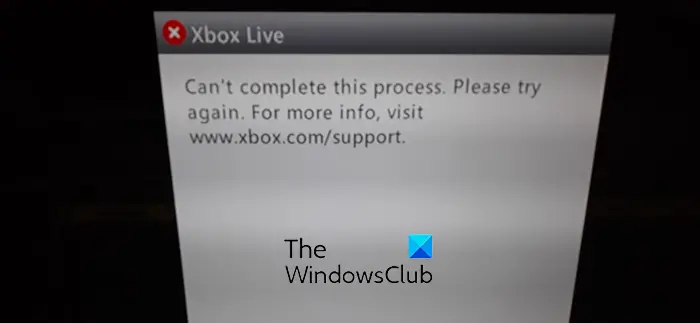
If you can’t add friends on your Xbox console, here are the solutions you can use to fix this issue:
- Perform some preliminary checks.
- Check your active Xbox Live Gold membership to play multiplayer games.
- Add friends on Xbox.com.
- Modify privacy settings for child accounts.
- Reset your Xbox console.
1] Perform some preliminary checks
It could be some generic issues like an unstable or unstable internet connection causing the problem. Hence, check your network connection and make sure it is stable and reliable.
You can troubleshoot network connectivity issues on your Xbox console. For that, press the Xbox button on your controller to open Guide and move to the Profile & system > Settings > General > Network settings option. After that, click on the Test network connection option to fix network issues. Once done, check if you are able to add friends or not.
It could also be a temporary system glitch causing the issue. So, you can try performing a power cycle on your console and check if the issue is gone. To do that, press and hold the power button on your console for about 10 seconds until it switches off. After that, unplug it, wait for at least 30 seconds, plug it back, switch it on, and see if the problem is resolved.
Read: How to compare Xbox achievements with your friends?
2] Check your active Xbox Live Gold membership to play multiplayer games
If you try adding friends to a multiplayer game on your Xbox console, you need an active Xbox Live Gold membership. So, ensure your membership has not expired to avoid issues in multiplayer games.
3] Add friends on Xbox.com
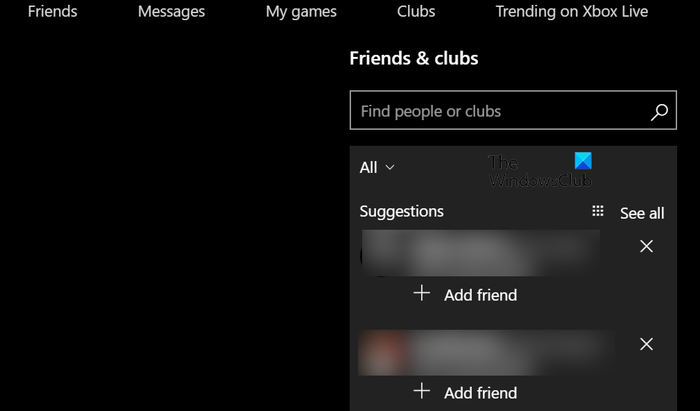
You can also add friends to your Xbox Live account on Xbox.com as Microsoft provides an option to add friends to Xbox online. Here are the steps to do so:
- First, open a web browser on your computer.
- Now, go to Xbox.com, click on the Sign in button, and enter your login credentials to sign into your account.
- Next, click on your profile (Gamerpic) and then select Friends.
- After that, in the search box, type the Gamertag of your friend whom you want to add to Xbox; enter the correct spelling.
- It will show you relevant results. You can hover the mouse over the friend you want to add and then click on the Add friend option to add him/her to your friend list.
You can check your friend list on your Xbox console and see if the newly added friends appear or not.
See: How to co-stream with friends and family on Mixer via Xbox One?
4] Modify privacy settings for child accounts
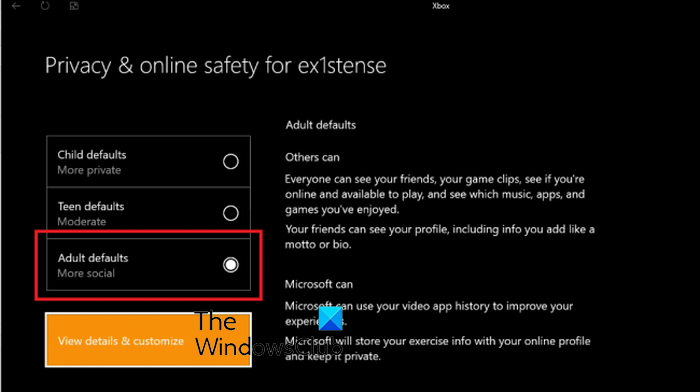
If you are using a child account, your privacy settings might be preventing you from adding new friends. So, in that case, you can sign into your parent account and change the privacy settings for the child’s account. Here’s how to do that:
- First, sign out of the child’s account and log in to the parent’s account on your Xbox console.
- Now, open the Guide menu by pressing the Xbox button on your controller.
- After that, go to the Profile & settings > Settings option and move to the Account tab.
- Next, open Family settings and go to the Manage family members option. Then, select the child account for which you want to change privacy settings.
- Now, click on the Privacy & online safety option and choose the Xbox privacy option.
- Next, set the default settings to Teen defaults (moderate) or preferably to Adult defaults (more social) and follow the prompted instructions to complete the process.
Once done, check if you are able to add friends to Xbox using your child’s account.
Read: Can’t hear game sound or other gamers on Xbox One.
5] Reset your Xbox console
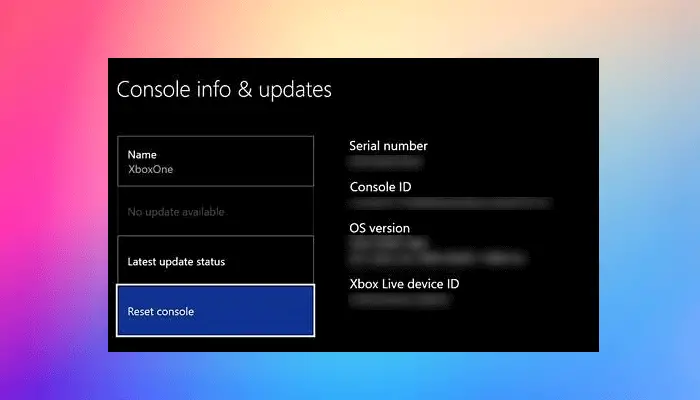
If none of the above solutions worked for you, reset your Xbox console and check if the problem is resolved. There might be some corrupted settings or data preventing you from adding friends to your console. So, reset your console to fix the issue. Here’s how:
- First, open the Guide menu by pressing the Xbox button on your controller.
- Now, click on the Profile & system > Settings option.
- After that, move to the System > Console info section and tap on the Reset console option.
- Next, choose either Reset and remove everything (not recommended) or Reset and keep my games & apps and follow the onscreen instructions to complete the process.
I hope you can now add friends to your Xbox account using the above fixes.
Read: How to create Xbox Gaming Clubs and Parties on Windows PC
How do I change my age on Xbox?
To change your age on Xbox, sign in to your Microsoft account in a web browser. From your account page, go to the Your info tab and click on the date of birth option. Now, set your date of birth accordingly and press the Save button. Based on the changed date of birth, your age will be updated on Xbox.
Now read: The current profile is not allowed to play on Xbox Live.
Leave a Reply