If you can’t switch your Local account to Microsoft account and you see Error Code 0x80010002, Your account wasn’t changed to Microsoft Account message in Windows 11/10, then this post is sure to help you.

Fix Error Code 0x80010002, Your account wasn’t changed to Microsoft Account
If you can’t convert your Local account to Microsoft account and you see error code 0x80010002, Your account wasn’t changed to Microsoft Account; firstly, check if you’re entering the correct login credentials. Also, check your account status to see if it’s blocked. If that doesn’t work, then try these methods:
- Verify Account Credentials
- Convert Local Account to Microsoft Account in Safe Mode with Networking
- Check if Microsoft Accounts are Blocked in Local Security Policy
- Sign in using a different Account
Now let us see these in detail.
Can’t change Local account to Microsoft account
1] Verify Account Credentials
Check if you are entering the right account credentials, i.e., your user ID and password. Try entering your old password and checking if that works. If it doesn’t, click on “Forgot password” and follow the steps to recover your password.
2] Convert Local Account to Microsoft Account in Safe Mode with Networking
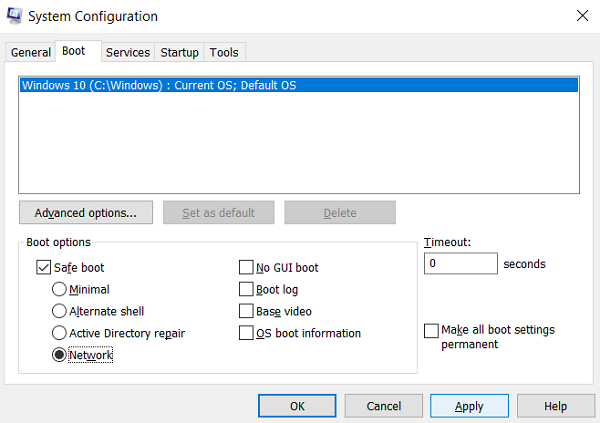
It’s possible you are unable to change your local account into Microsoft account due to a device driver or a new software installation. Performing a Safe Boot ensures the operating system loads with minimal system files and device drivers. No programs or add-ons run in Safe Boot mode. Here’s how you can perform a safe boot:
- Press the Windows key + R to open the Run dialog box.
- Type msconfig and hit Enter.
- Navigate to the Boot tab and check the Safe Boot option.
- Under Safe Boot, check the Network option.
- Click on Apply and then Ok to save the changes.
- Restart your computer; once done, it will now boot into the Safe Boot mode.
- Once done, try logging into your Microsoft Account.
3] Check if Microsoft Accounts are Blocked in Local Security Policy
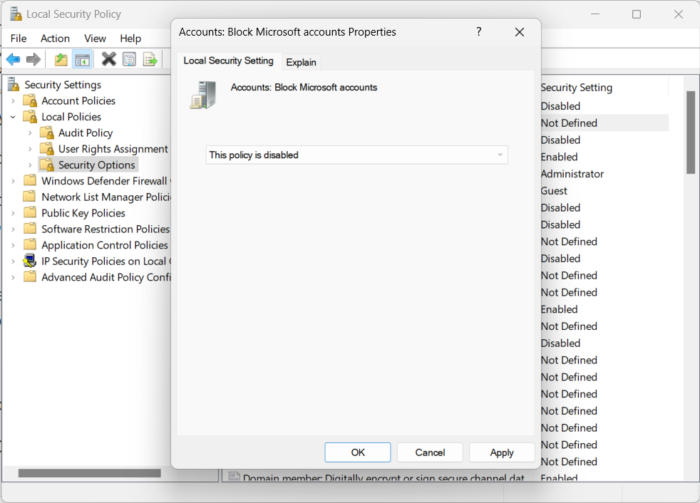
In many cases, users have reported that the Block Microsoft accounts policy somehow got enabled. This policy blocks Windows devices from logging into a Microsoft Account. If that’s the case, you’ll have to disable the policy to fix the error. Here’s how:
- Click on Start, search for Local Security Policy, and open it.
- Navigate to Security Settings > Local Policies > Security Options.
- Double-click on Accounts: Block Microsoft accounts, click on the drop-down menu, and select This policy is disabled.
- Now click on OK to save the changes and check if the issue is fixed.
Read: Unable to create or add new Microsoft Account in Windows
4] Sign in using a Different Account
If none of these steps were able to help you, it’s possible the issue lies within your Microsoft Account. Try checking your Microsoft Account Status or try logging in with another account.
Read: Your account wasn’t changed to this Microsoft account, 0x80070426
Why does my Microsoft account no longer exist?
It’s possible you are unable to sign into your Microsoft account because it is closed or deleted. However, if you have disabled your account voluntarily, you have 60 days from closure to gain access to your account again. After this period passes, your account and data will expire.
Read: Your Microsoft Account wasn’t changed to a Local Account, Error 0x80070057, 0x80004005, 0x80070002, 0x80070003
Why can’t I log into my Microsoft account?
If you’re unable to log into your Microsoft Account, it’s possible your system isn’t accepting the login credentials entered by you. This may occur if you enter the wrong account name and password. However, another reason is that your account may be blocked for some reasons.
Leave a Reply