While installing Windows OS through an installation media, we have an option to select the Windows version or edition, such as Windows Pro, Windows Home, etc. However, some users can’t choose the Windows version or edition during installation. If you experience such an issue while installing Windows OS, the solutions provided in this article will help you.
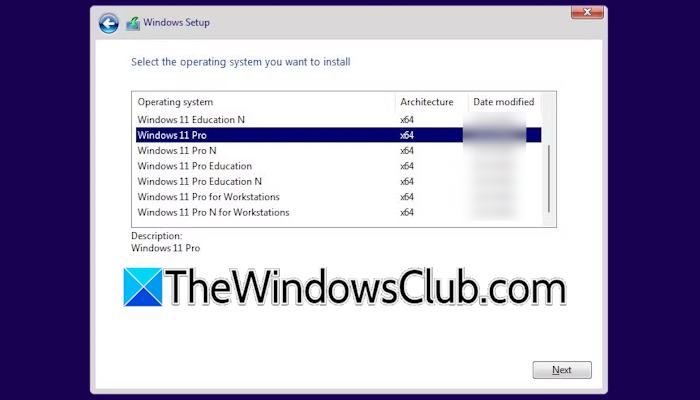
Why I cannot choose the Windows version or edition during installation
In modern computers, the Windows 11/10 License is embedded directly into the motherboard. Usually, this license is for the Home edition. If you need to use Windows 11/10 Pro, purchase its license key from Microsoft Store. After that, you can upgrade Windows Home Edition to Windows Pro Edition by changing its product key.
When you perform a Clean Installation of Windows, Windows picks up this license from the motherboard. That’s why the screen to enter the license key and select the Windows edition does not appear while installing Windows.
Can’t choose Windows version or edition during installation
Use these instructions if you can’t choose the Windows version or edition during installation.
- Create a fresh bootable USB flash drive with Windows ISO
- Create a Notepad file and put it in the Sources folder
I have explained all these steps below:
First, download the Windows 11/10 ISO file from Microsoft’s official website. Alternatively, you can also use the Media Creation Tool to download the Windows 11/10 ISO file. After that, create a bootable USB flash drive with a Windows 11/10 ISO file by using a third-party tool, like Rufus.
Now, open Notepad and write the following text into it.
[EditionID] Professional [Channel] Retail
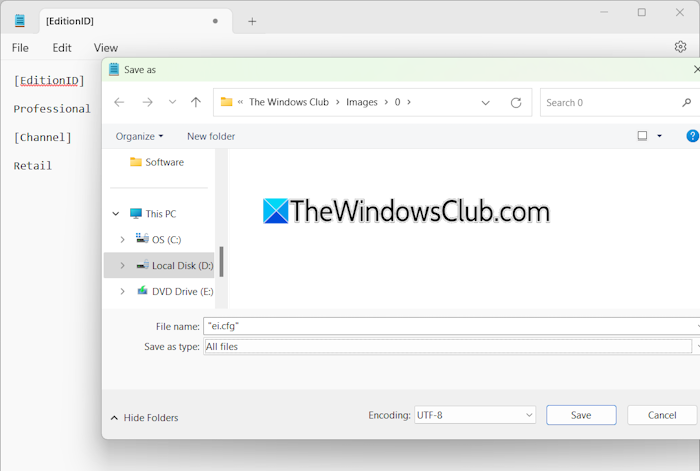
Paste the above-written code as it is into the Notepad and then save the file. Go to File > Save or press the Ctrl + S keys. Give the name “ei.cfg” to the file and select All files in the drop-down. Do not remove the quotation marks in the file name.
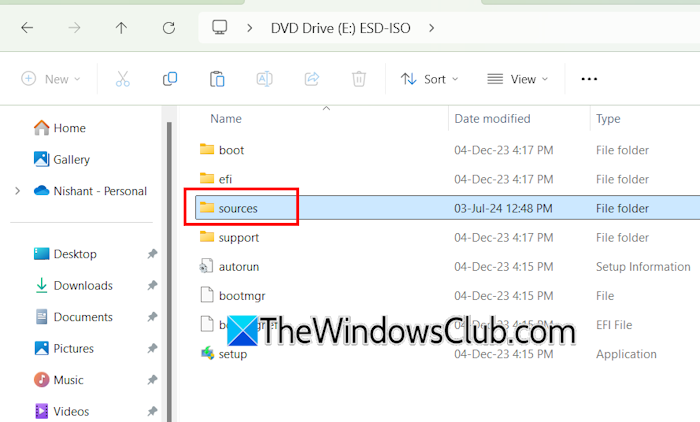
Now, connect the bootable USB flash drive to your computer and open the Sources folder of the installation media. Paste the copied file there.
If you want to install Windows 11/10 Home Edition but cannot select it during installation, use the following code in Notepad:
[EditionID] Core [Channel] Retail
Alternatively, you can also change your product key from Windows 11/10 Home to Professional after installing Windows. The steps to do this are as follows:
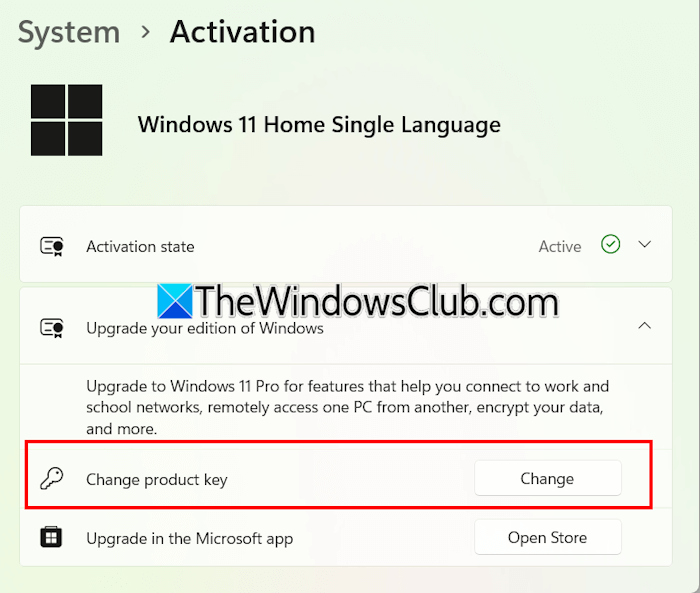
- Open Windows Settings.
- Go to System > Activation.
- Expand the Upgrade your edition of Windows tab.
- Click on the Change button next to the Change product key option.
- Now, enter the Windows 11/10 Pro key and click Next.
That’s it. I hope this helps.
Why is Windows 11 23H2 not installing?
There can be many reasons why Windows 11 23H2 is not installing, such as an antivirus conflict or corrupted Windows Update Components. Disable your antivirus and run the update again. You can also try running Windows Update Troubleshooter and resetting the Windows Update Components.
How do I fix the Windows Update install error in Windows 11?
You may get different errors while installing Windows Updates on Windows 11. Multiple causes are responsible for a Windows Update failure. To fix Windows Update failure, you can try some fixes, like repairing your system image files, resetting the Windows Update Components, running the Windows Update Troubleshooter, etc.
Read next: This partition is too small error while installing Windows.
Leave a Reply