We can see WiFi networks’ names if we are in the range. However, some networks are configured as hidden and can’t be seen until and unless we make them visible. It’s done to disperse unwanted users and attackers from using the WiFi. In this article, we will see what we can do if we cannot connect to Hidden Network in Windows 11/10.

Can’t connect to Hidden Network in Windows 11/10
Hidden WiFi networks provide better security, but some users complain that Windows can’t connect to a hidden network. If you face this issue, you can execute the solutions mentioned below.
- Manually connect to the hidden SSID network
- Turn off your Bluetooth and then connect the network
- Temporarily turn on SSID broadcasting
- Forget the wireless network
- Select the hidden network from the list of networks
Let’s get started
1] Manually connect to the hidden SSID network
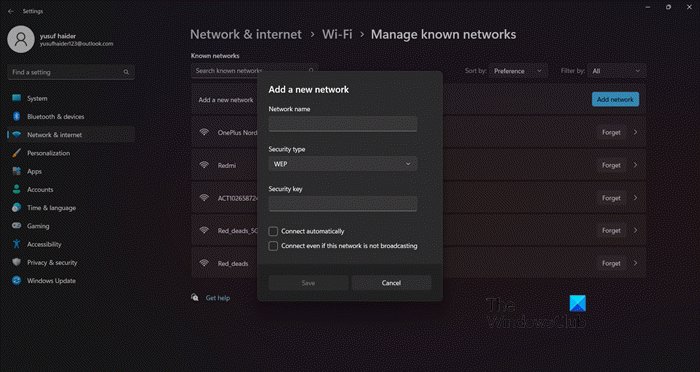
In Windows 11/10, we can manually connect to the hidden SSID network – but make sure your Wi-Fi adapter is turned on, and users are in the range of this hidden network. Also, you should know the exact name of the network, security type, and password of the hidden network. Once you have gathered all the prerequisite information, follow the steps mentioned below.
- Press Windows + I to open Settings.
- Click on Network and internet option.
- Now, click the WiFi tab and then click on Manage known networks.
- On the right side of the window, click on Add network button.
- Now, write the Network name, select the Security type, and enter the password of the WiFi network.
- Check the box Connect even if this network is not broadcasting.
- Click on the save button.
Hopefully, you will now be able to connect to the Hidden Network in Windows 11/10.
2] Turn off your Bluetooth
Bluetooth is a technology, by which you can wirelessly connect to any device. If we need to connect Bluetooth devices such as wireless earphones to the computer, then Bluetooth should be on. By default the Bluetooth is turned off. It is very likely that you have turned on your Bluetooth and forgotten about it. Technically, you should be able to connect to the network even if Bluetooth is enabled, but due to some bug, this doesn’t work.
In that case, we recommend you turn off the Bluetooth from Quick Settings and then connect to Hidden Network, enter the SSID, and then enter the password to connect to the network. Hopefully, this helps.
3] Temporarily turn on SSID broadcasting
If users can’t connect to a hidden network, they should temporarily turn on the SSID broadcast feature. However, if SSID is disabled on your router, then it can’t send the wireless network’s name to the network, and now it becomes invisible to the users. You can manually enter the foreground of the Router and then make adjustments, but you should take help from your ISP.
4] Forget the wireless network

If we force our computer to forget previous network connections and remove them from Windows’ list of connections, it will allow us to reconnect the network. So in this way, this problem can be solved and allow you to get online again. To forget a network in Windows 11, follow the prescribed steps.
- Press Windows + I to open the Settings app.
- On the left side of the screen, click on Network & internet and then click on the Wi-Fi option.
- Now click on Manage known networks.
- Here, select a specific Wi-Fi network and click on Forget button.
After finishing this process, manually connect to the hidden network and check if that solves the problem.
5] Update your Network Drivers
Next up, we recommend you update your network drivers as your computer will fail to connect to the hidden network or have some other issue if your drivers are outdated. When your driver is obsolete, there will be an incompatibility between the driver and other software responsible for connecting to the hidden network. There are various methods to update the Network Drivers, you can get a free driver update tool to do the same or download the latest version from the manufacturer’s website. You can also update the driver via Windows Drivers and Optional updates.
How do I manually connect to a hidden network in Windows 11/10?
It is pretty easy to connect to a hidden network in Windows 11/10, all you need is to go to Quick Settings, then click on WiFi, look for the hidden network, enter the SSID, and then the password. Finally, click on Connect, and you will be able to connect to a hidden network.
Leave a Reply