After the introduction of the Xbox Gaming feature in Windows 11/10, it has come a long way with the further introduction of Game DVR, Game Bar, Broadcasting, Game Mode, and True Play. Games that support Xbox Live connect with their services just like the Xbox Console service.
Can’t connect to Xbox Live
It may so happen that Xbox Live services might not be working, which will result in either a slower experience or you might not be able to play the game altogether. This is applicable to both single-player or Multiplayer scenarios. It is possible that you might not see your Xbox Live Achievements getting unlocked even when you have done it.
Fix Xbox Live Networking issue in Windows 11/10
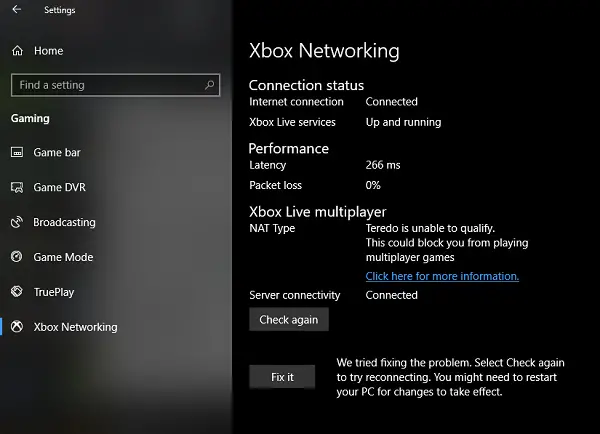
Go to Settings > Gaming and switch to the Xbox Network section.
If you see something odd, click on Check Again button under server connectivity.
When you see an issue, click on the Fix it button. The silent wizard will start fixing it. Remember that it will only resolve those issues within the scope of the PC.
You will see a tick mark when it’s complete.
It is possible that this may not work every time you have an issue.
This section troubleshoots the following:
- Connection status: It includes check on internet connectivity and Xbox Live services status.
- Performance: Here you get details on Latency and Packet loss. Both are important for multiplayer.
- Xbox Live multiplayer checks with NAT which is important for games that are played on different networks or are geologically separated.
Like you can see in the screenshot above, I got an error, “Teredo is unable to qualify, your PC is unable to obtain a Teredo IP address.” Teredo is a networking protocol that is important for setting up secure communications between clients and servers.
It facilitates connectivity between devices behind routers that use network address translation. Without a Teredo IP address, you cannot use party chat or do multiplayer gaming on Xbox Live. There could be multiple reasons for this.
- Your network may be blocking the Teredo protocol.
- There can be an issue with your Teredo adapter.
- There’s software installed on your PC that’s disabling Teredo functionality.
Microsoft also suggests checking the Xbox Cloud Gaming Server Status. Check if Xbox Live services are running or are down. If there is a service alert, wait until the service is back up and running, then try to connect.
Leave a Reply