If you can’t download attachments on Gmail, this guide will help you fix the issue. There can be different reasons why you can’t download attachments on Gmail. It could be a server problem or internet connectivity issues triggering the issue. Other than that, antivirus interference, corrupted attachments, and using an outdated Gmail app can also cause the same issue.
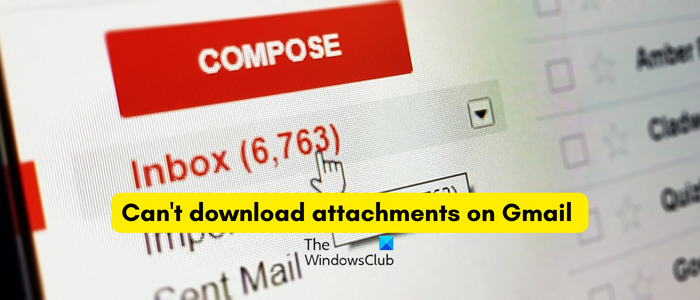
Can’t download attachments on Gmail
If you can’t download attachments in an email on your Gmail, here are the methods you can use to fix the problem:
- Make sure Gmail servers are not down.
- Restart the Gmail app or your web browser.
- Check your network connection.
- Temporarily disable your antivirus.
- Open the attachment and then download it.
- Check if the attachments are corrupted.
- Update your Gmail app.
- Try using a different email client to use your Gmail account.
- Disable Advanced settings on Gmail.
1] Make sure Gmail servers are not down
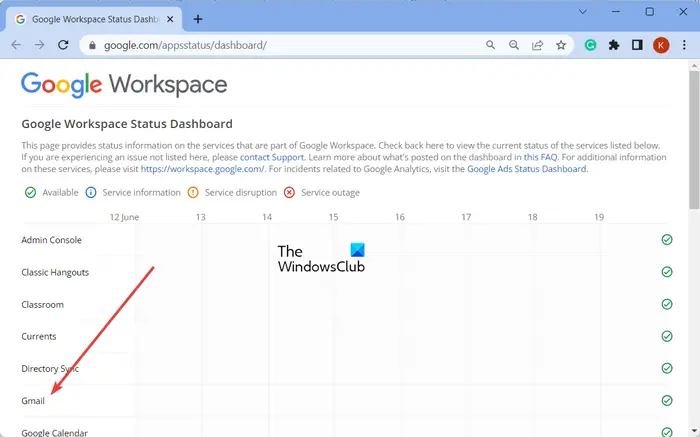
You might be unable to download Gmail attachments if there is an ongoing server issue such as service outages or disruption. So, before moving on to other solutions, check the Gmail server status by going to the Google Workspace Status Dashboard page. Make sure the Gmail servers are not down currently. If Gmail services are down at the moment, you can wait for some time until the issue is fixed from the end of Google. However, if Gmail is up and running, use the next fix.
2] Restart the Gmail app or your web browser
It could be a temporary issue causing the problem. So, you can restart your Gmail app and then open the email to download attachments. If you are facing this problem on your PC, restart your web browser or the email client you are using. Check if the issue is resolved.
3] Check your network connection
If your Gmail attachments are not downloading, it might be your internet connection causing the issue. So, check your internet and make sure it is working properly. You can try connecting to a different network connection and check if the problem is fixed.
4] Temporarily disable your antivirus
Your antivirus might be preventing you from downloading an attachment on Gmail. It happens when your antivirus detects the files you are downloading from the internet as a malicious or potential threat. Hence, if you trust the source of the file, you can try disabling your antivirus temporarily and see if you can download the file attachments on Gmail or not. Once the purpose is served, you can re-enable your antivirus to keep your computer protected.
Read: Gmail storage full; How do I free up Gmail space?
5] Open the attachment and then download it
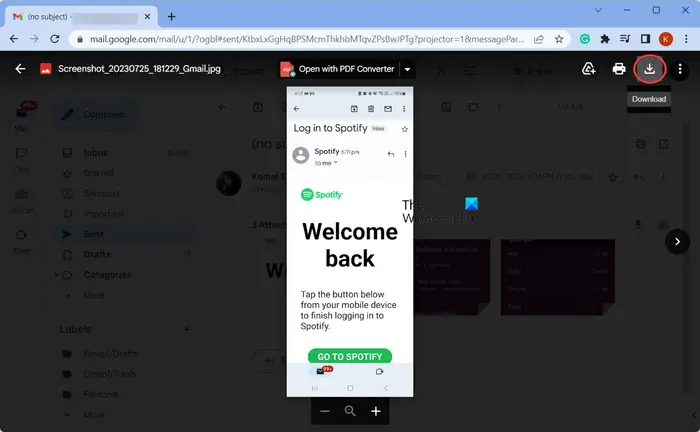
The next thing you can do is first open the attachment file in Gmail and then save it, instead of using the direct Download button. So, click on the attachment to open and view it. After that, click on the Download button present at the top. Check if you are able to download the attachments now.
6] Check if the attachments are corrupted
If you can’t download attachments in certain emails, it might be the case that the attached files are corrupted. In that case, you can request the email sender to cross-check the sent attachments and resend them. This might resolve the issue for you.
7] Update your Gmail app
This problem could be a result of using an outdated version of the Gmail app. If this scenario is applicable, update the Gmail app to its latest version and then reopen it to check if the issue is fixed. On an Android phone, open Play Store, move to the Gmail app page and click on the Update button to update it. Similarly, you can update Gmail on your iPhone using App Store.
8] Try using a different email client to use your Gmail account
If you are experiencing issues while downloading Gmail attachments on your PC, you can try accessing your Gmail account on a different email client. There are several free desktop email clients that allow you to open and use your Gmail accounts. You can use Microsoft Outlook, Mozilla Thunderbird, etc.
See: Fix Something went wrong Gmail error.
9] Disable Advanced settings on Gmail
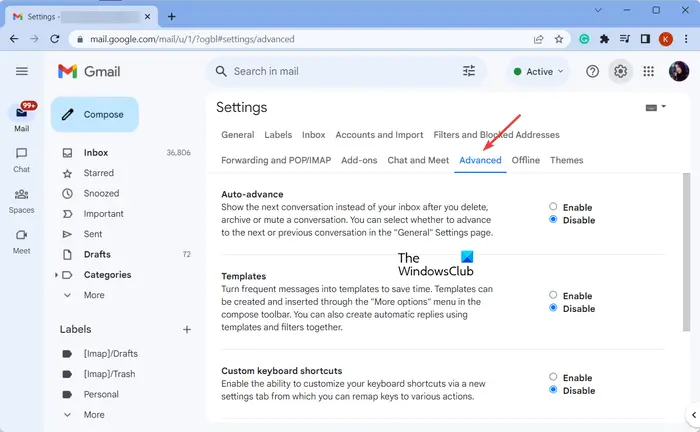
Some advanced Gmail options can hinder the normal functioning of it. So, you can try disabling them and check if the problem is resolved. Here’s how:
- First, open Gmail, click on the gear-shaped icon (Settings), and click on the See all settings option.
- Next, go to the Advanced tab and disable all the options.
- Check if you can download Gmail attachments now.
Hope this helps!
How do I fix attachment issues in Gmail?
If you can download attachments on Gmail, you can check the Gmail server status and ensure the services are app and running. Besides that, restart your Gmail app, test your network connection, update your Gmail app, or disable your antivirus to resolve the issue.
Related read: Gmail Notifications not working on Windows PC.
Leave a Reply