If you can’t download your Xbox 360 profile, the solutions provided in this article will help you. You can add your profile to Xbox 360 by downloading it. To download the profile, you have to enter your Microsoft account and password. But according to some users, Xbox 360 displays the error codes 8015190A, 80070571, 80070026, 80151103, etc. after entering the Microsoft account credentials to download the profile.
Your profile was not completely downloaded, Please download it again
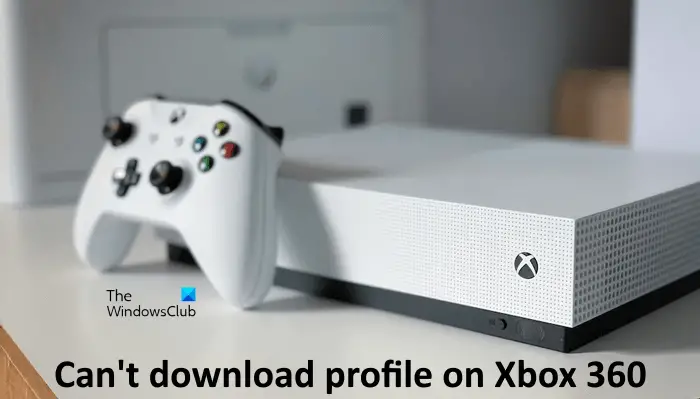
The complete error message is:
Sorry, Xbox Live profiles can’t be downloaded right now. Try again later.
Error 8015190A, 80070571, 80070026 or 80151103.
Can’t download profile on Xbox 360, Error 8015190A
If you can’t download the profile on Xbox 360 due to the error codes 8015190A, 80070571, 80070026, 80151103, etc., first of all, check your account subscription. Also, check the status of Xbox Live. Use the following solutions to fix the problem.
- Connect your Xbox 360 console with another internet connection (if available)
- Your profile may have been corrupted
- Clear cache
- Change your Avatar
- Restore your network settings to default
- Turn off Recurring Billing
- Check your storage device
Let’s see all these fixes in detail.
Fix Xbox Error 8015190A, 80070571, 80070026 or 80151103
1] Connect your Xbox 360 console with another internet connection (if available)
Usually, this error occurs due to network issues. Make sure that your internet connection is working fine. You can try one thing. Connect your Xbox 360 console with another internet connection (if available) and then download your profile. If another internet connection is not available, you can use your mobile hotspot for this purpose.
2] Your profile may have been corrupted
The most common cause of the above-mentioned error codes is profile corruption. It is possible that your profile is corrupted. Check if your profile exists and is showing the exclamation (!) mark or not. The exclamation mark is the indicator of profile corruption, In this case, you need to delete the profile and then re-download it.
The following steps will guide you on this:
- Go to “Settings > System > Storage.”
- Now, select your storage device and then select Profiles.
- If your profile exists there, see if it is showing the exclamation mark or not. If it is showing the exclamation mark, select that profile and then select Delete.
- Now, select Delete Profile Only. This action will only delete your profile and your games and achievements will remain unaffected.
After performing the above steps, check if you can download the profile or not. If you are not able to download the profile, the problem may be associated with your hard drive. However, the cause of the problem may also lie somewhere else. Hence, before moving to this conclusion, try the other fixes listed below.
3] Clear cache
If the above fix did not help, clear your Xbox 360 cache. The Xbox 360 cache stores items such as game updates, game installation packages, gamer pictures of your friends, etc. Sometimes, a corrupted cache causes issues. In such cases, deleting the cache helps.
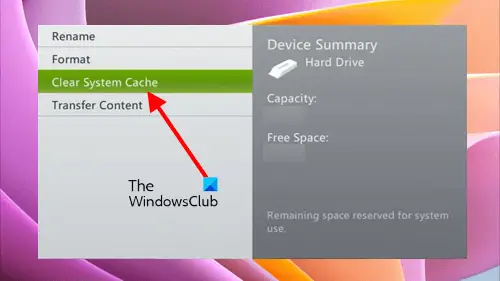
The following steps will guide you on how to clear the cache on Xbox 360 console.
- Open the Guide, go to Settings, and select System Settings.
- Select Storage or Memory.
- Highlight the device you want to clear the cache for. Do not select that device, only highlight it. After that, press Y.
- Select Clear System Cache.
- Now, select Yes.
The above action will not remove your game files, gamer tag, content that you have downloaded, and console software updates.
4] Change your Avatar
![]()
If you can’t download your profile on Xbox 360 due to the error code 8015190A, changing your Avatar can fix this issue. This fix is for the users who already have created an Avatar. Because you are unable to download your profile on Xbox 360, you have to use your PC to change your Avatar. Open Microsoft Store on your computer and install the Xbox Original Avatars app. Now, use this app to make some changes to your Avatar. After making changes to your Avatar, go to your Xbox 360 console and check if you can download your profile or not.
5] Restore your network settings to default
If the issue still persists, reset your network settings to default on Xbox 360. The steps to do this are explained below:
- Open the Guide and go to “Settings > System Settings.”
- Select Network Settings and then select your network from the list of available networks.
- Under the Additional Settings tab, select Restore to Factory Defaults option.
- If prompted, select Yes.
After resetting your network settings to default, restart Xbox 360 console.
6] Turn off Recurring Billing
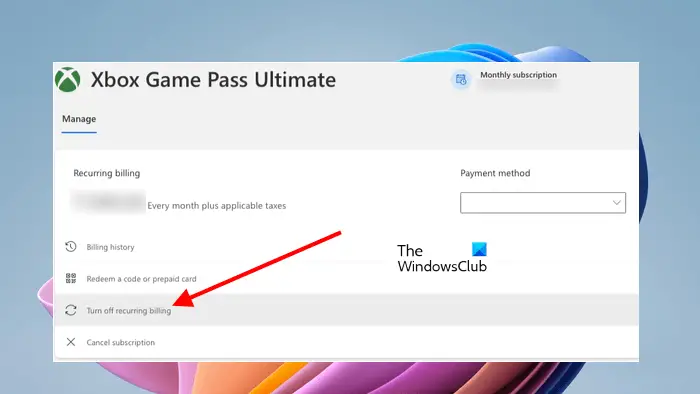
A lot of users reported that the issue was occurring because the recurring billing option was turned on. They turned it off and the issue was fixed. However, if your Recurring billing option is already turned on, turn it off. To do so, you have to sign in to your account in your web browser. After that, go to the Services & subscriptions tab. Locate your subscription, then turn the Recurring billing option on or off.
After performing this step, download your profile on Xbox 360 console. It should work. You can change the Recurring billing option back to on or off after downloading your profile on Xbox 360.
7] Check your storage device
If the problem still persists, the issue may be with your storage device. To check this, go through the following instructions:
- Turn off your console.
- Remove your hard drive.
- Insert another hard drive (if available) or connect a USB storage device.
- Turn on your console and then download your profile.
If the profile gets downloaded on another storage device, the problem is with your Xbox 360 hard drive.
Related: Xbox Live profiles can’t be downloaded, Error 0x8007045D.
Why won’t my Xbox 360 let me download my profile?
There can be multiple reasons why Xbox 360 is not letting you download your profile. One possible cause is the Xbox Live Service. If the Xbox Live service is down, you have to wait till Microsoft resolves the problem. Another cause is the network issue.
Why can’t I access my profile on Xbox 360?
If you cannot access your profile on Xbox 360, you may have entered the wrong password. Check if you can log in to your Microsoft account with the same password in your browser. Another cause of this issue is the corrupted profile. To fix this, delete your profile and download it again.
I hope this helps.
Leave a Reply