Are you unable to edit a Word document on your Windows PC? Several users have reported that they can’t edit their documents in Microsoft Word. Some users complained of getting an error message when they try to edit a document e.g., You can’t make this change because the selection is locked, etc. At the same time, many have complained that they can’t type in the Word document without any error prompt.
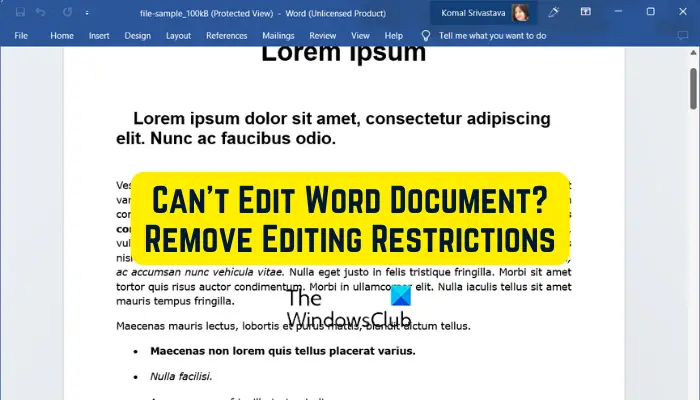
Why is editing locked on Word?
The owner of a Word document can lock a document or password-protect it to restrict editing by other users for security purposes. Also, downloaded files from online sources are opened in Protected View in Word because they may contain viruses. So, to prevent you from viruses or malware, the online files are opened in read-only mode.
It is also likely to be the case that your trial or subscription of Office is expired which is why you can’t edit the document. Also, the file might be opened and in use by another user on the same network due to which you are unable to make changes to the document.
Can’t edit Word document
If you can’t edit a Word document on your Windows PC, you can use the following methods to remove editing restrictions from the document and fix the issue:
- Enable Editing for online files.
- Edit the Properties of the problematic document.
- Check if your Office Trial or subscription has expired.
- Stop Protection for password-protected files.
- Check if the document is in use by another user.
- Use Word Online.
- Copy and Paste the text into a new Word document.
- Try an alternative to Microsoft Word.
Remove editing restrictions in Word
1] Enable Editing for online files
Any Word document that you download from the internet and then open in Microsoft Word will be opened in the Protected View mode (read-only mode). So, you won’t be able to edit the document. However, if you trust that document and its source, you can disable the protection by clicking on the Enable Editing button from the warning shown at the top of the document.
Read: The file cannot be opened because there are problems with the contents.
2] Edit the Properties of the problematic document
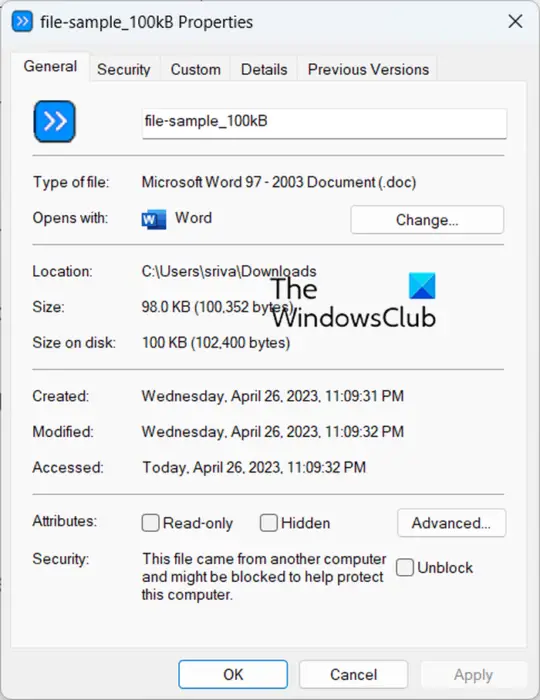
You can unblock the document and remove the protection by editing the properties of the document in question. For that, follow the below simple steps:
- First, save the Word document with which you are facing the issue on your local drive.
- Now, right-click on the document and select the Properties option from the appeared context menu.
- Next, in the General tab, click on the Unblock checkbox present next to the Security option.
- Also, make sure the Read-only checkbox is unchecked.
- After that, go to the Security tab and select your username.
- Then, make sure that all the permissions are allowed for the selected user.
- When done, press the Apply > OK button to save changes.
Now, open the Word document and see if you can edit it.
See: All my Files and Folders are Read Only on Windows PC.
3] Check if your Office Trial or subscription has expired
If your Office trial or subscription is expired, you won’t be able to edit your documents and use most features of Word. Hence, ensure that you are using an Office account with a valid subscription plan to be able to make modifications to your Word document. Activate your Office account and then try editing the documents.
4] Stop Protection for password-protected files
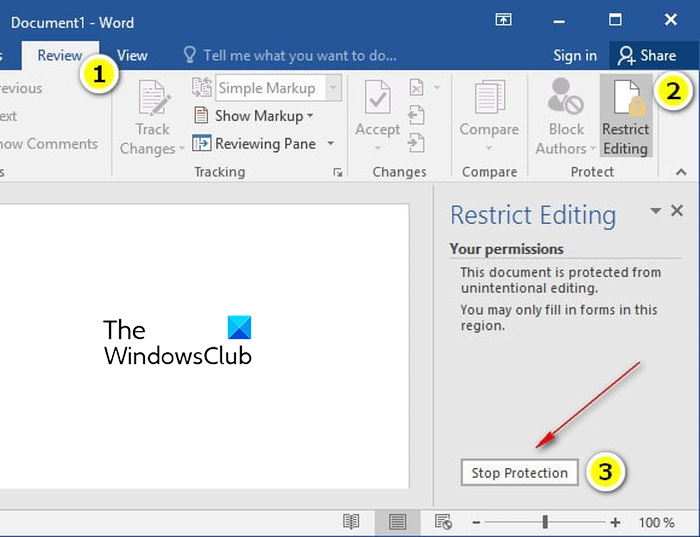
In case a file is password protected, you can remove protection from the document. Here are the steps to do that:
- First, open the problematic document in Word.
- Now, click on the Review menu from the top ribbon.
- Next, in the Protect group, click on the Restrict Editing option.
- After that, you will see a Stop Protection button in the right-side pane; click on it.
- It will now ask to enter the correct password to unprotect the document. Do that and press the OK button.
See: Word cannot complete the save due to a file permission error.
5] Check if the document is in use by another user
If you are trying to access and edit a Word document from a network drive, it might be the case that the document is in use by another user on the same network. So, in that case, you can use the below steps to fix the issue:
First, save all your work and quit all the running programs.
Now, hit the Ctrl+Alt+Delete hotkey to the Windows Security dialog box and choose Task Manager.
Next, in the Processes tab, click on the Microsoft Word app and press the End task button to close it.
You need to repeat the above steps for all instances of Word. Once done, close the Task Manager window.
After that, press Win+E to open File Explorer and navigate to the folder where the document file that you can’t edit is saved. Then, remove the owner file. You can identify the file by a tilde (~), followed by a dollar sign ($), and then the remainder of the filename of the problematic document, e.g., ~$cument.doc.
Once done, restart Microsoft Word and click the No button if you are prompted if you want to load the changes that were made to the Global or Normal template.
Finally, open your document and hopefully, you will now be able to make the required modifications to it.
Read: Word icon is not showing on .doc & .docx document files.
6] Use Word Online
In case your trial has expired and you don’t own a subscription to Microsoft Office, you can use its web version. Word Online is the web version of Microsoft Word that offers a limited set of features for free. You can open your Word document on the web version of Word and perform some basic editing.
7] Copy and Paste the text into a new Word document
In case none of the above fixes worked for you, we suggest you copy and paste the text into a new document. You can create a new Word document, copy the entire text from the problematic document using Ctrl+A > Ctrl+C, and paste it into the newly created document using Ctrl+V. This way you will be able to edit the document text if that is what your main purpose is.
8] Try an alternative to Microsoft Word
You can also use a Microsoft Word alternative and see if you can edit your document. Several free document editors provide a similar set of features as Word. For example, you can use WPS Office, LibreOffice Writer, OpenOffice Writer, and other programs to edit Word documents for free.
How do I enable Microsoft Editor in Word?
Microsoft Editor is an AI-powered grammar checking tool using which you can find out spelling and grammar errors in your documents. You can use it in Microsoft Word. To do that, open your document in Word and go to the Home tab. Next, click on the Editor tool from the right side of the ribbon. It will show you corrections, refinements, and other writing scores.
Now read: Word User does not have access privileges.
Leave a Reply