Are you unable to join or load a game in Roblox on your PC or phone? If so, this post will help you resolve the issue.

Why doesn’t Roblox let me join a game?
There can be different reasons why you cannot join a game on Roblox. The issue could be caused if Roblox servers are facing an outage issue or going under maintenance. Besides that, a weak internet connection can also cause the same issue. If your parental control settings are set to High, it can prevent you from joining a specific game. Browser extensions and your Firewall can also cause this problem.
Can’t join a game in Roblox on PC
If you can’t join a game in Roblox on your Windows PC, here are the fixes you can use to resolve this issue:
- Perform preliminary checks.
- Check your parental control settings on Roblox.
- Disable browser extensions/add-ons.
- Allow Roblox through your firewall.
- Ensure the required ports are open.
- Reset Roblox.
- Reinstall Roblox.
1] Perform preliminary checks
Make sure Roblox servers are not down
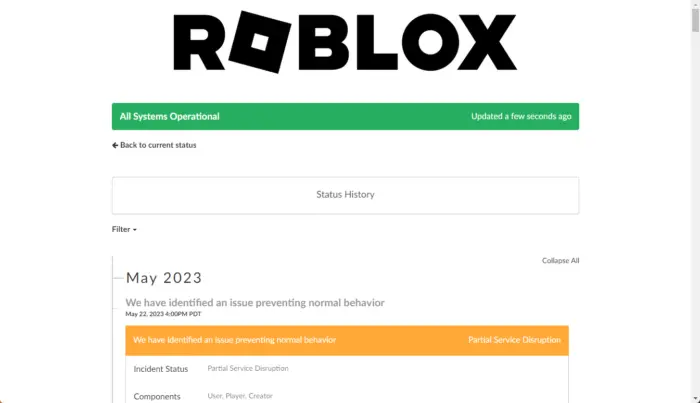
You won’t be able to join a game if Roblox servers are down at the moment or facing some technical difficulties. Hence, the first thing you should do is check the server status of Roblox and make sure it is available and running. If not, you will have to wait for some time until the servers are running again to get the issue fixed. You can try a free server-status detector tool to determine the current server status of Roblox.
Test your network connection
If your network connection is not working properly, you will face this issue. Hence, do test your internet speed and make sure it is good enough to join and play a game in Roblox. You can also try connecting to a different network connection and check if the problem is fixed.
Check if you are using a supported browser
If you are trying to play Roblox in a web browser, ensure the browser you are using is supported to play the game. Roblox supports web browsers, including Microsoft Edge, Google Chrome, Mozilla Firefox, Opera, etc. Also, you need to ensure that your web browser is updated to its latest version. Otherwise, you are likely to experience issues when joining a game.
Switch the platform to play Roblox games
You can also try changing the platform to play a game on Roblox. Suppose you are facing an issue on the Roblox desktop app; you can open Roblox in a web browser and see if you can join a game. And vice-versa.
Read: Fix Roblox error codes 6, 610
2] Check your parental settings on Roblox
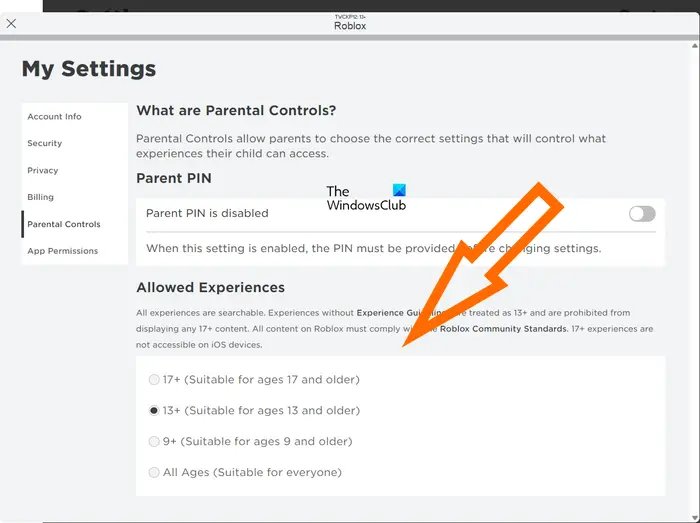
Your Parental Controls settings might be causing the issue and restricting you or someone who uses your account from joining a Roblox game. Hence, tweak your account settings on Roblox accordingly and see if the issue is resolved. Here’s how you can do that:
- First, open the Roblox app on your PC and ensure you are logged into your account.
- Now, from the homepage, click on the More (three-dot menu) button from the left-side pane.
- Next, select the Settings option and click the Parental Controls option.
- After that, under the Allowed Experience section, choose the 13+ (Suitable for ages 13 and older option or another option according to your requirements.
Similarly, you can also change these settings in a web browser. Open Roblox in a web browser, log into your account, click on the gear-shaped icon present at the top-right corner, choose Settings, and go to the Parental Controls section.
Once you are done making the above changes, try joining a game and see if the problem is resolved.
Read: Fix Roblox error code 280
3] Disable browser extensions/add-ons
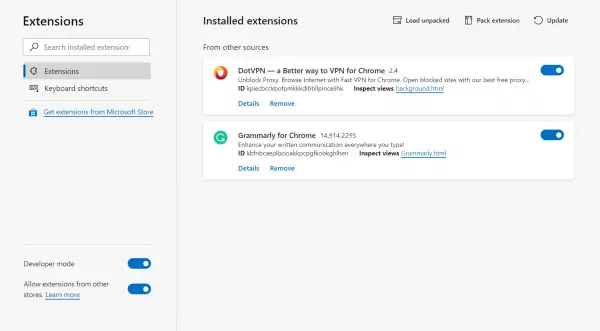
The problem might be caused due to a problematic extension or add-on installed in your web browser. Also, if you are using an ad-blocker in your browser, it will likely restrict you from loading and joining a game on Roblox. Hence, disable ad-blockers and other suspicious extensions from your browser and see if the problem is resolved.
4] Allow Roblox through your firewall
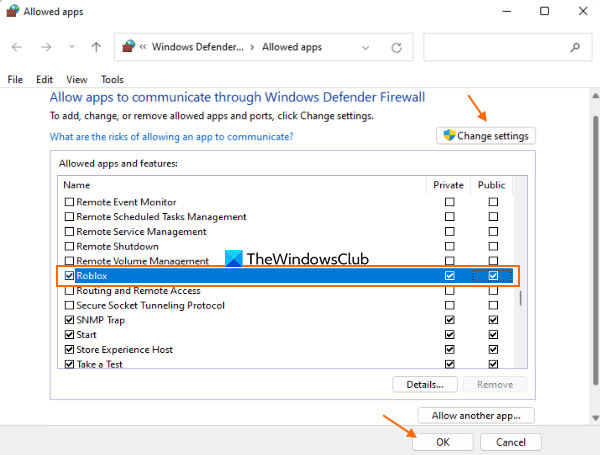
Another potential cause of the issue could be firewall blockage. Your overprotective firewall might be preventing Roblox from connecting to game servers and blocking you from joining a game. Hence, if the scenario is applicable, you can allow the Roblox Player through your firewall to fix the issue.
Here’s how you can do that:
- First, use the taskbar Search feature to launch the Windows Security app and select the Firewall & network protection option.
- Now, from the right-side panel, click on the Allow an app through firewall option.
- In the appeared window, click on the Change settings button.
- Next, under the list of Allowed apps and features, locate the Roblox Player app and checkmark the app. If it is not listed, use the Allow another app button to browse and add the main executable of Roblox.
- After that, enable the checkboxes associated with the Public and Private networks and press the OK button.
- Finally, open Roblox and check if you can join a game or not.
Related: Fix Roblox error codes 106, 110, 116
5] Ensure the required ports are open
This issue can also occur if the ports required by Roblox are closed. Hence, you need to make sure that the Roblox ports are open. You can enable port forwarding using the below steps to fix the problem:
First, press Win+Q to open the Windows Search option and type Windows Defender Firewall in the search box, and open the app.
In the application window, tap the Advanced settings option and then click on the Inbound Rules option.
After that, click on the New Rule button and choose the Port option, and press the Next button.
Now, enter the ports required by Roblox in the box as mentioned below:
- UDP: 49152-65535
Next, click on the Next button, tap on the Allow the connection option, and click on the Next button.
Once done, tick the checkboxes associated with the Domain, Private, and Public checkboxes and press the Next button.
Finally, name the newly created rule as Roblox or likewise, and hit the Finish button to finish the setup.
You can now try joining a Roblox game and see if the problem is fixed.
See: Fix Roblox error codes 524 and 264.
6] Reset Roblox
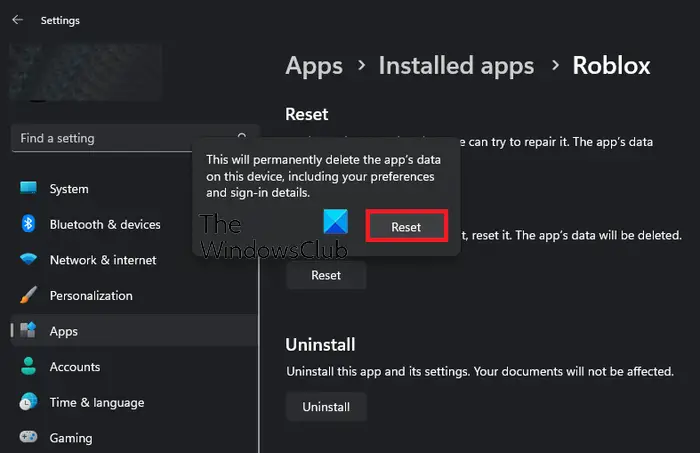
If the problem is still the same, you can reset the Roblox app to fix the issue. It might be some corrupted settings or user data in the app triggering the issue. Hence, resetting Robox to its default or original state should help you resolve the problem. Here are the steps to do that:
- First, open the Settings app using Win+I and go to Apps > Installed apps.
- Now, locate the Roblox app, click on the three-dot menu button, and select Advanced options.
- Next, click on the Reset button under the Reset section.
- Once done, relaunch Roblox and check if you can join games or not.
7] Reinstall Roblox
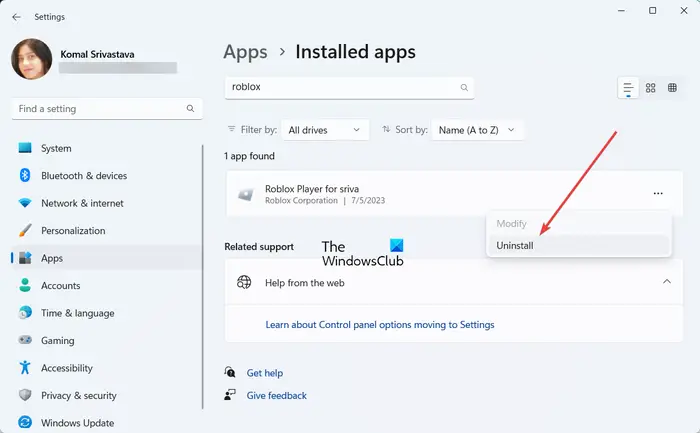
If none of the above solutions worked for you, reinstalling the Roblox app is the last resort. You can uninstall the corrupted copy of Roblox from your PC and then reinstall the fresh and latest version from its official website.
If you still face the same problem, you can contact the official support team of Roblox and ask for their assistance in resolving the issue.
Read: The application encountered an unrecoverable error in Roblox.
Can’t join a game in Roblox on Mobile
If you play Roblox on your mobile phone (Android or iPhone), here are the fixes you can use to resolve the “Can’t join a game” issue:
- Check if Roblox is down or not.
- Clear the Roblox cache.
- Update Roblox.
- Uninstall, and reinstall Roblox.
1] Check if Roblox is down or not
There could be a server-side issue causing this problem. Hence, before you try the below fixes, make sure the Roblox servers are not down currently.
2] Clear the Roblox cache
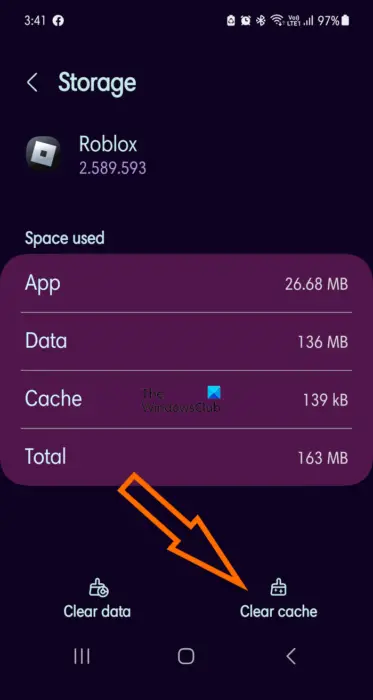
This problem could very well be facilitated due to a corrupted app cache. Hence, delete the Roblox cache from your phone and then check if the problem is resolved. Here are the steps to do that:
- First, close Roblox and then open your phone’s Settings app.
- Now, go to the Apps section and select the Roblox app.
- Next, click on the Storage option and then press the Clear cache button.
- Once the cache is cleared, relaunch Roblox and see if you are able to join a game.
The steps to clear the Roblox cache on iPhone differ. So, you can follow the correct steps and delete the Roblox cache to resolve this problem.
See: Fix Roblox Chat not working or showing up.
3] Update Roblox
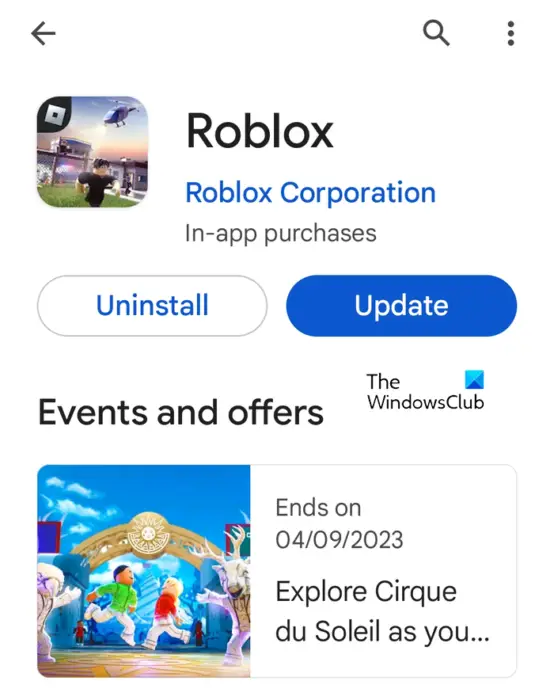
If your Roblox app is not up-to-date, you might face this issue. Hence, make sure you are using the latest version to avoid the problem. If you are using an Android phone, open Play Store, go to the Roblox page, and click on the Update button to update the app. Similarly, you can use App Store to update Roblox on your iPhone.
4] Uninstall, and reinstall Roblox
In case the issue persists, you can uninstall the Roblox app and then reinstall it to resolve the problem. Android users can open Play Store and uninstall the app. After that, restart your phone and install Roblox again from Play Store. See if the issue is fixed.
How do I fix error code 279 on Roblox?
Roblox Error code 279 says Failed to connect to the game. To fix error code 279 on Roblox, you can allow the game through your firewall and antivirus. If you experience this error while playing Roblox in a web browser, make sure you are using a supported browser. If that doesn’t help, you can check if there is a connectivity issue, flush the DNS cache, reset Winsock, or reinstall the gaming client.
Leave a Reply