If you see the Can’t run channel error message on Roku then this post is sure to help you. Roku is a popular media streaming service using which you can watch TV shows, movies, web series, and various other entertainment content. However, several Roku users have complained that while opening a channel on their device, they keep getting the Can’t run channel error message. This error is reported to occur with various streaming channels like YouTube, Netflix, Prime, Sling, etc. When triggered, here is an example of the full error message that you will receive:
Can’t run channel
‘YouTube TV’ could not be run because it could not be reinstalled from the network. Please check your internet connection and try again.
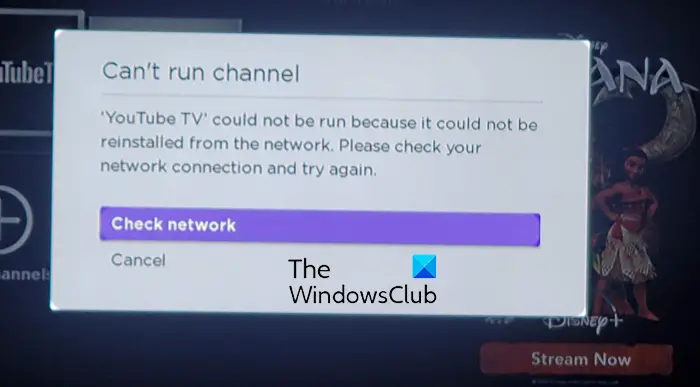
Some users have also reported encountering an error message like the below one:
Can’t run channel
‘YouTube TV’ could not be run because there is not enough space. Please remove one or more of your installed channels and try again.
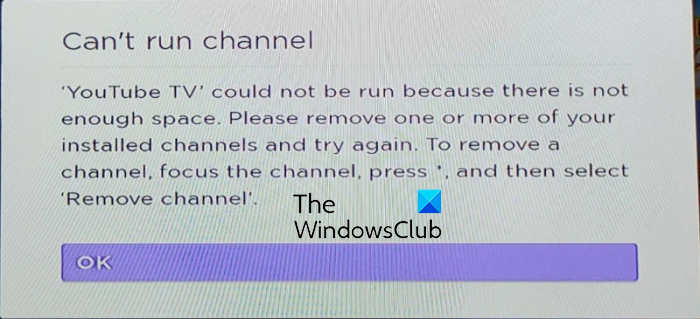
Now, you may experience this error in various scenarios. Here are some potential causes of this error on Roku:
- This error could be caused due to a network connection issue.
- It might be triggered due to using an outdated system.
- If you are running out of memory or storage space, you are likely to get this error message.
- Issues with a specific channel like improper installation can also trigger this error.
- Corrupted settings and customizations can be another reason for the same error.
There can be some other underlying cause of this error. If you are also running into the same error while opening channels on Roku, this post is all you need. Here, we will mention working fixes to get rid of the Can’t run channel error on Roku.
Can’t run channel error on Roku
Here are the fixes you can use to resolve the Can’t run channel error on your Roku device:
- Force restart Roku.
- Install Roku system updates.
- Reset your network connection.
- Uninstall and reinstall the problematic channel.
- Remove infrequently used channels.
- Expand the available storage.
- Factory reset Roku.
1] Force restart Roku
The first thing you should do to fix this error is force restart your Roku device. This will eliminate temporary glitches and issues that might be triggering the Can’t run channel error. You can first try performing a simple restart with the help of your Roku remote. Simply tap on the Home button on your remote and then click the Settings > System > Power > System restart option on the Roku menu; it will restart your Roku TV.
You can also force restart Roku. For that, tap on the Home button on your remote and then press the following buttons as mentioned below:
- Click on the Home button 5 times.
- Press the Up button.
- Tap on Rewind 2 times.
- Click on Fast Forward 2 times.
After a few seconds, your Roku device will be restarted. You can now check if the Can’t run channel error is resolved.
Read: How to fix Roku Error Code 003 or 0033.
2] Install Roku system updates
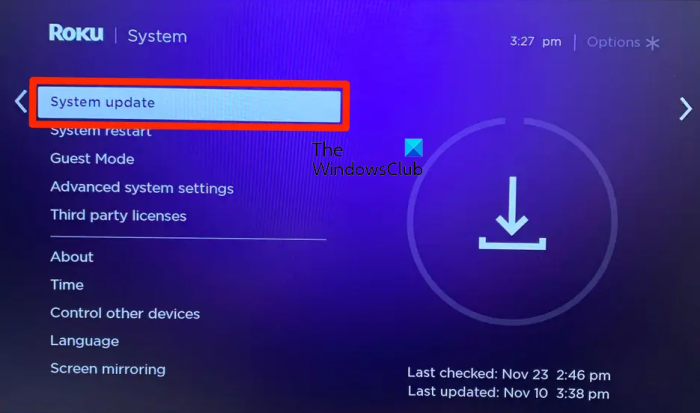
The next thing you can do is perform a system update. It is recommended to keep your Roku device up-to-date in order to avoid errors and issues like this. Also, it will download and install any update available for the channel with which you are experiencing this error.
Although, the Roku device is automatically updated. But, it might be the case that some updates are not installed previously because of connection issues. Or, it might also be the case that your Roku device has been disconnected for a long period of time which is why the system is not updated. Hence, if the scenario is applicable, you can manually install pending system updates and then check if the error is fixed.
Here are the steps to do that:
- Firstly, on your Roku remote, tap on the Home button.
- Now, scroll down and choose the Settings option from the available options.
- After that, click on the System > System update option.
- Next, choose the Check Now option and it will start checking for available system updates.
- If there are pending system updates, you can use the Download/Install button to install them.
- Once done, reboot your Roku device using the Settings > System > Power > System restart option.
Upon the device restart, you should be able to stream services without the Can’t run channel error.
You can also update a particular channel manually. For that, press the Home button on the remote, highlight the problematic channel, and press the star (*) button. After that, click the Check for updates button and download and install the available updates.
However, if the error still pops up, we have some more solutions to this error. So, move on to the next fix.
Read: Fix Roku Error Code 009 and 001 effortlessly.
3] Reset your network connection
As the error message suggests, the error might be triggered due to an issue with your network connection. So, ensure that your Roku device is well connected to a stable internet connection. To check your network connection, you can press the Home button on your remote and use the Settings > Network > Check connection option. See if it shows any issues and then use the troubleshooting steps accordingly.
You can also try resetting your network connection on Roku. Disconnect your device from the network, reboot your Roku and networking device, and then reconnect it to the network. Hopefully, the error must be resolved now.
4] Uninstall and reinstall the problematic channel
If the above solutions didn’t work for you, try uninstalling the problematic channel and then reinstalling it to see if the error is gone. The problem might be caused because of incorrect installation of a particular channel. So, if this error is occurring with a few specific channels, uninstall and then reinstall it to fix the error. Here are the steps to do that:
- First, start by pressing the Home button on your remote and then highlight the channel you want to uninstall or remove.
- Now, tap the star (*) button on your remote, it will bring up the options menu.
- Next, from the appeared options, click on the Remove channel option and then press Yes on the confirmation box.
- Once the channel is removed, reboot your Roku device by pressing the Settings > System > System Restart option.
- After that, go to the channel store on your Roku device and install the channel again. For that, press the Home button on the remote and choose Streaming Channels to open the Channel Store.
- Finally, find the channel you want to install and use the Add Channel option to re-add it to your device.
You can now relaunch the channel and check if you have stopped receiving the Can’t run channel error.
Read: Fix Roku Error Codes 006 and 020.
5] Remove infrequently used channels
If you have received this error with the “Insufficient memory” or “there is not enough space” error message, it’s time to remove unused or infrequently used channels from your Roku device. You can simply highlight the channel that you want to remove and then press the Star (*) button on your remote. After that, select the Remove channel option. Once done, restart your Roku device and see if the error is now fixed.
6] Expand the available storage
You can also expand the available storage space if you are running out of space. This is applicable to the Can’t run channel error with the “there is not enough space” error message. Also, if you don’t want to remove any of your installed channels, you will need to expand your storage space to avoid such errors and issues. You can try inserting an SD Card into your Roku device and then see if the error is fixed.
7] Factory reset Roku
The last resort to resolve this error is to factory reset your Roku device. It will reset your device to its original state and configuration. So, if the error is triggered due to an incorrect to corrupted customization, this will fix the error.
To factory reset your Roku device, press the Home button on your remote and move to the Settings option. After that, go to the System > Advanced System Settings section and press the Factory Reset option. Once the device is reset, check if you are able to open channels without this error.
If the error still persists, you can contact the official support team of Roku. Just tell them about the exact error you are receiving and they should be able to help you out with this error.
How do I fix Channel installation failed on Roku?
If you are facing the Channel install failed error on Roku, make sure there is no internet connectivity issue due to which you are unable to install the channel. You can perform a power cycle on your networking device and Roku, and then try installing the channel. Furthermore, you might also be dealing with insufficient storage space and thus, this error is caused. So, you can try removing some channels from your device to fix the error.
Why are my streaming channels not working?
The primary reason why the streaming channels are not working on your Roku device is internet connectivity issues. If your internet is unstable or unreliable, you won’t be able to stream content on your Roku device. Other than that, there might be a problem with the streaming services. The services might be down at the moment which is why the channel is not working properly.
Now read: Fix YouTube not working on Roku.
Leave a Reply