Are you getting the “Can’t run The Sims 4 with the video card in this system” error while trying to play The Sims 4? Here is a complete guide to resolve the video card error on The Sims 4.
The Sims 4 is a popular and old social simulation game popular amongst millions of gaming enthusiasts. Lately, a lot of users have experienced a video card error while starting the game. The video card error prompts the following error message when triggered:
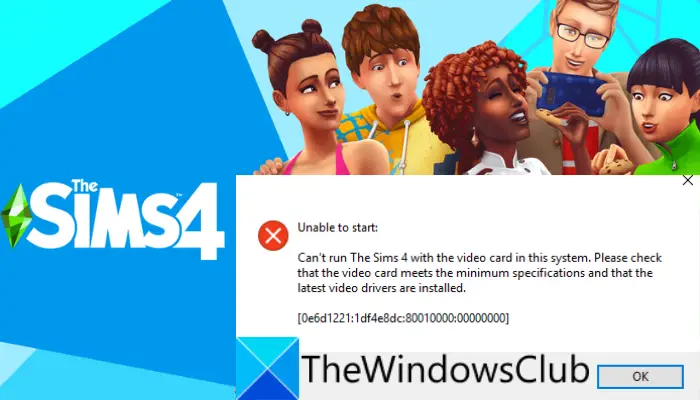
Can’t run The Sims 4 with the video card in this system. Please check that the video card meets the minimum specifications and that the latest video drivers are installed.
This error basically indicates the problem with your graphics card and prevents you from playing The Sims 4. Now, if you are one of those affected users who are getting the same error, this post is for you. In this post, we are going to show you various fixes that helped users to fix the error. So, you can also try these fixes and get rid of the video card error on The Sims 4.
What causes the video card error on The Sims 4?
There can be multiple reasons due to which you might receive the “Can’t run The Sims 4 with the video card in this system” error on The Sims 4:
- One of the primary reasons for this error can be the fact that your PC doesn’t meet the minimum requirements to play the game. So, do make sure your PC meets the minimum requirements to run The Sims 4.
- If you have outdated and faulty graphics drivers on your PC, you are likely to experience a video card error. Hence, update your graphics driver and then relaunch the game.
- This error can be triggered due to corrupted game files of The Sims 4. If the scenario applies, try repairing the game files and then relaunch the game to check whether or not the error is resolved.
There can be some other reasons for the error as well. In any scenario, you can the fixes listed below to get rid of the error.
Can’t run The Sims 4 with the video card in this system
Here are the methods that you can use to fix the “Can’t run The Sims 4 with the video card in this system” error:
- Ensure that your PC meets the minimum system requirements.
- Make sure that your graphics driver is up-to-date.
- Repair The Sims 4 in Origin.
- Start The Sims 4 in Windowed mode.
- Set a gaming profile for your graphics card.
1] Ensure that your PC meets the minimum system requirements
The first thing you should do when receiving this error is to make sure that your PC meets the minimum system requirements to play the game. In case your system doesn’t fulfill the minimum requirements, the game won’t operate smoothly and you are likely to run into errors like these. Hence, in that case, you will have to upgrade your PC to run the game without any hiccups.
Here are the minimum system requirements to run The Sims 4:
- Operating System: 64 Bit Required. Windows 7 (SP1), Windows 8, Windows 8.1, or Windows 11/10
- Processor: 1.8 GHz Intel Core 2 Duo, AMD Athlon 64 Dual-Core 4000+ or equivalent
- Memory: At least 4 GB RAM
- Graphics: NVIDIA GeForce 6600 or better, ATI Radeon X1300 or better, Intel GMA X4500 or better
- DirectX: DirectX 9.0,10 and 11 Compatible
- Video: 128 MB of Video RAM and support for Pixel Shader 3.0
In case your PC meets the minimum requirements and you still encounter the same error, try the next potential fix to resolve the error.
Read: Fix The Sims 4 Lagging on Windows PC.
2] Make sure that your graphics driver is up-to-date
This error is likely to be caused due to outdated or faulty graphics card drivers. So, it is important to have your graphics driver up-to-date to play the game smoothly. If the scenario applies to you, simply update your graphics drivers and then relaunch the game to see if the error is fixed or not.
Here is how you can update your graphics driver on Windows 11/10:
- You can easily update your GPU card drivers by going to the Settings > Windows Update section and using the Optional Updates feature. It shows pending updates for your graphics driver that you download and install.
- Another way to install the latest version of your graphics driver is from the official website of the device manufacturer. You can simply download the driver installer and then install the driver on your PC.
- Device Manager is yet another conventional method to update your graphics driver. To do that, you can follow below steps:
- Press Win+X and select Device Manager from the appeared menu.
- Navigate to the Display adapters category and expand the respective menu.
- Right-click on your graphics card.
- Press the Update Driver option.
- Follow the on-screen instructions to complete the update process.
- If you want to automatically update graphics and other device drivers, you can use free driver update software.
When done updating your graphics driver, you can reboot your PC and then run The Sims 4 to see if the error is gone or not.
See: Fix The Sims 4 not opening or launching on Windows PC.
3] Repair The Sims 4 in Origin
If your PC meets the minimum requirements and has updated graphics drivers, the error might be caused due to corrupted game files. In that case, try verifying and repairing game files for The Sims 4. You can do that using the game launcher i.e., Origin. Here is how to do that:
- Firstly, launch the Origin client and go to My Game Library.
- Now, right-click on The Sims 4 and choose the Repair option from the context menu.
- Next, follow the prompted guide to complete the repair process.
- After that, reboot your system and then launch the game.
Hopefully, you won’t receive the “Can’t run The Sims 4 with the video card in this system” error now. However, if you still get the same error, you can move on to the next potential fix to resolve the error.
4] Start The Sims 4 in Windowed mode
In some instances, The Sims 4 may not run properly because of the game misreading the PC’s display information. If the scenario applies, you should be able to fix the error by relaunching the game in windowed mode. Try the below steps to do so:
- Firstly, start Origin and go to My Game Library.
- Now, locate The Sims 4 and right-click on it.
- Next, from the context menu, select the Game Properties option.
- After that, in the Command Line Arguments box, enter -w and press the Apply button.
- Finally, run the game and see if the error is now fixed or not.
5] Set a gaming profile for your graphics card
In case your PC has a graphics chip along with a graphics card having dedicated memory, ensure that your game runs on the graphics card to enjoy a smooth gaming experience without any error. So, you can try creating a gaming profile for your graphics card using the below steps:
- Firstly, right-click on your desktop and then select NVIDIA Control Panel from the context menu.
- Now, from the left panel, go to 3D Settings > Manage 3D Settings.
- Next, in the right-hand side panel, go to the Program Settings tab.
- After that, click on the Add button and browse and add executable for The Sims 4.
- Then, make sure you have selected The Sims 4, and under the Specify and settings for the program section, locate Power management mode and set it to the Prefer maximum performance option.
- Finally, save changes and reboot your PC. On the next startup, try running the game and see if the error is resolved or not.
Hopefully, this will resolve the error for you.
Related: AMD or NVIDIA Graphics Card not detected.
Why can’t I run The Sims 4?
If you are unable to run The Sims 4, there are chances that your PC doesn’t meet the minimum system requirements to run the game. Apart from that, there can be several other reasons due to which you are unable to start or run the game. For example, corrupted game files, outdated graphics drivers, using too many Mods or corrupted Mods, or the corrupted installation of the game or the Origin client can also prevent The Sims 4 from running properly.
How do I fix Sims 4 not responding?
If The Sims 4 is not responding or working on your PC, you can fix the issue by running the game in compatibility mode as the problem might be caused due to a compatibility issue. Besides that, you can try repairing the game files, excluding The Sims 4 from your antivirus, checking Mods in Sims 4, or reinstalling The Sims 4 or the Origin client.
That’s it. Hopefully, this helps!
Now read: Oculus has detected a problem with your graphics drivers.
Leave a Reply