Photoshop is one of the most used paid graphics software. It is used by professionals and hobbyists, for a wide variety of tasks, from simple to challenging. This makes it quite stressful for users when they can’t save as JPEG or JPG in Photoshop.

Can’t save as JPEG or JPG in Photoshop
JPG of JPEG are the most common file formats used for saving graphic files intended for sharing or for use digitally. This article will help you figure out the reasons you can’t save as JPEG or JPG in Photoshop and also show you solutions.
- Image color mode
- Image bit channel
- Large file size/image resolution
- Photoshop preferences
- Photoshop’s safeguard
1] Image color mode
If you attempt to save your Photoshop document as JPEG or JPG but it refused to save, you may need to change the image’s color mode.
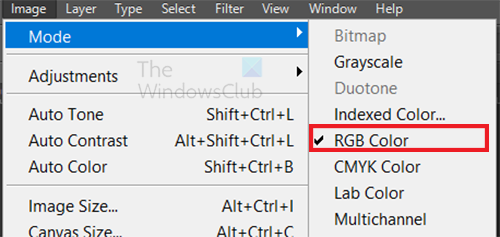
To change the color mode go to the top menu bar and press Image then Mode then choose RGB. Since you want to save as JPEG or JPG RGB would be the best option.
2] Image bit channel
The bit channel settings that you have for your image may cause Photoshop to not be able to save the file as JPEG or JPG. For files that will be saved as JPEG or JPG 8 bit color channel is best. The higher the bit, the larger the file as well.
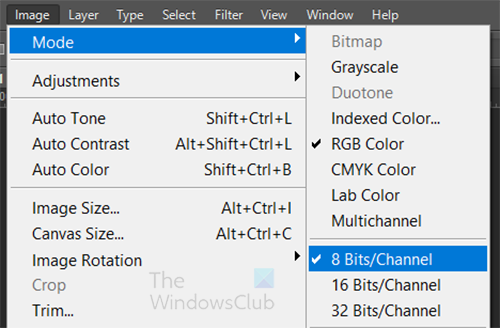
To change the bit channel go to the top menu bar and press Image then Mode the choose the Bits/channel.
3] Large file size/image resolution
If Photoshop is refusing to save the file as JPEG or JPG then your file may be very large. You should change the image’s resolution before saving it as JPEG or JPEG.
To change the resolution of the image go to the top menu and press Image then Image size or press Alt + Ctrl + I.
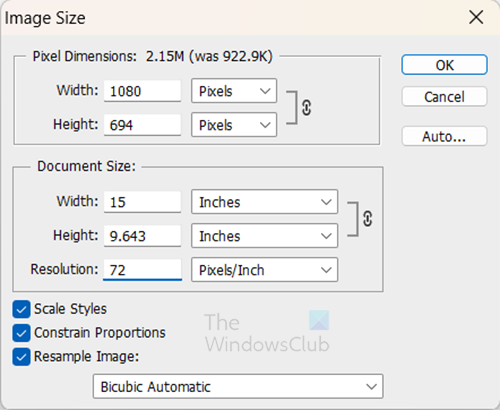
The Image size options window will appear. Since you want to save the file as JPEG or JPG, make the image resolution be between 72-150 pixels/inch, depending on the original file size. If you need a larger image you will have to save the file as PDF, or EPS. Note that you will still have to save the file as Photoshop PSD if you want to be able to edit the file later.
Read: Photoshop is taking forever to save
4] Photoshop preferences
Photoshop may refuse to save a file as JPEG or JPG because of corrupt preferences. In this case, you will need to reset your Photoshop preferences.
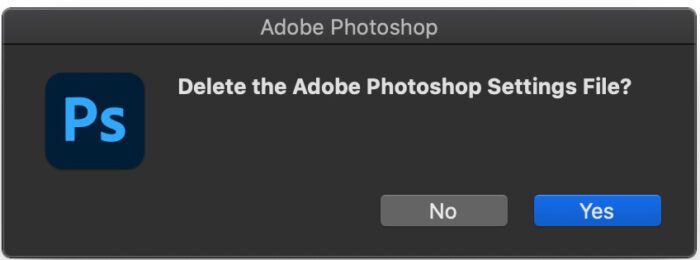
For older versions of Photoshop, you can reset the preferences by using the keyboard shortcut. Save and quit Photoshop. You then hold down the Ctrl + Alt + Shift key and launch Photoshop. Click Yes in the dialog that asks, “Delete the Adobe Photoshop Settings file?”
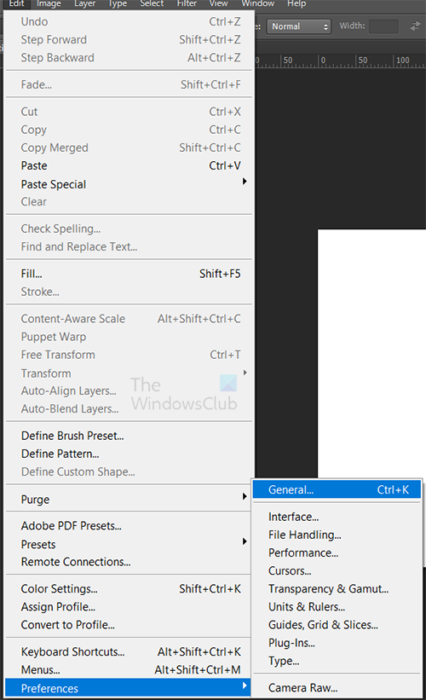
For newer versions of Photoshop, there is a way to reset preferences from the preferences options window. To do this go to Edit then Preferences then General or press Ctrl + K and choose General.
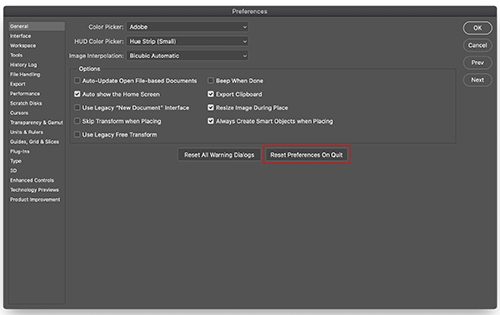
The Preferences options window will appear. You then press Reset Preferences on Quit. Click OK in the dialog that asks, “Are you sure you want to reset preferences when quitting Photoshop?” Close Photoshop then reopen Photoshop. New Preference files will be created in the original location.
Note
Be sure to back up your preferences in a safe location if you have preferences that you want to use again.
5] Photoshop’s safeguard
This one may seem like a weird one, but yes Photoshop may refuse to save as JPEG or JPG to save you from heartache later. This will happen in newer versions of Photoshop. If you are working on a file and you opt to save it as a JPEG or JPG, photoshop will not save the file as JPEG or JPG. This happens because Photoshop wants to be sure that you will not close the original editable file without saving it in a PSD editable format.
In this case, you will have to save the file as Copy instead of just trying to save it as JPEG or JPG. What will happen is that the file will keep the same name but Copy will be added to the name. this way your original editable file will be protected from accidental closing without saving.
Read: How to save Photoshop files in lower version
Why does Photoshop refuse to save as PNG?
Photoshop may refuse to save as PNG if the color mode that you are in is incorrect. If the color mode is set to CMYK or Multichannel, Photoshop may not save as PNG. You will have to change your color mode to one that is compatible with PNG. To do this go to Image then Mode then RGB Color. You can then attempt to save your file as PNG.
Why is Scratch disk full in Photoshop?
Whenever your hard drive or the device that you are using for scratch disk for Photoshop is getting full, you will get the error that Photoshop cannot perform a task because the scratch disk is full. This means you will have to free up space or use another device with sufficient space.
Leave a Reply