Are you unable to stream anything on Discord from your Opera GX browser? Opera GX is a web browser specially designed and released for the gaming community. It is used by millions of users, especially gaming enthusiasts. It has some really nice and useful features including RAM Limiter, Network Limiter, CPU Limiter, GX Cleaner, Tabs Killer, and many more. However, like any other service and app, it has its own share of issues. Some users have recently reported that they are being unable to stream on Discord from the Opera GX browser.
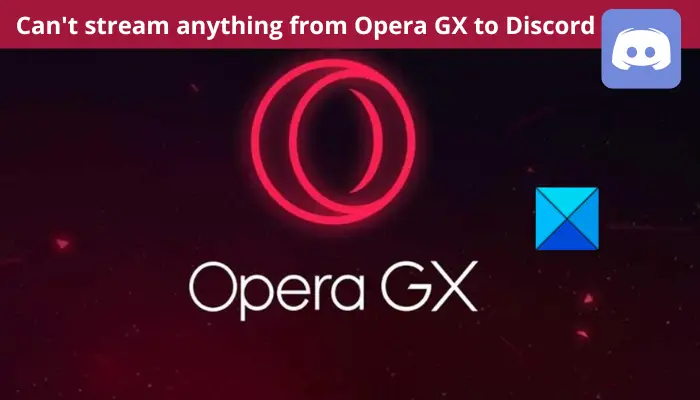
This issue could be a result of different reasons. In this post, we are going to discuss the potential causes why you are unable to stream on Discord from Opera GX. And, how you can resolve this issue. So, let us check out.
Why can’t I stream anything from Opera GX to Discord?
Here are the potential causes why you can’t stream on Discord from Opera FX:
- The problem might be caused because of a lack of admin right to run the web browser. So, if the scenario is applicable, try launching Opera GX as an administrator to fix the issue.
- If you are using hardware acceleration in your browser, you might face the issue at hand. Hence, try disabling hardware acceleration and see if the issue is fixed or not.
- Some web extensions that you have installed in Opera GX can cause the issue at hand. So, disable suspicious web extensions and see if the problem is resolved.
- It might also be caused due to using an outdated version of Opera GX. Hence, try downloading and installing all the pending updates to fix the issue.
Based on the above scenarios, you can try a suitable fix from this guide to resolve the issue. But, before trying these methods, try streaming on Discord from a different web browser and see if it works or not. If the problem remains the same on other platforms, make sure Discord servers are up and running. You can use a free server-status detector to check that. If the issue occurs only in Opera GX, try the below-listed fixes to resolve the problem.
Can’t stream anything from Opera GX to Discord
Here are the fixes you can try if you are unable to stream on Discord from Opera GX:
- Restart Opera GX several times.
- Run Opera GX as administrator.
- Modify ANGLE graphics backend.
- Turn off hardware acceleration.
- Disable web extensions.
- Update Opera GX.
- Try the Discord app instead of the web version.
Let us discuss the above fixes in detail now.
1] Restart Opera GX several times
The first thing you can do to fix the issue is to restart your browser and then see if the problem is fixed. In most cases, some temporary glitches cause such issues. Hence, relaunching the browser should help you resolve the issue. In addition to that, you can also try rebooting your computer and then check whether or not the problem is gone.
If restarting doesn’t help, go ahead and try the next potential fix.
Read: Discord streaming not working in Chrome or Edge browser.
2] Run Opera GX as administrator
You might face the issue at hand if you are not running Opera GX with admin privileges. Hence, relaunch Opera GX as an administrator to fix the problem. To do so, go to the Opera GX desktop icon and right-click on it. After that, select the Run as administrator option to launch it with admin rights. Now, open Discord and check if you are able to use the live streaming feature or not. If not, go ahead and try the next potential solution to resolve the issue.
3] Modify ANGLE graphics backend
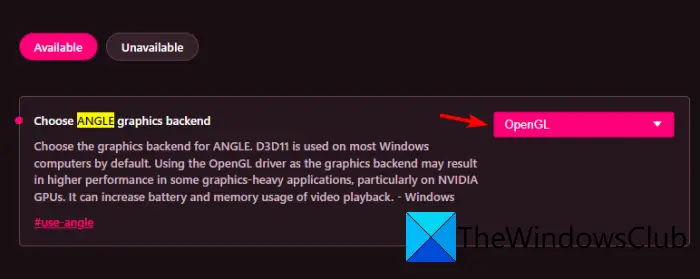
You can also try changing the ANGLE graphics backend setting in your Opera GX browser to fix the issue. Try setting it to either D3D9 or OpenGL and check if the problem is fixed or not. Here’s how to change the ANGLE graphics backend in Opera GX:
- Firstly, open Opera GX, type opera://flags in the address bar, and press Enter.
- Now, type and search for “angle” in the search box.
- From the search results, select the Choose ANGLE graphics backend option and set it to either D3D9 or OpenGL.
- Once done, restart your web browser to apply changes.
- Finally, reopen Discord and check whether you are unable to stream properly or not.
If this method doesn’t work for you, move on to the next potential solution to fix the issue.
See: Black Screen appears during Screen Share in Discord
4] Turn off hardware acceleration
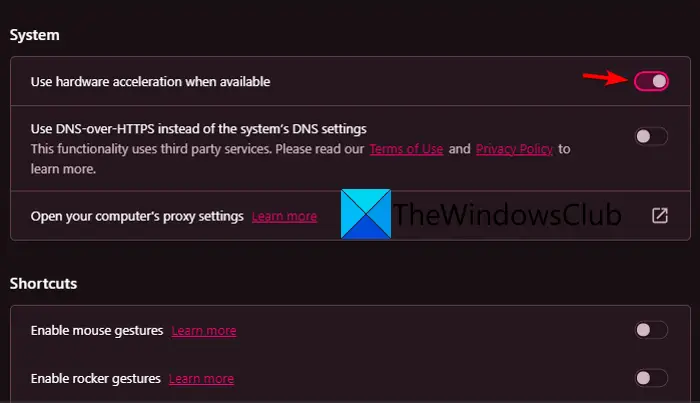
If you have enabled hardware acceleration in Opera GX, try disabling it and then check if the problem is resolved. Hardware acceleration is a good feature. But, it can cause several issues like crashing, freezing, etc., in your browser. So, turn it off and then try streaming on Discord. Here’s how to turn off hardware acceleration in Opera GX:
- Firstly, open the Opera GX browser and click on the Opera icon present in the top-left corner of the browser window.
- Now, from the appeared options, select the Settings option.
- On the Settings page, scroll down to the bottom of the page and press the Advanced option.
- Next, go to the System section and locate the Use hardware acceleration when available option.
- After that, simply disable the toggle associated with the Use hardware acceleration when available option.
- Finally, relaunch Opera GX and open Discord to check if the problem is resolved or not.
If disabling hardware acceleration doesn’t help you, try the next potential fix.
Read: Discord Screen Share Audio not working
5] Disable web extensions
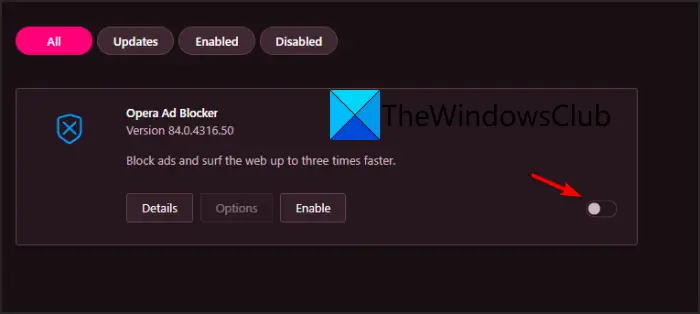
In case you have installed web extensions like ad blockers in your Opera GX browser, you can try disabling them and see if the issue is fixed or not. Faulty and problematic web extensions can cause issues like making it difficult to stream on Discord. Hence, turn them off and check if that helps.
Here’s how to disable web extensions in Opera GX:
- Firstly, start the Opera GX browser and click on the Opera icon.
- After that, click on the Extensions > Extensions option from the available menu options.
- Now, from the All tab, check for suspicious web extensions and disable toggles for each of them one by one.
- Once you are done disabling all the web extensions, relaunch the browser and check if the problem is resolved or not.
If disabling extensions doesn’t help, go ahead and try the next potential fix to resolve the issue.
See: Fix Discord keeps disconnecting and reconnecting
6] Update Opera GX
The next thing you should do to fix the issue is to update the Opera GX browser. In some cases, you might encounter such issues if you are using an older version of the browser. Hence, if the scenario is applicable, try updating the browser to its most recent version and check if the issue is resolved. Here’s how to update Opera GX:
- Firstly, open Opera GX and click on the Opera icon.
- Now, from the listed options, tap on the Update & Recovery… option.
- Next, under the Update section, click on the Check for update button and it will start checking for available updates.
- After that, the available updates will be installed automatically.
- Once done, restart your web browser and check if the issue is resolved or not.
If the problem still persists, try the next potential fix to get rid of the issue at hand.
Read: Opera GX not opening on Windows
7] Try the Discord app instead of the web version
If none of the above solutions worked for you, try using Discord’s desktop app instead of using the web app. Windows users generally prefer using the desktop app of Discord. Both versions of Discord have the same set of features. So, you can give it a try and try streaming. You can go to the official website of Discord and download the latest version of Discord. After that, run the installer and follow the prompted instructions to complete the installation. Once done, launch the application and use it the way you want.
Why can’t I share my stream on Discord?
If the screen share option is not working on Discord, it could be because the game is running in fullscreen mode. Also, the problem might also be caused due to unnecessary background applications, corrupted Discord cache, lack of admin rights to run the app, etc. So, you can try closing background apps, running the app as an administrator, or deleting the Discord cache.
How do I fix Netflix black screen on Discord?
To fix the black screen issues while streaming Netflix on Discord, try disabling hardware acceleration in your browser. Apart from that, you can also try deleting the Discord cache folder as the issues could be triggered because of the corrupted cache associated with Discord. You can also try updating your graphics drivers to fix the problem.
Hope this article helps!
Now read:
Leave a Reply