It so happened to me that when typing inside Cortana, Windows 11/10 apps, Taskbar, Search Bar, and so on, everything was invisible. At first, I thought there was something wrong with my keyboard, but then it turned out to be a problem with the apps from the Microsoft Store. So if you cannot type anything in the Windows 10 Apps, try out these possible solutions. I want to add that you can right-click and paste the text inside those text boxes, but when I tried to type, everything stayed hidden.
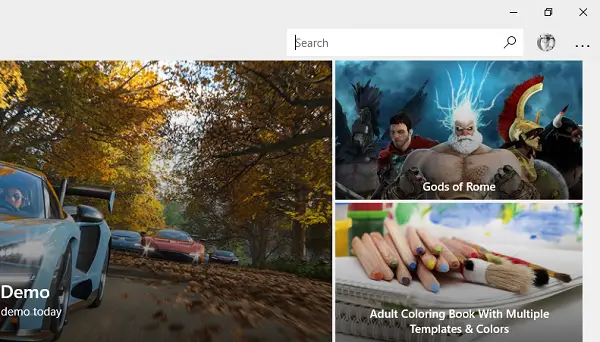
Can’t type in Windows Apps, Search Box, etc.
1] Make sure ctfmon.exe is running
Ctfmon is a Microsoft process on Windows 11/10 that controls Alternative User Input and the Office Language bar. In simple words. It allows the end-user to control the computer via speech, on-screen keyboard inputs and even pen for many languages.
I would suggest that you launch the program once by going to C:\Windows\system32 folder. This will make sure that whatever API is needed for the keyboard typing to work again. Also, make sure that it startup status is not disabled.
Alternatively, you can do the following as well:
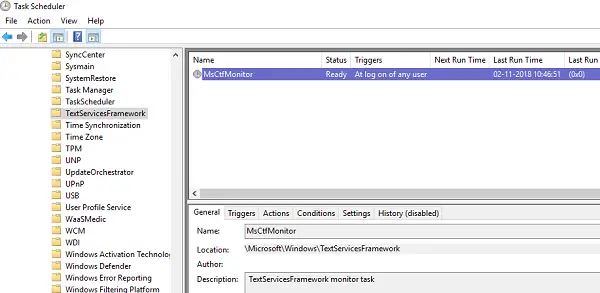
- Open Task Scheduler
- Go to Microsoft > Windows > TextServicesFramework
- On MsCtfMonitor, right-click and enable the task
- Restart your computer.
This will make sure all the text boxes start working again. Om case the task MsCtfMonitor is missing from the list of tasks, you can import it with this XML file. Download, and create a task to run it every time you log in to your computer. Make sure to source this as an action when creating the task.
If the task MsCtfMonitor is missing from the list of tasks in the Task Scheduler, you can import it using this .XML file from basics.net.
2] Run the Windows Store Apps troubleshooter
Windows has a Windows Store Apps troubleshooter inbuilt into the system. It should be able to resolve most of the problems around Windows Store Apps. Go to Settings > Update & Security > Troubleshooting > Windows Store Apps. Click or tap to start the troubleshooter.
3] Re-register all Windows UWP apps
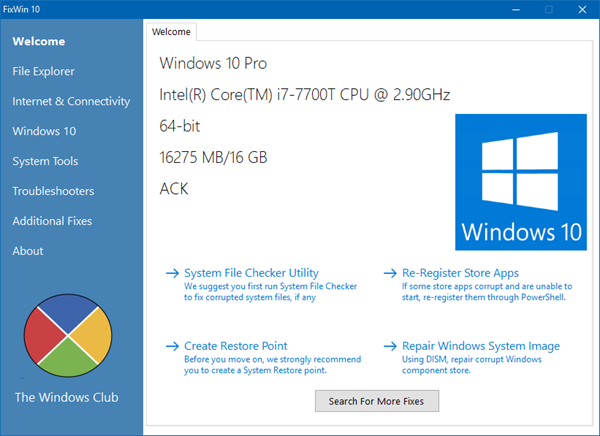
Download and use our portable freeware FixWin and use it to re-register Windows Store apps.
4] Run DISM Tool
When you run DISM (Deployment Imaging and Servicing Managemen) tool, it will repair Windows System Image and Windows Component Store in Windows 11/10. All of the system inconsistencies and corruptions should be fixed. You can either use FixWin as well for this.
5] Run System File Checker
Running SFC will repair corrupted or damaged Windows files. You can either use FixWin as well for this.
This issue is because of the text service not able to communicate with the Windows 10 Apps. The chances are the first two options will resolve your issue for sure, but, re-registering apps, DISM and SFC always help in case there are corrupt files or other system issues.
Related: Can’t Type Password at the Login Screen in Windows.